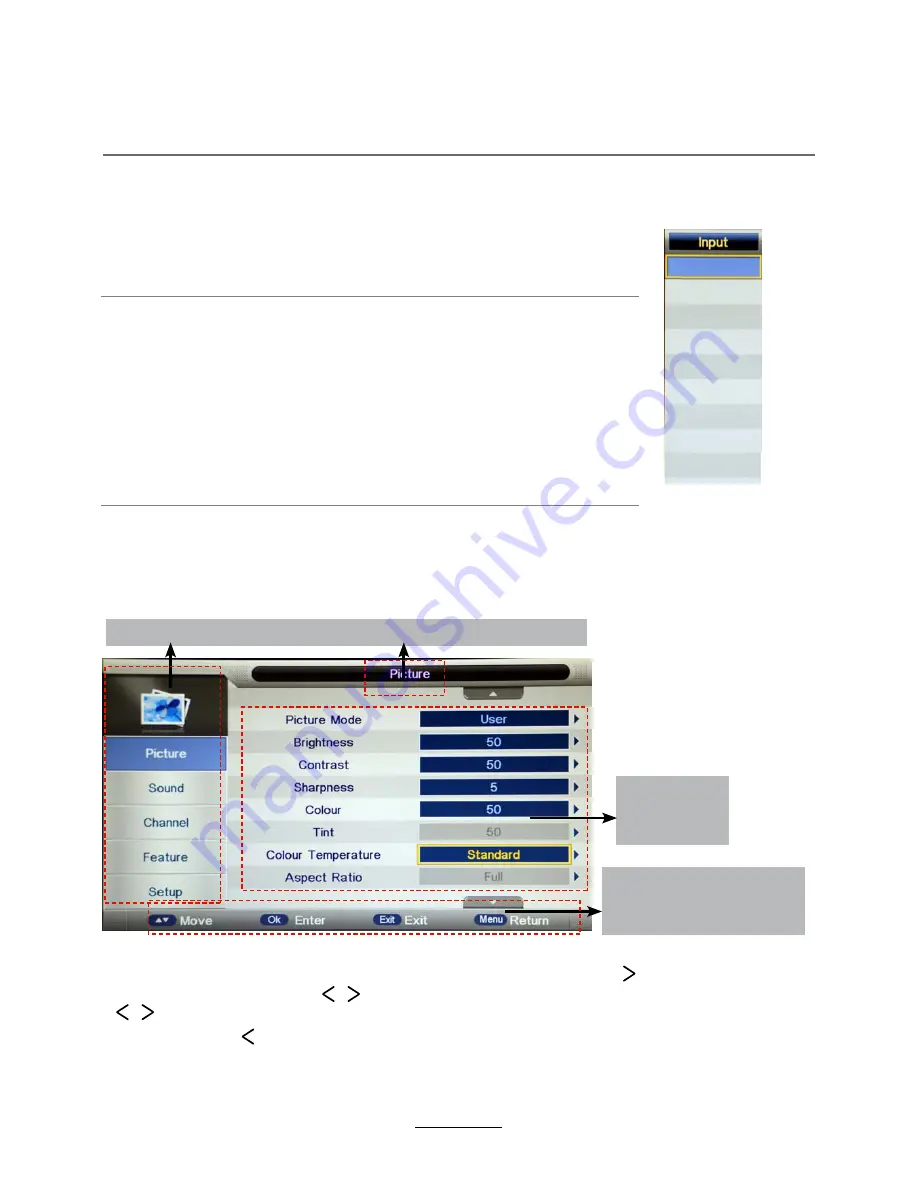
button to select the function item, press /
OK
button to enter
Basic Operation
Power on/off
1. Connect power cord to power supply.
2. -To turn on the TV
Press
POWER
button on the TV or remote control.
-To turn off the TV
Press
POWER
button on the TV or remote control.
Input Source select
Press
INPUT
button on the TV set or remote control to display the
input source menu, and use
CH+/-
button on the TV set or
ġĢ
button
on remote control to select the input source, press
OK
button on the
remote control to enter.
Note: Before you select the input source, make sure the
connections are prepared.
Basic OSD Menu operation
Main menu: Picture Sound Channel Feature Setup
Submenu
(Picture menu
for example)
Hint---
you should operate
Press
MENU
button to display the OSD menu as below:
Use
/
Ģ
button to select the main menu, and press
/
OK
button to enter the submenu.
In the submenu, use
the setup menu, then press / button to adjust, or press / to select and press
OK
/
/ button to confirm.
ġ
/
Ģ
ġ Ģ
ġ Ģ
* (Press
MENU
/ button to return to the upper menu.)
* (Press
EXIT
button to exit the menu display.)
Note1: Only when you input the suitable signal, the relevant items can be activated
Note2: Please operating the OSD menu according to hint on the bottom of the banner.
the OSD menu according
to the hint.
DTV
AV
YPBPR
PC
HDMI1
HDMI2
HDMI3
ATV
Media
10
Содержание TFTV3920M
Страница 2: ......
Страница 4: ...Power Supply 1...
Страница 5: ...Installation 2...
Страница 6: ...Use and Maintenance 3...
Страница 7: ...Important Safety Instructions 4...
Страница 8: ...Important Safety Instructions 5...
Страница 29: ......
Страница 30: ......
Страница 31: ......














































