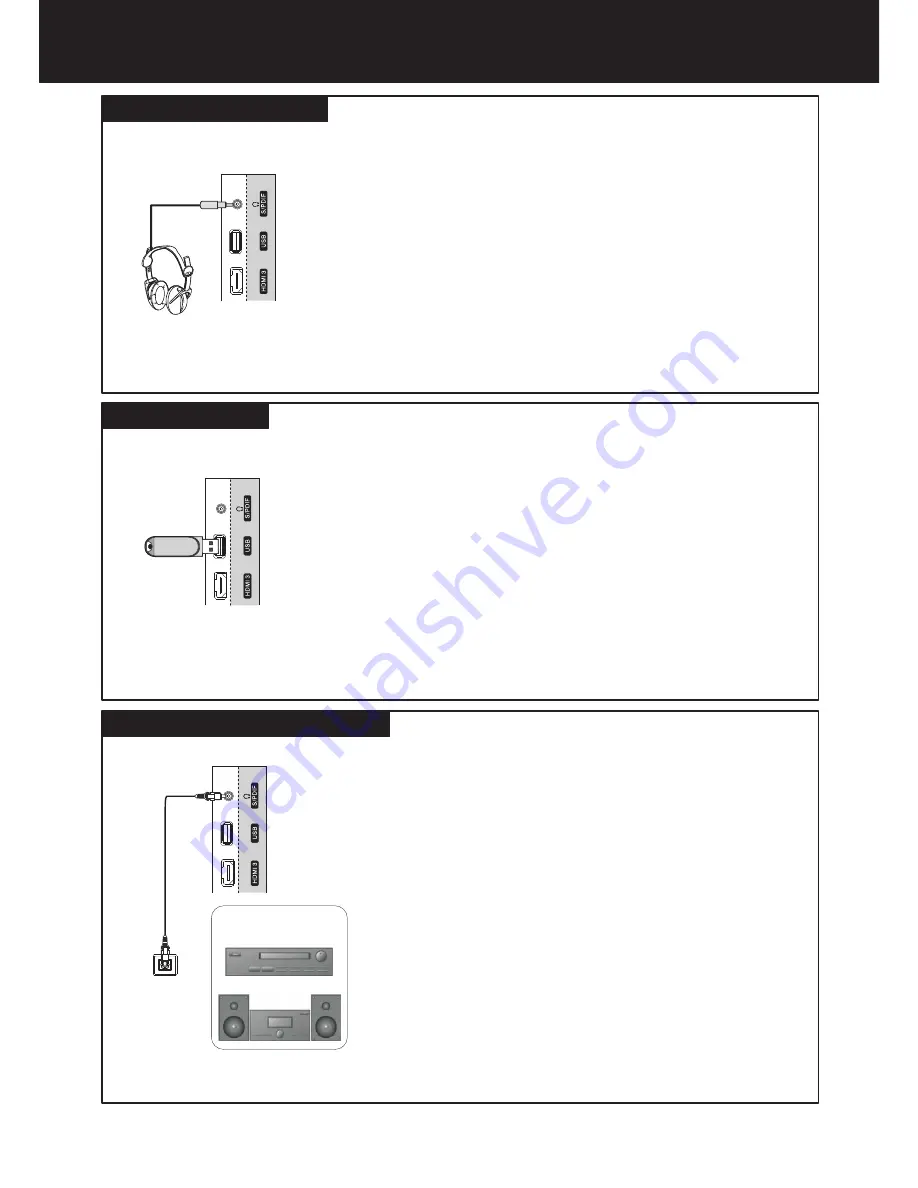
Making Connections
(Continued)
Headphone connection
Insert the plug of the headphone into the TV’s Headphone jack.
When using headphones, adjust the headphone volume so as to avoid
excessive levels, as hearing damage may result.
To connect headphones:
12
USB connection
Insert your USB device into the USB port.
To play from the USB device:
1. Turn on your TV, then press
SOURCE
button. The
Input Source
menu opens.
2. Press
5
or
6
to select
USB
, then press
OK
to confirm.
Never remove the USB device or turn off the TV while using the USB device.
Digital sound system connection
For
a
full
Home
Theater
sound
experience
,
you
must
connect
your
digital sound system to
the
S
/
PDIF OUT
(
)
jack
on
the
TV
.
Mini-TOSLINK
Note:
!
To connect to the S/PDIF OUT (Mini-TOSLINK) jack, a
Mini-TOSLINK adapter is required to connect an
Optical Cable to this jack.
!
The headphone output and S/PDIF OUT share the same jack.
So when you want to use S/PDIF, please disconnect your
headphone, and vice versa.
TV Side
To USB port
Headphones
TV Side
S
/
PDIF IN
(optical)
Optical
cable
Digital sound system
TV Side
Or













































