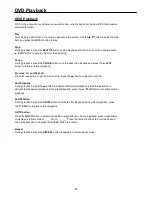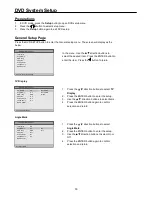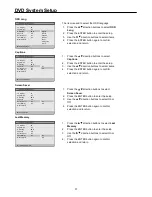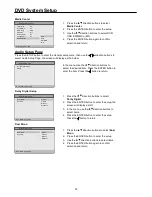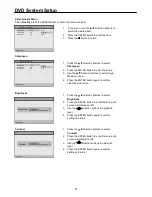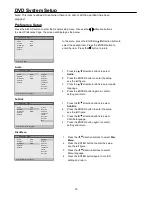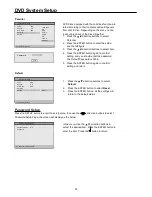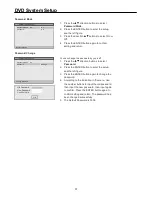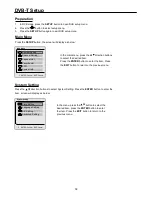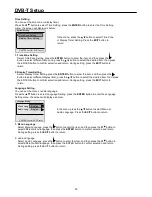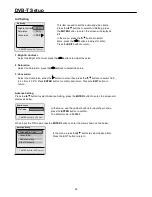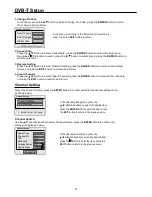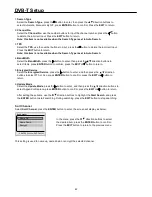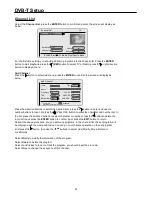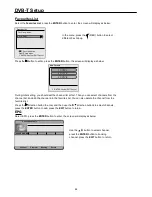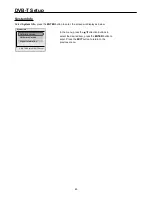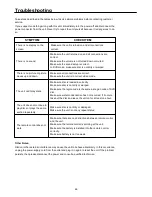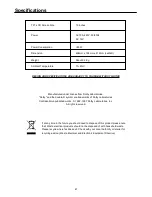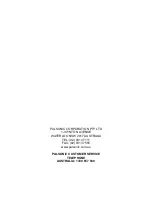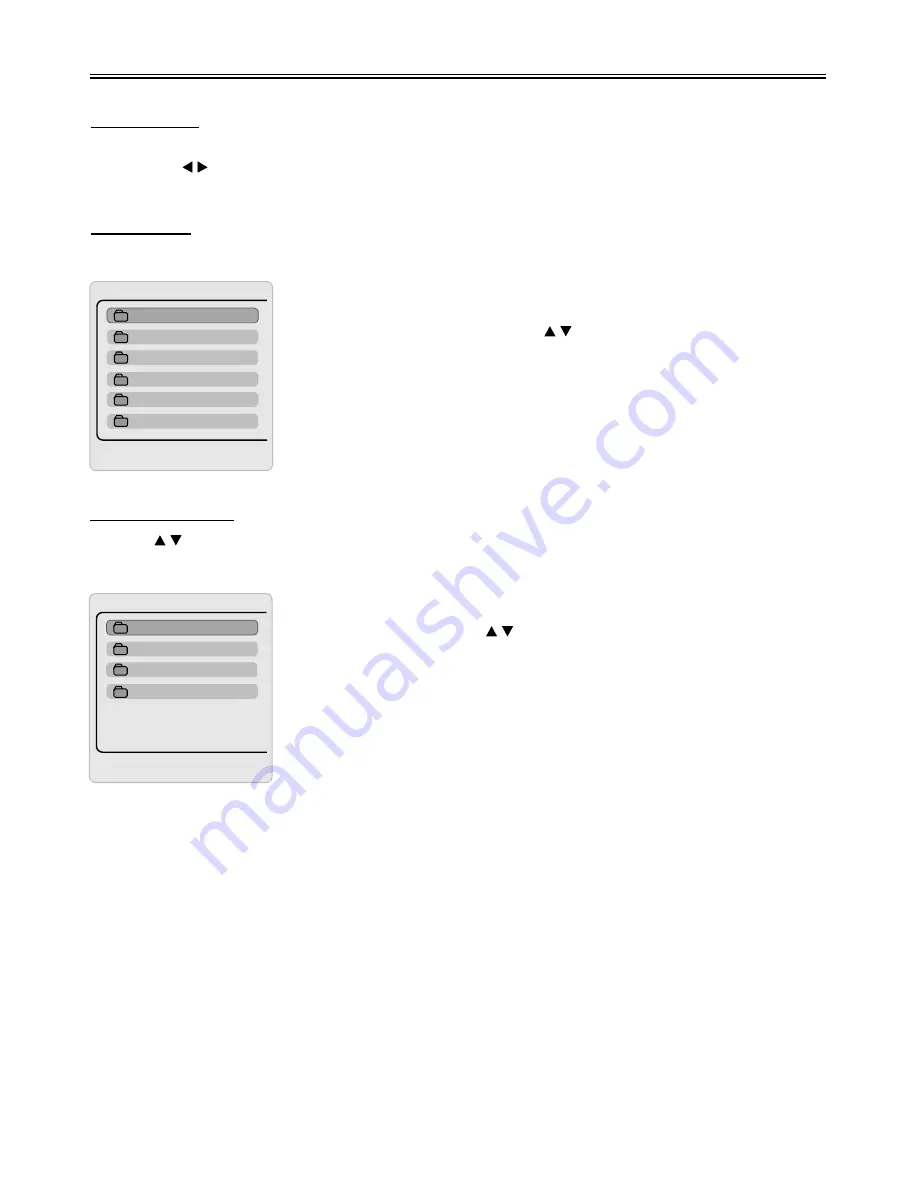
DVB-T Setup
38
Preparation
1.
2.
3.
In DVB mode, press the
SETUP
button to open DVB setup menu.
Press the button to select setup menu.
Press the
SETUP
button again to exit DVB setup menu.
Main Menu
Press the
SETUP
button, the screen will display as below:
In the main menu, press the direction buttons
to select the desired item.
Press the
ENTER
button to enter the item. Press
the
EXIT
button to return to the previous menu.
System Setting
Press the direction buttons to select System Setting. Press the
ENTER
button to enter the
item, screen will display as below:
In the menu, press the button to select the
desired item, press the
ENTER
button to enter
the item. Press the
EXIT
button to return to the
previous menu.
Channel Setting
Channel List
Favorite List
System Setting
EPG
System Info
?
ENTER-Confirm EXIT-Cancel
Main Menu
Language Setting
A/V Setting
Advanced Setting
Time Setting
?
ENTER-Confirm EXIT-Cancel
System Setting
Содержание TFTV1950DT
Страница 1: ...LCD TV DVD COMBO TFTV1950DT USER S MANUAL...