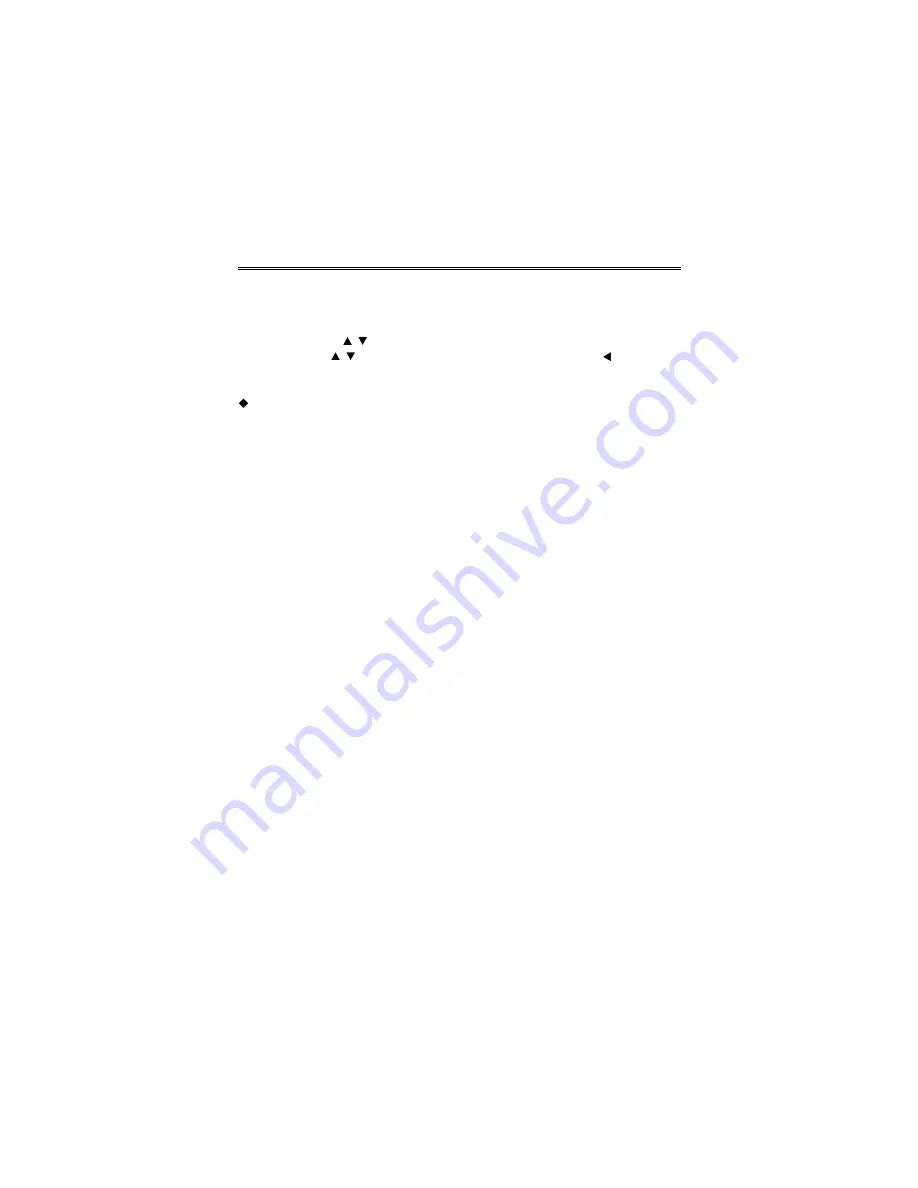
- 27 -
Playback Functions
Search By Time
During DVD disc playback, press the GOTO button on the remote control once, there
will be a menu displayed on the screen. You can set or select items for your
preference. Use the / (CH+/CH-) buttons to select items, press the OK button to
enter and use the / (CH+/CH-) buttons to select the items. Press the
button to return. When select Title or Chapter, use the number buttons to input
the desired title or chapter number.
Some DVD discs do not support this search function.
Repeat
To repeat a Title, Chapter or Track, press the REPEAT button on the remote control.
Continually pressing the REPEAT button the screen will display the menu as following:
Repeat Chapter, Repeat Title, Repeat All.
You can temporarily select a section of a DVD that you would like to play repeatedly.
You do this by marking the start and the end of the section using the A-B button on
the remote control. During playback press the A-B button at the beginning of the
segment (point A) you wish to play repeatedly. Press the A-B button again to mark the
end of the segment (point B).
The DVD player will automatically return to point A and repeat play the selected
segment (A-B). To resume normal playback, press the A-B button again.
Screen Mode
Press the 16:9/4:3 button on the remote control to switch the screen aspect ratio
between 16:9 and 4:3.
Содержание TFTV100A
Страница 1: ...KITCHEN DVD PLAYER TFTV100A USER S MANUAL...
Страница 13: ...12 Remote Control Remote Control Drawing...























