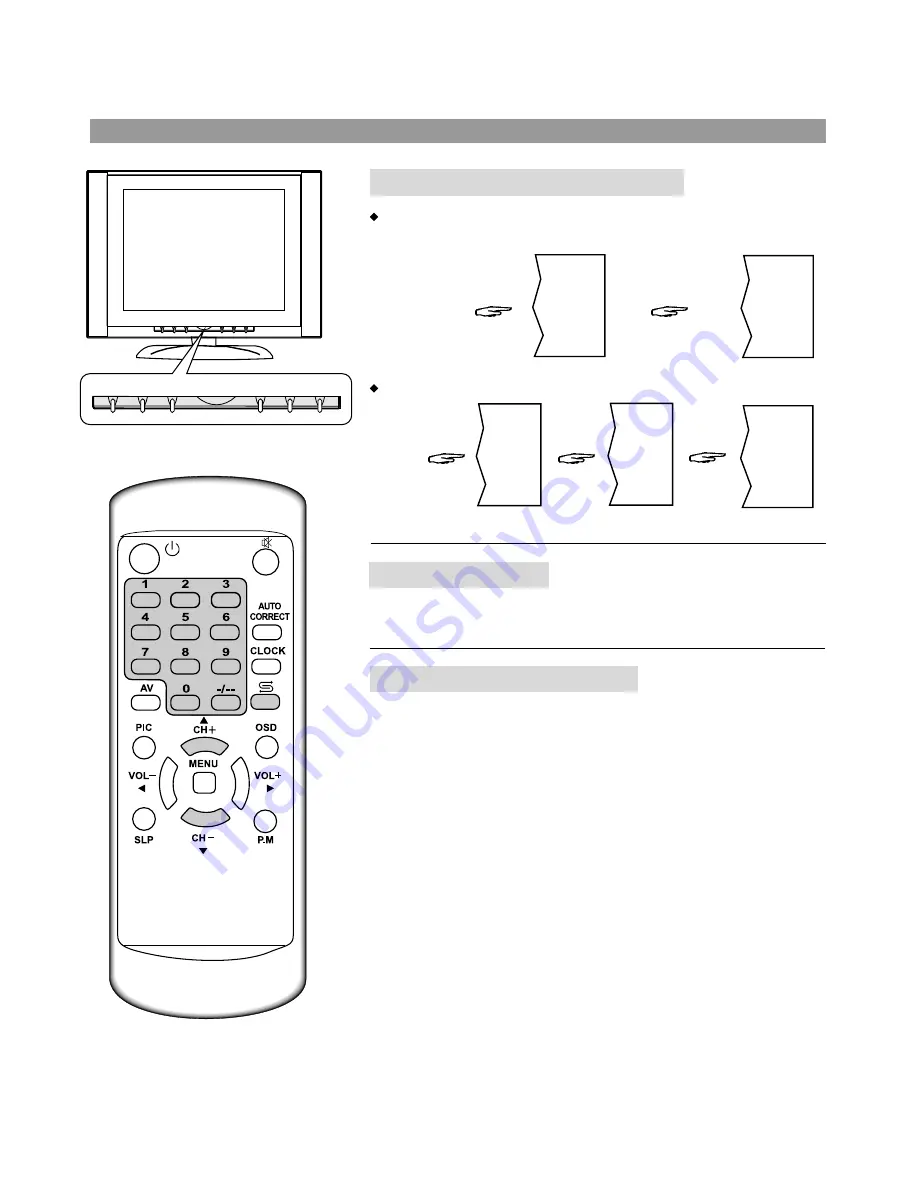
MENU
VOL -
SOURCE
CH +
CH -
VOL +
-
Using CH+/- button
Channel Select
17
Use 0~9 digit buttons to select one-digit channel number.
Press 0-9 direct
channel selector.
Press -/-- button
to display "-".
To select two-digit channel:
Press
CH+
button, the channel number increases;
Press
CH-
button, the channel number decreases.
Press this button to switch between the current channel and
previous channel.
Use 0~9 digit buttons and -/-- button
Use previous channel button
Press -/-- button
repeatedly to
display "--".
Press 1-9
buttons.
Press 0-9
buttons.
8
- -
1 -
18
2























