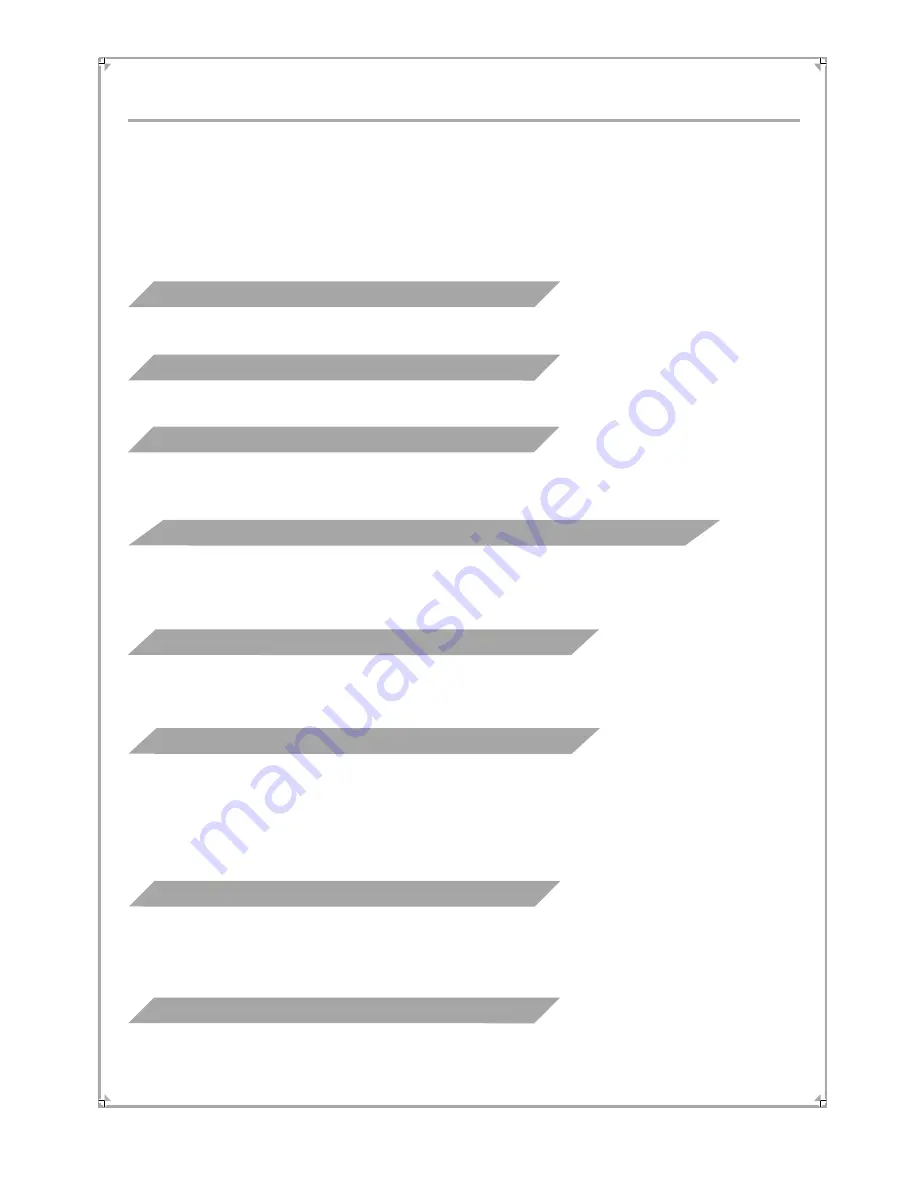
Troubleshooting
38
Please read the user's manual carefully before using the unit. If you have any troubles in
using this player, try to solve the problems by the suggestions mentioned below. If you can
not remove the trouble after using all the suggestions, please contact our company or the
technical service centre authorised by us. For the sake of your safety, please do not open
the cover and repair the player by yourself, if that, it may cause electric shock.
Check whether you have turned down the volume.
Check whether the TFT Power switch is chocked in the hole.
Check whether the OUT/IN switch is set as IN, and no signal input from CVBS jack.
Please setup the player in STOP mode with your remote controller, open the menu, select
the defaulted setup to resume.
The LCD monitor made by high precision technology, it is normal for 0.01% of the
Pels to appear black or white points.
Check the battery of remoter and make sure that they are to be powerful and good
conductivity.
Direct the remote controller to the IR sensor of the player.
Check whether there are some obstacles between the remoter and IR sensor.
Under the screen saver mode, if there is no operation in 10 minutes, to save the power,
the player will turn off automatically.
Power of the battery is insufficient. Try to unload the battery and connect the adaptor to
the player, then put on the battery to charge.
CAN NOT WORK WITH THE BATTERY
THE PLAYER TURNS OFF AUTOMATICALLY
REMOTE IS INSENSITIVE OR DOES NOT WORK
BLACK AND WHITE POINTS IN SCREEN
Check whether the power or battery is connected well.
NO POWER
NO SOUND BUT HAVE PICTURE
NO PICTURE
ABNORMAL DISPLAY OF THE COLOUR OR BRIGHTNESS






































