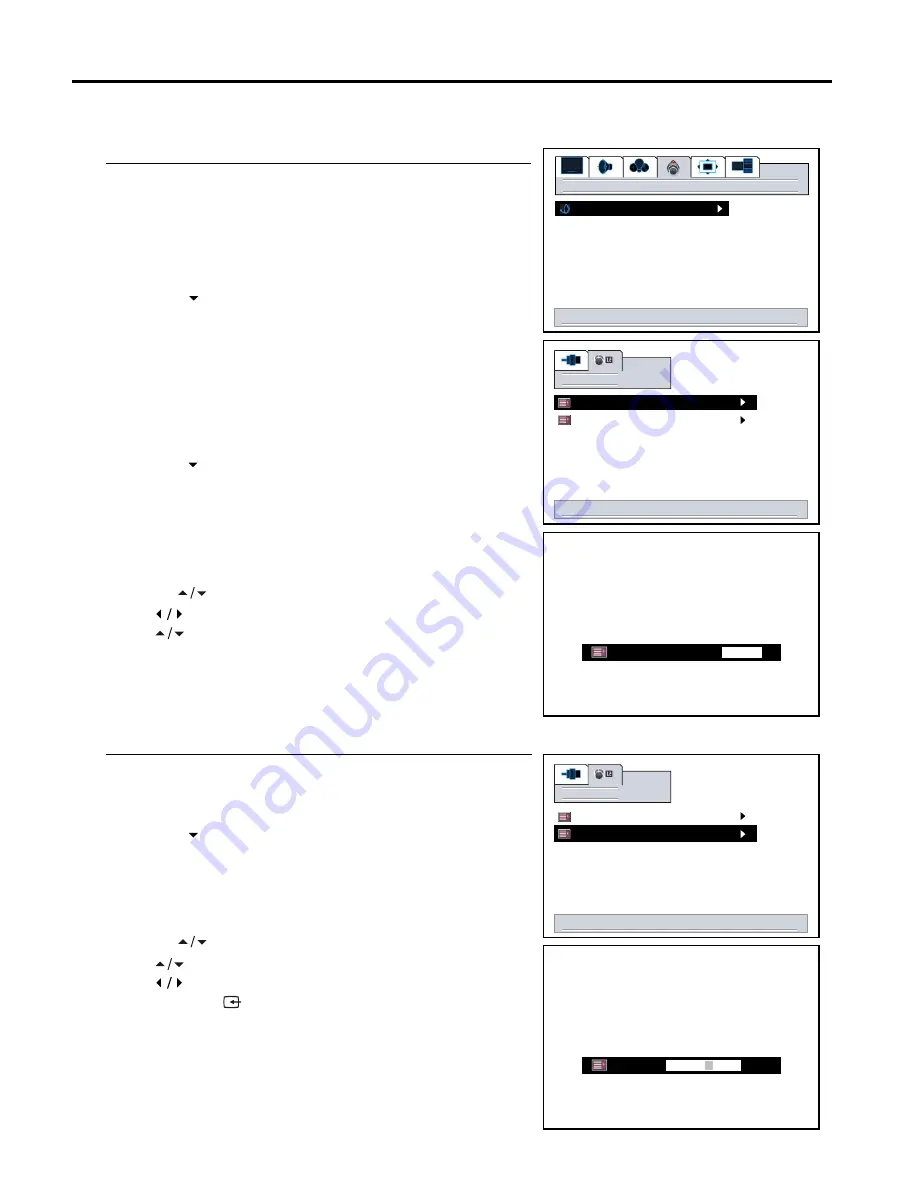
The edit channels function is for you to arrange channel order as you
wish.
Setting Channel Options
23
Editing Channels
Press
MENU
to display the menu main page.
Press
VOL+/-
repeatedly to display
options
menu page.
Press
CH
to select
tv tuner
item.
Press
VOL+
to enter.
Press
VOL+
again to display
channel
menu page.
Press
CH
to select
edit channels
item.
Press
VOL+/-
to enter into channel editing interface.
4
3
2
1
7
6
5
8
Use
CH
to select channel.
Use to move cursor left or right.
Use to select target channel number.
Use
ENTER
to confirm exchanging contents in current channel
and the target channel.
Use
MENU
to return.
enter to activate tuner menu
options
tv tuner
Editing Channel Label
Use
CH
to select a channel you want add label to.
Use to select character.
Use to move cursor left or right.
Use
SOURCE
to clear label text if you wish to reset.
Use
MENU
to return.
enter to edit channel list
channel
edit channels
edit labels
channel up/down to change channel
up/down/left/right to edit label
source to clear label
menu to return
ABC
channel up/down to change channel
up/down/left/right to select next number
enter to execute/menu to return
0
channel swap
Repeat steps 1~5 in [
Editing Channels
] to display
channel
menu page.
Press
CH
twice to select
edit labels
item.
Press
VOL+
to enter into channel label editing interface.
4
3
2
1
enter to edit channel list
channel
edit channels
edit labels






























