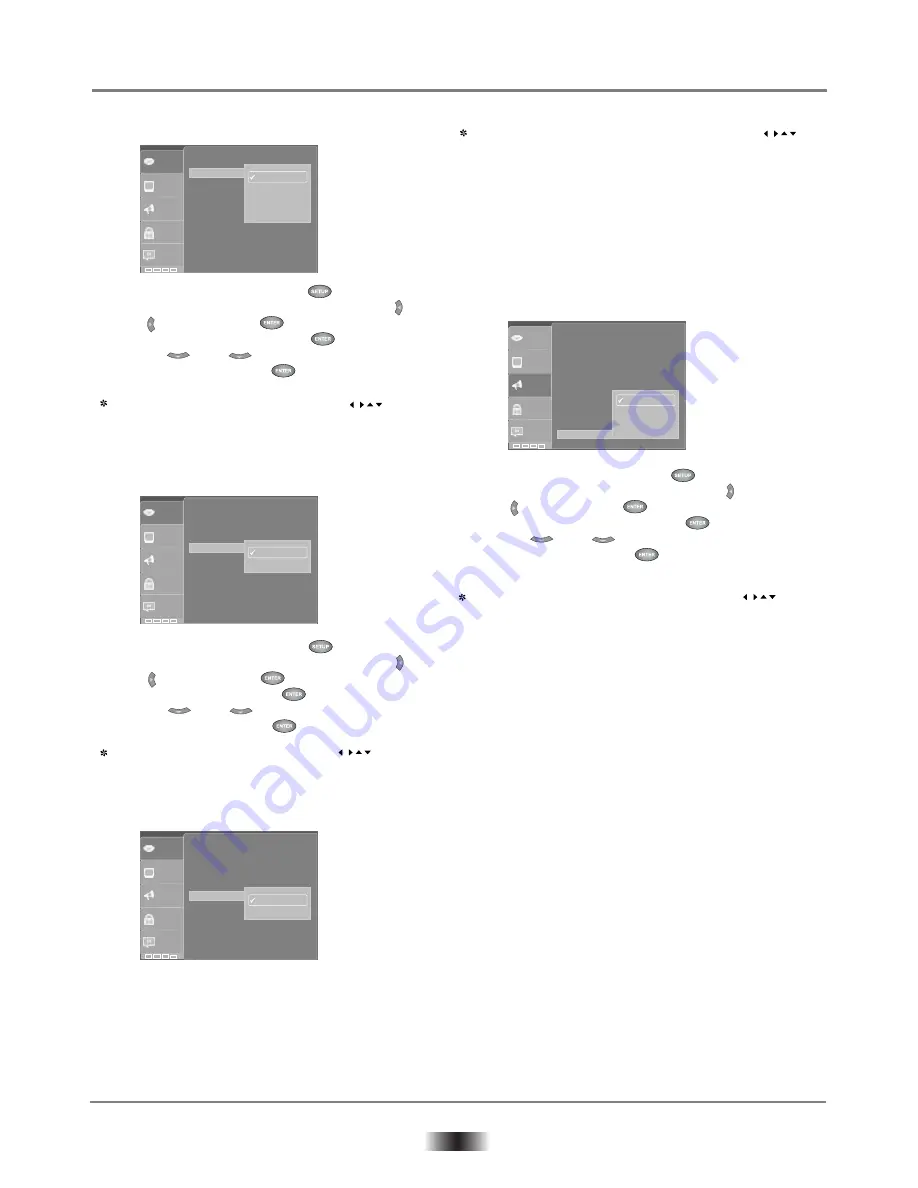
11
System Setup
B) Subtitles language setup
Highlight the SUBTITLE LANG option and press
buttons to choose the subtitle language you prefer, press
ENTER to confirm, if the disc you are playing has that
language available, it will output subtitle in that language.
C) Audio language setup
Highlight the AUDIO LANG option, and press
buttons to choose the audio language you prefer, press
ENTER to confirm, it the disc you are playing has that
language available, it will output audio in that language.
D) DVD menu language setup
Highlight the DVD MENU LANG option, and press
buttons to choose the DVD menu language you prefer, press
ENTER to confirm, if the disc you are playing has that
language available, it will output subtitle in that language.
Notes:
If your preferred language isn’t available, the disc's
default language will be played.
3. AUDIO SETUP
A) Digital out setup
Highlight the AUDIO OUT option and press the
buttons to choose the audio out language you prefer,
press ENTER to confirm.
SPDIF/OFF: From the Coaxial Output Jack.
no signal is output.
SPDIF/RAW: Choose this setting if your DVD player is
connected to a power amplifier with a coaxial cable or
an optical cable when playing a disc recorded with
Dolby Digital and MPEG audio formats, the correspon-
ding digital signal will be output from the Coaxial
Output jack or Optical Output jack. This player's digital
output jacks are designed for a connection to a Dolby
Digital, or MPEG receiver or decoder.
SPDIF/PCM: Choose this setting if your DVD player is
connected to a 2-channel digital stereo amplifier; when
playing a disc recorded with Dolby Digital and MPEG
audio formats, audio singals will be modulated into 2-
channel PCM signal, and it will be output from the
Coaxial Output jack or Optical Output jack.
•
•
1) Open main menu by pressing < >
2) Select the
<AUDIO>
menu by pressing < >
or < > and pressing < >
3) Open
<DIGITAL OUT>
row with < >
4) Press < > or < > to select desired
setting and confirm with < >.
1) Open main menu by pressing < >
2) Select the
<LANGUAGE>
menu by pressing < >
or < > and pressing < >
3) Open
<SUBTITLES>
row with < >
4) Press < > or < > to select desired
setting and confirm with < >.
1) Open main menu by pressing < >
2) Select the
<LANGUAGE>
menu by pressing < >
or < > and pressing < >
3) Open
<AUDIO>
row with < >
4) Press < > or < > to select desired
setting and confirm with < >.
:English
:English
:ASCII
:English
:English
English
French
Auto
Off
Video
Audio
Rating
Misc
Language
OSD Language
Subtitle
MP4 Subtitle
Audio
DVD Menu
:English
:English
:ASCII
:English
:English
Video
Audio
Rating
Misc
Language
English
French
OSD Language
Subtitle
MP4 Subtitle
Audio
DVD Menu
:English
:English
:ASCII
:English
:English
Video
Audio
Rating
Misc
Language
English
French
OSD Language
Subtitle
MP4 Subtitle
Audio
DVD Menu
Video
Audio
Rating
:Off
:Large
:Normal
:Normal
:Auto
:Off
:No Delay
:No Delay
:Off
Misc
Language
Off
PCM
RAW
Bass Management
Front Speakers
Center Speakers
Surround Speakers
Sub Woofer
Test Tone
Center Spk Delay
Rear Spk Delay
Digital Output

















