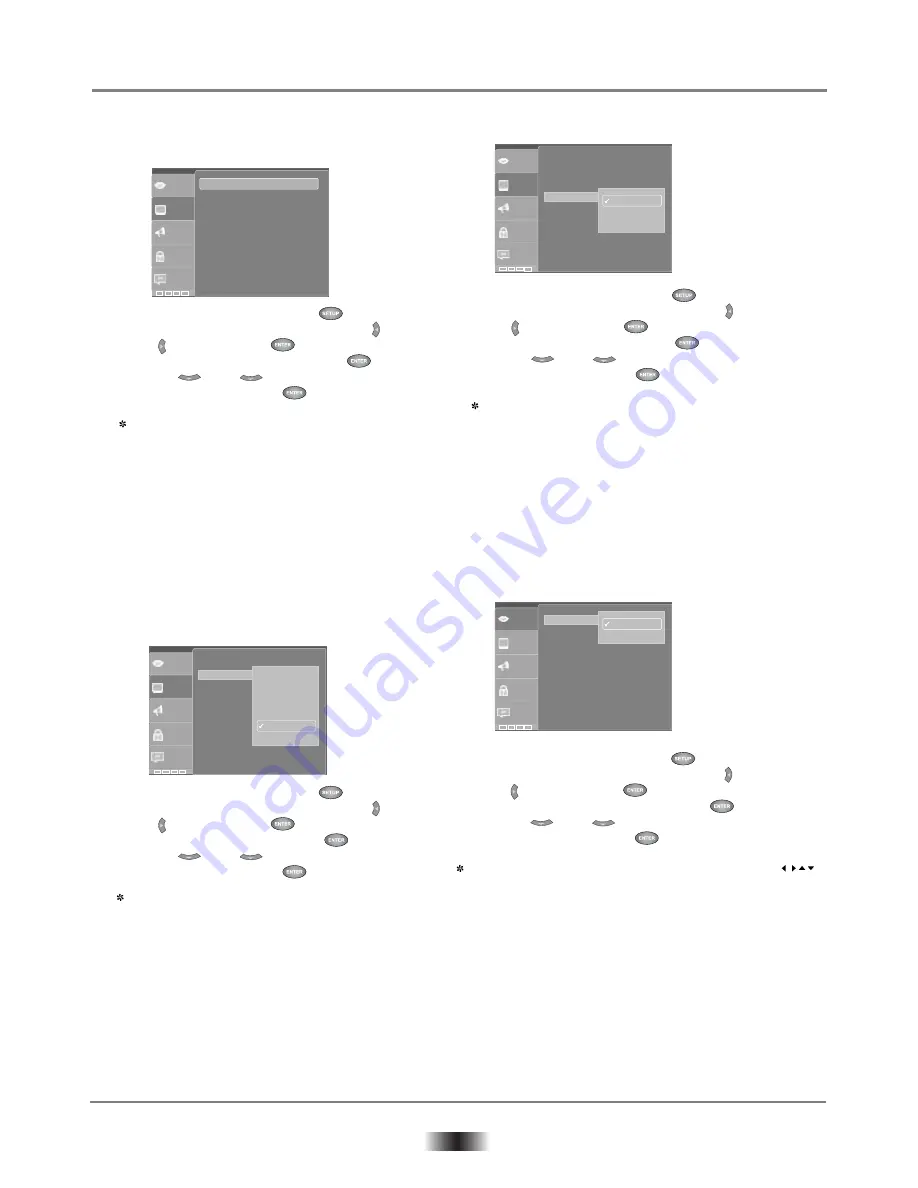
10
System Setup
1. VIDEO SETUP
A)TV Shape setup
TV SHAPE
16:9 (wide screen): choose this setting if your DVD player
is connected to a wide screen TV, if you choose this setting
and you don’t have a widescreen TV, the images on the
screen may appear distorted due to vertical compression.
4:3 LB (letter box): choose this setting if your DVD player
is connected to a normal ratio TV, connector you'll see
the movies in the original aspect ratio, you'll see the entire
frame of the movie might appear with back bars at the top
and bottom of the screen.
4:3 PS (pan & scan): choose this setting if your DVD player
is connected to a normal ratio TV, you can fill the movie to
entire screen your TV, this might mean that parts of the
picture (the left and right edges) won't be seen.
B)TV system setup
TV SYSTEM
According to the colour system of the TV, you can choose the
TV system
AUTO: choose this setting if your DVD player is connected
to a multi-system TV
NTSC: choose this setting if your DVD player is connected
to a NTSC TV
PAL: choose this setting if your DVD player is connected
to a PAL TV
C) Video out setup
VIDEO OUT
S-Video: choose this setting if your DVD player is connected
to a TV with S-VIDEO video cables.
INTERLACE-YUV: choose this setting if your DVD player is
connected to a TV with Y, Cb, Cr video cables,
P-SCAN: choose this setting if your DVD player is connected
to a progressive scan TV with Y,Cb, Cr, video cables.
2. LANGUAGE SETUP
A) OSD menu language setup
Highlight the OSD LANGUAGE option, and press
buttons to choose the OSD language you prefer, press
ENTER to confirm, and it will display OSD in that
language.
1) Open main menu by pressing < >
2) Select the
<VIDEO>
menu by pressing < >
or < > and pressing < >
3) Open
<OSD LANGUAGE>
row with < >
4) Press < > or < > to select desired
setting and confirm with < >.
1) Open main menu by pressing < >
2) Select the
<VIDEO>
menu by pressing < >
or < > and pressing < >
3) Open
<VIDEO OUT>
row with < >
4) Press < > or < > to select desired
setting and confirm with < >.
•
•
•
•
•
•
•
1) Open main menu by pressing < >
2) Select the
<VIDEO>
menu by pressing < >
or < > and pressing < >
3) Open
<TV SYSTEM>
row with < >
4) Press < > or < > to select desired
setting and confirm with < >.
•
•
1) Open main menu by pressing < >
2) Select the
<VIDEO>
menu by pressing < >
or < > and pressing < >
3) Open
<ASPECT RATIO>
row with < >
4) Press < > or < > to select desired
setting and confirm with < >.
:English
:English
:ASCII
:English
:English
Video
Audio
Rating
Misc
Language
English
French
OSD Language
Subtitle
MP4 Subtitle
Audio
DVD Menu
Video
Audio
Rating
:4:3
:Auto fit
:PAL
:S-VIDEO
:Standard
Misc
Language
S-VIDEO
YUV
P-Scan
Aspect Ratio
Video Mode
TV System
Video Out
Smart Picture
Video
Audio
Rating
:4:3
:Auto fit
:PAL
:S-VIDEO
:Standard
Misc
Language
Fill
Original
Height Fit
Width Fit
Auto Fit
Pan Scan
Aspect Ratio
Video Mode
TV System
Video Out
Smart Picture
Video
Audio
Rating
Misc
Language
:4:3
:Auto fit
:PAL
:S-VIDEO
:Standard
Aspect Ratio
Video Mode
TV System
Video Out
Smart Picture

















