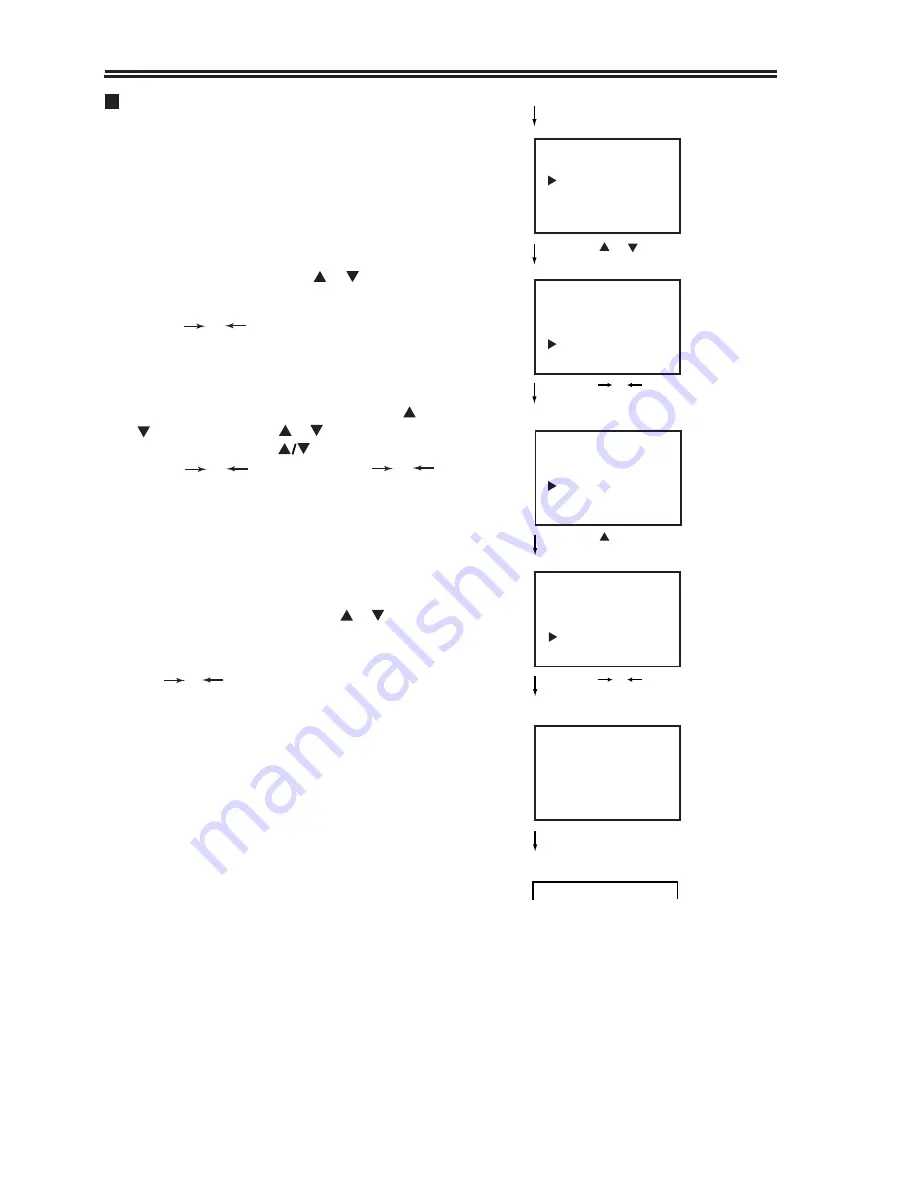
1.3 Press the or button to enter into the sub-menu of
Presetting the channels
There are two ways to preset channels: to preset
channels automatically and to preset channels manually.
Below we will describe how to preset the channels
by making use of the menu.
1. To enter into menu
1.1 Press the MENU button to enter into the main
menu.
1.2 Press menu item select button or to select
The MENU button refers to the MENU button on
the remote controller or on the TV set, the or
button refers to the or button on the re-
mote controller or CH on the TV
set, the or button refers to the or
button on the remote controller or the VOLUME
+ / - button on the TV set.
Press the menu item select button or to select
AUTO SEARCH (the caption on the screen
is red).
Press or button, the TV begins to search TV
channels automatically. All active channels will be
preset and stored into the memoriser automatically.
After presetting, the TV will return to the first
channel program.
Before auto - search begins, you had better press
"SYS" button to set the current sound system to
B/G and the colour system to "AUTO" .
Press the MENU button to
display the main menu
AUTO SEARCH
12 VHFH
After presetting is finished
it returns to the first chan-
nel
1
MENU
7
Press the or button
to select SEARCH
MENU
SEARCH
Press the or button
to display the sub-menu
of SEARCH
SEARCH
MANUAL SEARCH
AUTO SEARCH
Press the button to
select AUTO SEARCH
Press the or button
it begins searching autom
atically
2. AUTO SEARCH
SEARCH
SEARCH
Note:
2.1
2.2
Note:
lllllllllllll
llllllllllllllllllllll
Содержание 8010PF
Страница 7: ...The Remote Controller 5...























