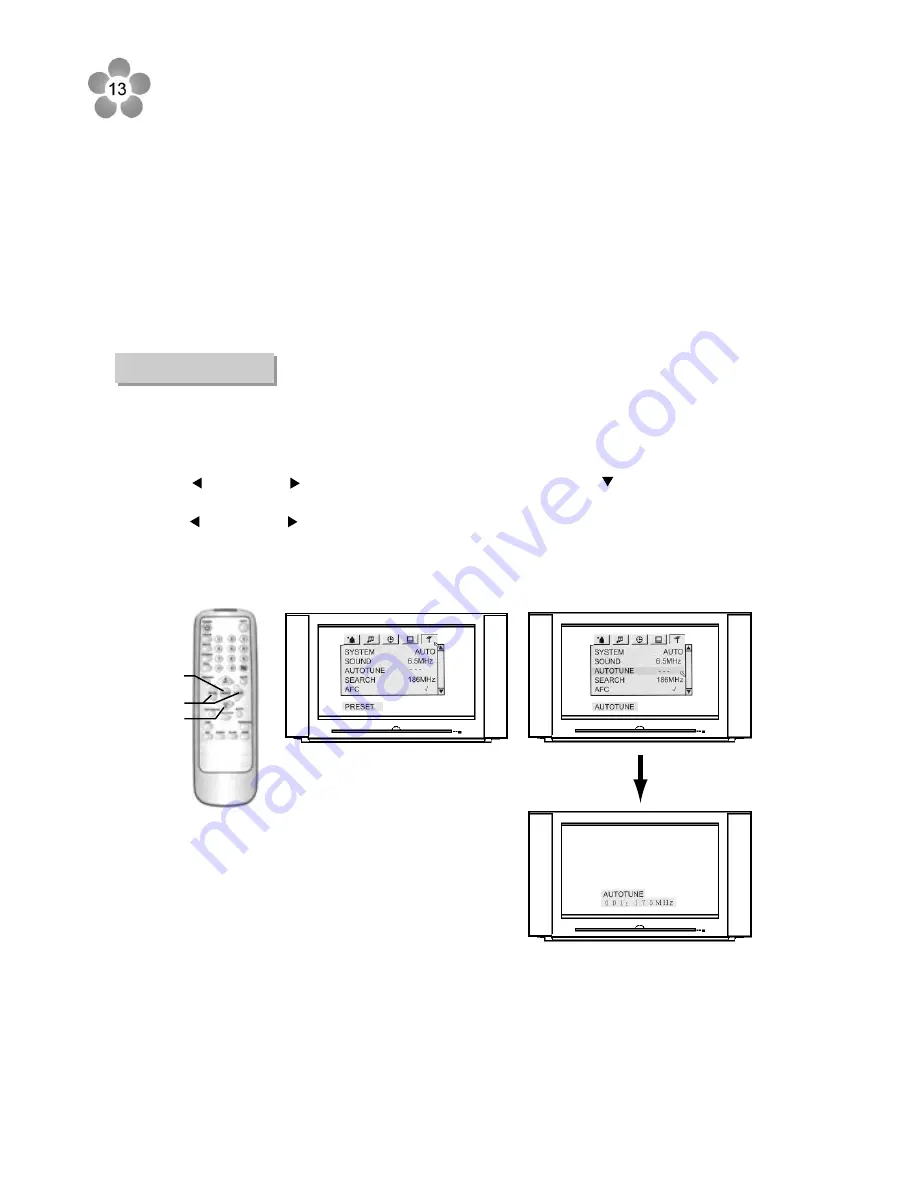
(2)
(3)
(1)
7. Channel Presetting
If you have preset the channels, you can directly watch TV programs after turning on the set.
If not, then preset channels in one of the following ways.
Method 1:
1)
2)
3)
4)
Press
MENU
button (1) to enter into the main menu.
Press
VOL
or
VOL
button (2) to select
PRESET
menu, press
CH
button (3) to select and
highlight
AUTO TUNE
.
Press
VOL
or
VOL
button (2) to start the auto tune. All active channels will be searched or
stored into the memory automatically. After auto-tune, the TV will return to the first active channel
program.
During auto tune, pressing
MENU
button (1) can exit.
7.1 AUTO TUNE



































