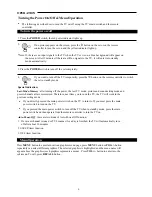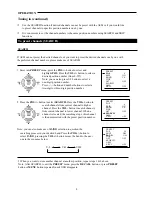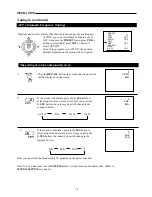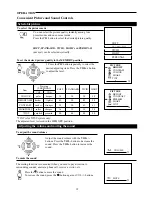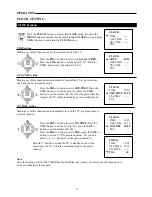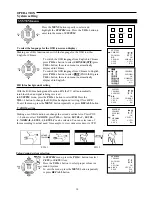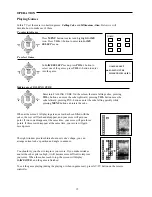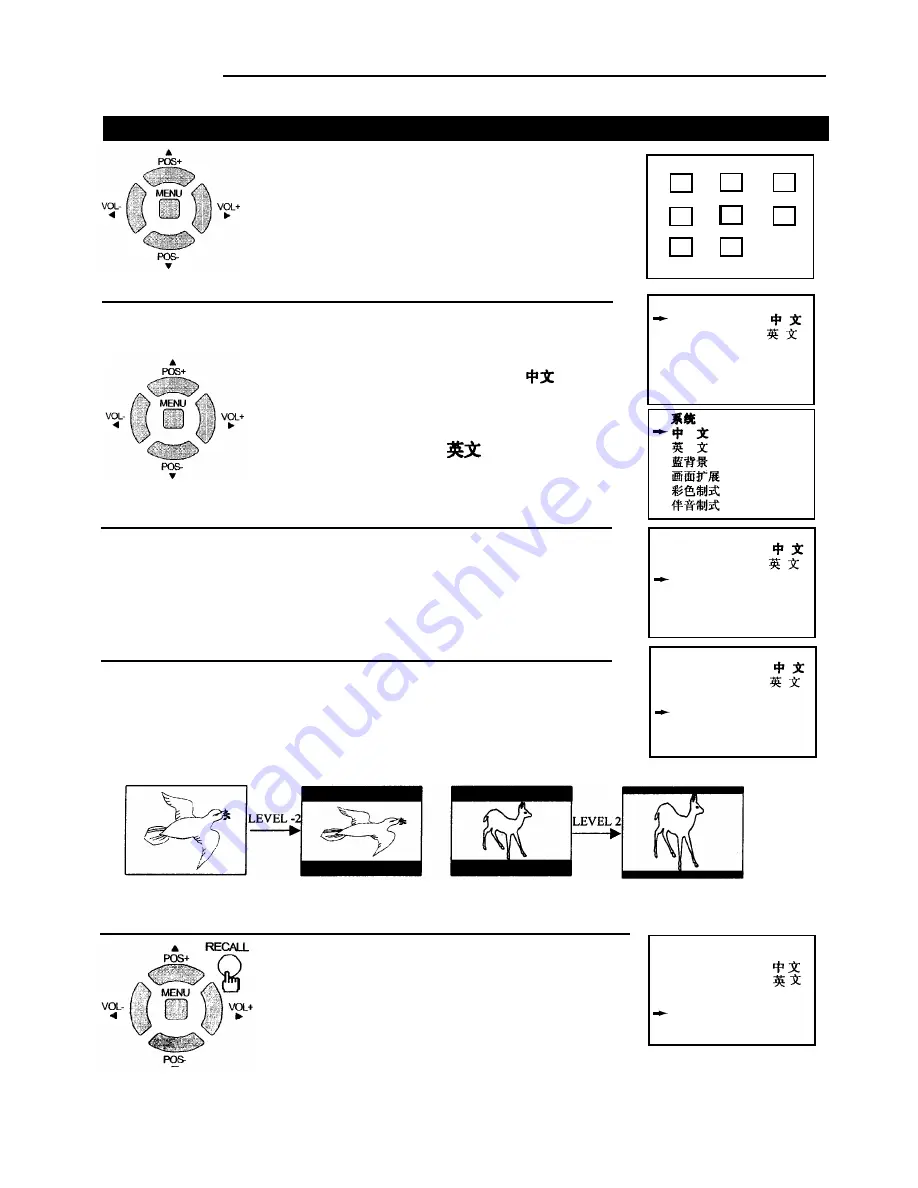
To switch the OSD language from English to Chinese,
press
POS+/-
button to select
CHINESE
( ),press
VOL+
button, the screen menu is automatically
displayed in Chinese.
To switch the OSD language from Chinese to English,
press
POS+/-
button to select (ENGLISH) press
VOL+
button, the screen menu is automatically
displayed in English.
B/B (blue background) setting
Colour/sound system selection
OPERATION
Making use of this function can change the screen’s vertical size. Press POS
+/- button to select
V.ZOOM
press
VOL+/-
button,
LEVEL.-2, LEVEL.
-1, NORMAL, LEVEL. 1, LEVEL.2
can be selected. You can select one of
them according to actual need, for example, to view wide screen movie VCD.
To select the language for the OSD (on-screen display)
Making use of this function can switch the language for the OSD to either
English or Chinese.
With the B/B (blue background) function
ON
, the TV will automatically
turn blue when no signal is being received.
In
SYSTEM
menu, press the
POS+/-
button to select
B/B.
Press the
VOL+/-
button to change the B/B (blue background ) setting ON or
OFF.
To exit the menu, press the
MENU
button repeatedly or press
RECALL
button.
In
SYSTEM
menu, press the
POS+/
- button to select
C-SYS
(or
S-SYS
) item.
Press the
VOL+/-
button to select proper colour (or
sound ) system.
To exit the menu, press the
MENU
button repeatedly
or press
RECALL
button.
FIG. 2
SYSTEM menu
System setting
14
Press the
MENU
button repeatly to select and
highlight the
SYSTEM
icon. Press the
VOL+
button to
enter into the menu of
SYSTEM
.
SYSTEM
SYSTEM
ENGLISH
B/B
ON
V.ZOOM
NORMAL
C-SYS
S-SYS
B/G
CHINESE
AUTO
SYSTEM
ENGLISH
B/B
ON
V.ZOOM
NORMAL
C-SYS
S-SYS
B/G
CHINESE
AUTO
SYSTEM
ENGLISH
B/B
ON
V.ZOOM
LEVEL.1
C-SYS
S-SYS
B/G
CHINESE
AUTO
SYSTEM
ENGLISH
B/B
ON
V.ZOOM
LEVEL.1
C-SYS
S-SYS
B/G
CHINESE
PAL
FIG. 1
ENGLISH
ON
NORMAL
B/G
CHINESE
AUTO
V.ZOOM setting
Содержание 5120B
Страница 7: ...Remote Controller Appearance 5...