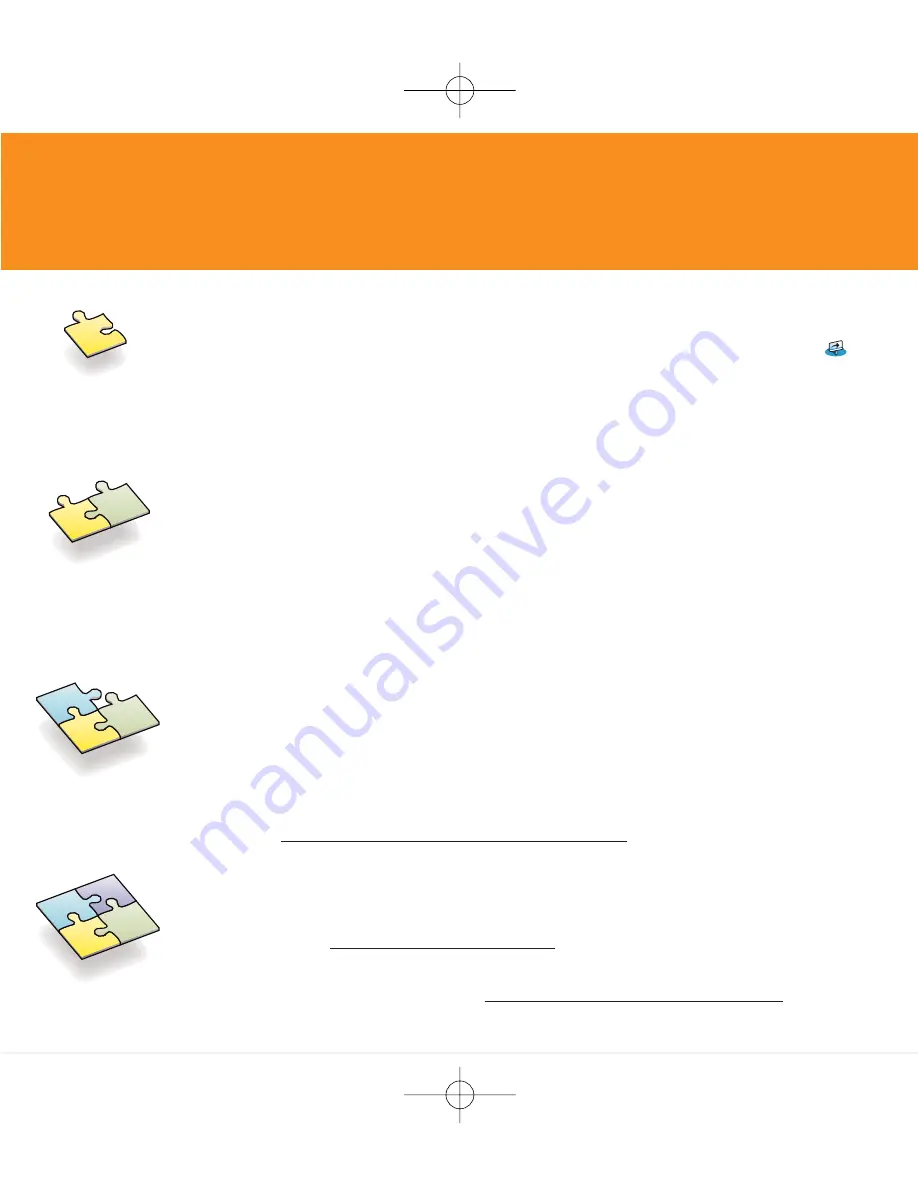
Learn More
Learn the basics
•
Start with a tour.
If you haven’t done it already, take the Quick Tour
on your handheld, and practice Graffiti
®
2 writing.
•
Take the interactive tutorial on the CD.
Learn how to create an
appointment, set up your handheld’s multimedia features,
synchronize your info, and much more.
Get more detail
•
Get more with
Getting Started
.
This guide gives you step-by-step
information, tips, and more details found on the web. Open Palm
Desktop software on your computer. Then click the Help menu and
select
Getting Started
.
•
Take
Getting Started
with you.
Go to the Additional Software section
on the CD and follow instructions to transfer this guide to your
handheld.
Master your handheld
•
Explore the
User Guide
.
This guide has everything from
Getting Started
,
and more: all the steps, all the details, all the tips. Follow the links in
Getting Started
on your computer to the
User Guide
on the web. Or go
directly to www.palmOne.com/zire72-handbook.
Expand your know-how
•
Visit the palmOne™ web site.
For great tips, software, accessories,
and more, visit www.palmOne.com/intl.
•
Find answers to questions.
If you can’t solve your problem with
Getting
Started
or the
User Guide
, go to www.palmOne.com/support/intl.
Simba RTF IE.qxd 05/02/2004 20:22 Page 8
Содержание Zire 72
Страница 1: ...Simba RTF IE qxd 05 02 2004 20 20 Page 1...


















