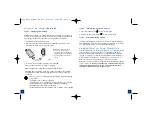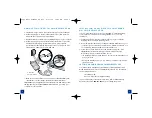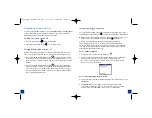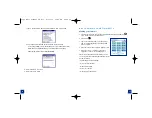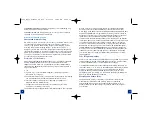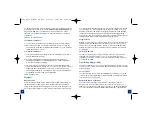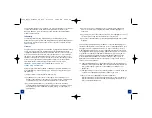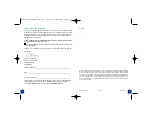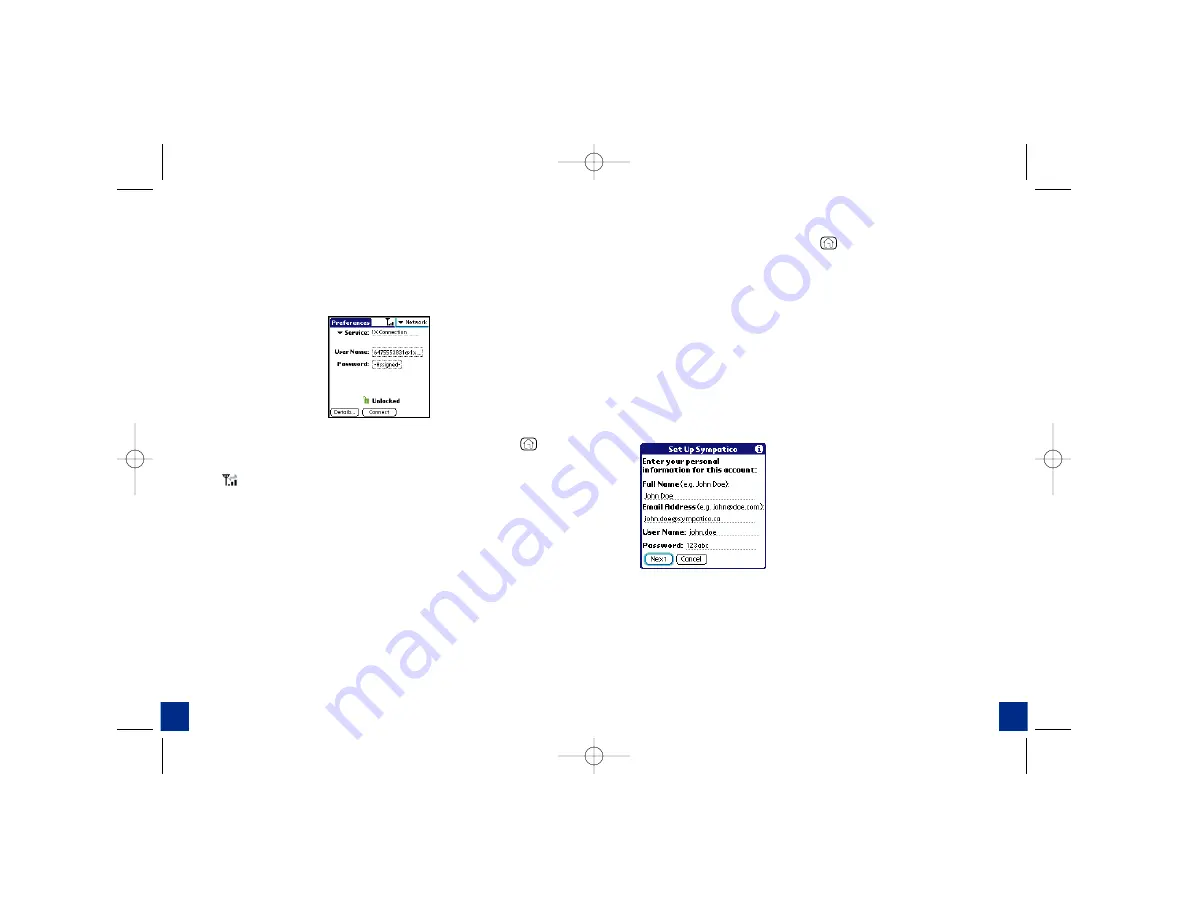
11
10
3.
Enter the following information in the following fields:
i.
Service:
should already be preset to
1X
connection. If not, select by
tapping on arrow.
ii.
Username:
your mobile [email protected],
i.e. [email protected]
iii.
Password:
your original voicemail password
4.
You have now completed set up for wireless connectivity. Tap
Connect
to
start a data connection or press the Application Launcher button,
to
return to applications.
Note:
This icon indicates that you are connected to a data network.
When the arrows are grey, you are in standby mode and can receive calls.
When the arrows are green, a data session is active and you cannot receive
any calls.
Setting Up Your POP3 E-mail Account
You can set up a connection to an e-mail server so that you can send and
receive e-mail messages by using a modem or network connection and
Inbox
on your device.
You can manage multiple e-mail accounts. For each e-mail account you
intend to use, first set up and name the e-mail service. If you use the same
service to connect to different mailboxes, set up and name each mailbox
connection.
t o s e t u p y o u r p o p
3
s e r v i c e :
1. Press
Applications Launcher
button
.
2. Tap the Mail icon.
3. Tap on the pick list, and then select your e-mail service provider. If your
e-mail service provider is not listed, select Other.
4. Choose Next.
5. Type your Full Name (as you want it to appear when you send
messages), your full e-mail address, and your Password for this account.
Please follow the instructions below based on your pick list selection:
A. Sympatico:
Users will already have their server settings pre-set. The default POP3
setting is pop1.symptico.ca, however some users may have a different
POP3 setting, i.e. pop6.sympatico.ca. In this case the default will need
to be changed in the server tab. Fill in the appropriate information in
the Name tab:
Note
For more information on the
connection to the
Treo 600
system
requirements or other settings, please
refer to the User Manual.
B. Other:
Your
Treo 600
allows you to receive e-mail messages but depending on
your ISP, you may not be able to send, forward or reply to your e-mail
messages. That’s because, in an effort to minimize SPAM, most ISPs block
SMTP access to their mail server.
Bell provides an SMTP E-mail Support service that solves this problem.
Bell SMTP E-mail Support is an outgoing mail server service that allows
you to receive and reply to your POP3 emails on your
Treo 600
. Once
you have configured the mail client to the Bell outgoing mail server
configuration –
mail.1Xbell.ca
, you will be able to send from your device.
2092_Bell_Treo600_UG_R11 8/11/04 10:19 AM Page 10