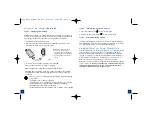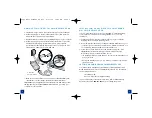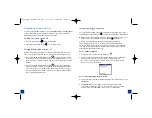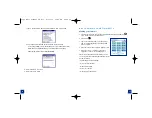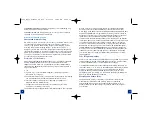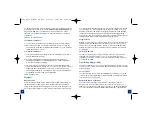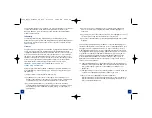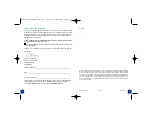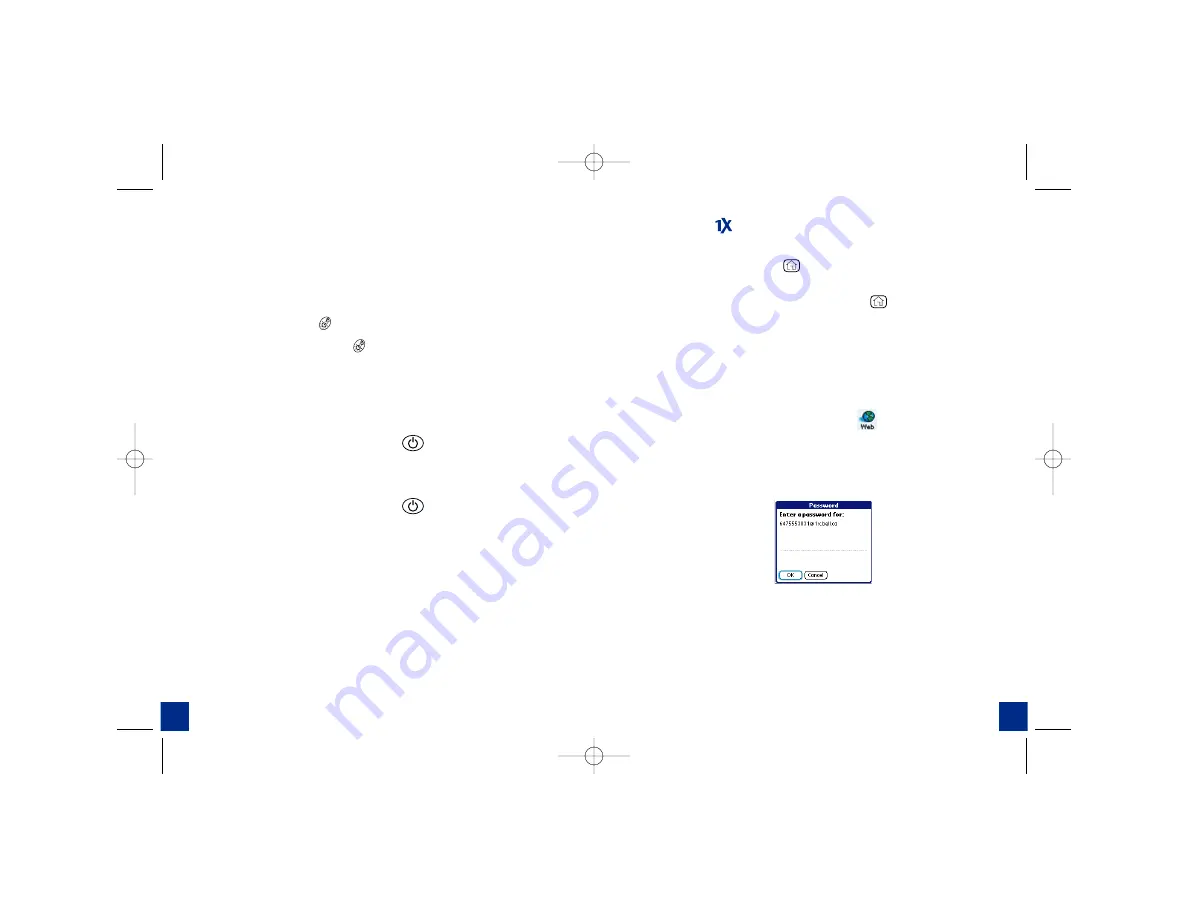
turning treo on and off
You can use the PalmOS® features of your
Treo 600
smartphone independently
of the wireless features and applications. Therefore, the screen and Wireless
Mode are designed to be turned off and on separately.
Turning the screen on and off
1. Press the Screen button
to turn on the screen.
2. Briefly press the Screen button
to turn off the screen.
Turning Wireless Mode on and off
Wireless Mode allows your
Treo
to connect to the Bell Mobility network so
that you can make and receive phone calls and use other wireless services.
1. Press and hold the Wireless Mode button
to turn on Wireless Mode.
You will hear a series of ascending tones. When Wireless Mode is on, your
Treo
connects to a wireless network, and you can use the phone and data
features.
2. Press and hold the Wireless Mode button
again to turn off Wireless
Mode. You will hear a series of descending tones. When Wireless Mode is
off, your
Treo
is not connected to the wireless network. You can still use
the organizer and other Palm OS features. This is ideal for airplane flights
and for maximizing battery life.
t
t
9
8
Setting up the
Connection:
You should be in the Application Launcher page (to get there, simply press
the Application Launcher button
on the bottom right side of the keypad).
Note:
Ensure that “ALL” appears at the top right in the category menu. If not,
continue to press the Application Launcher button
until it does.
Typically, the single data profile in the Bell Mobility Treo 600 will
automatically be set up for you, except for entering the data profile
password. These instructions will provide set up details for this "standard"
case, and for the case where data settings need to be manually modified.
Please ensure that wireless mode is on.
Case 1: Standard Situation
1.
Using your stylus, tap the "Mobile Web" icon
2.
Enter your data password and then tap the "Ok" button. Note that your
data password is the same as your original voicemail password.
If you have correctly entered your data password, you should see the
browser connect to the Internet.
Case 2: Manually Setting the Data Profile
1.
Using your stylus (located on the top right hand side of the device), tap on
Preferences
.
2.
Select
Network
from the category menu at the top of the screen.
Your screen may display a red lock . To unlock the screen to continue
wireless set up, tap on
Modify
. A green open lock will appear.
2092_Bell_Treo600_UG_R11 8/11/04 10:19 AM Page 8