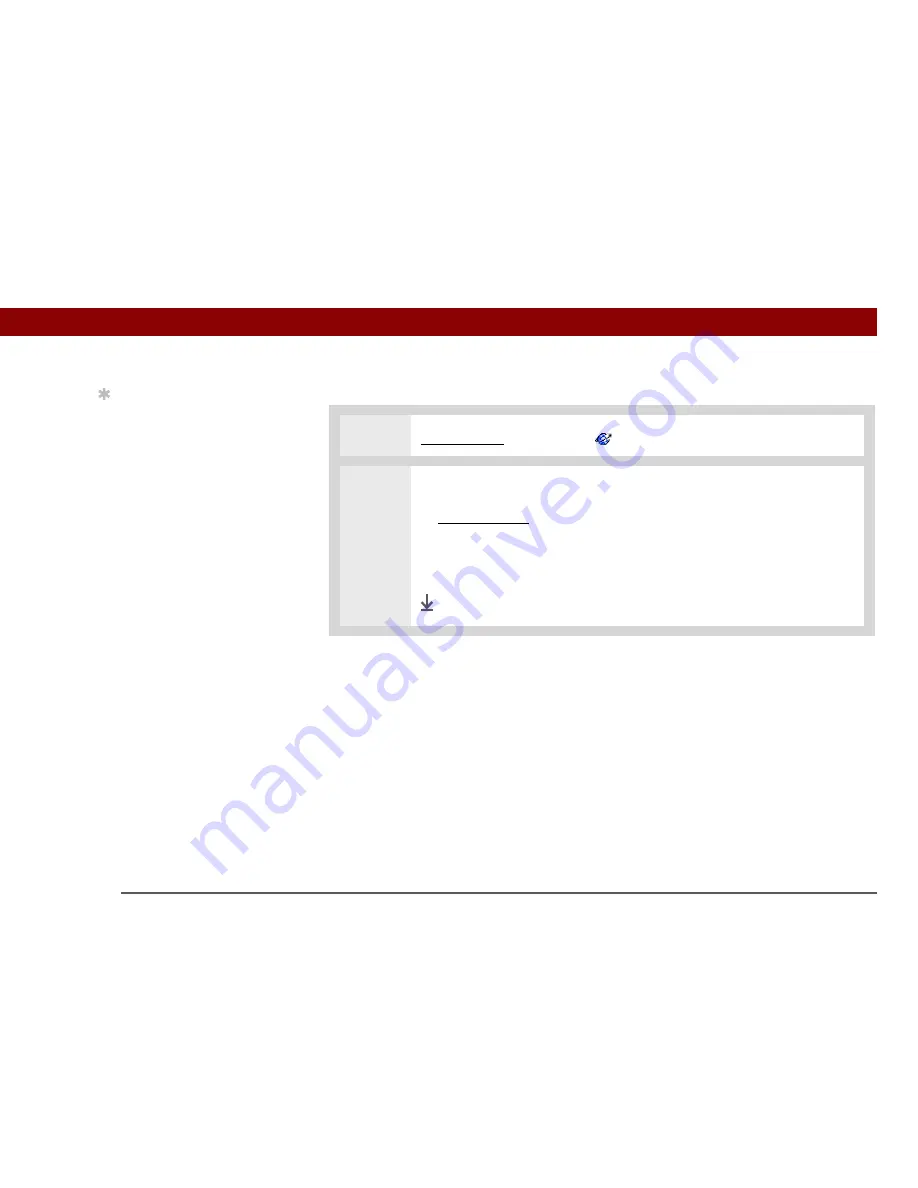
Tungsten™ E2
Handheld
402
CHAPTER 17
Browsing the Web
Connecting to the Internet
0
1
Go to Favorites
and select Web
.
2
Connect to the Internet:
a.
Open the menus
.
b. Select Page, and then select Connect.
Alternately, you can enter a URL on the address line and select Go.
Done
Tip
If the connection is not
established, do one of the
following:
Select Cancel to stop the
connection process.
Select Change Network to
select a different service
to connect to.
Содержание 1045ML
Страница 1: ...User Guide ...






























