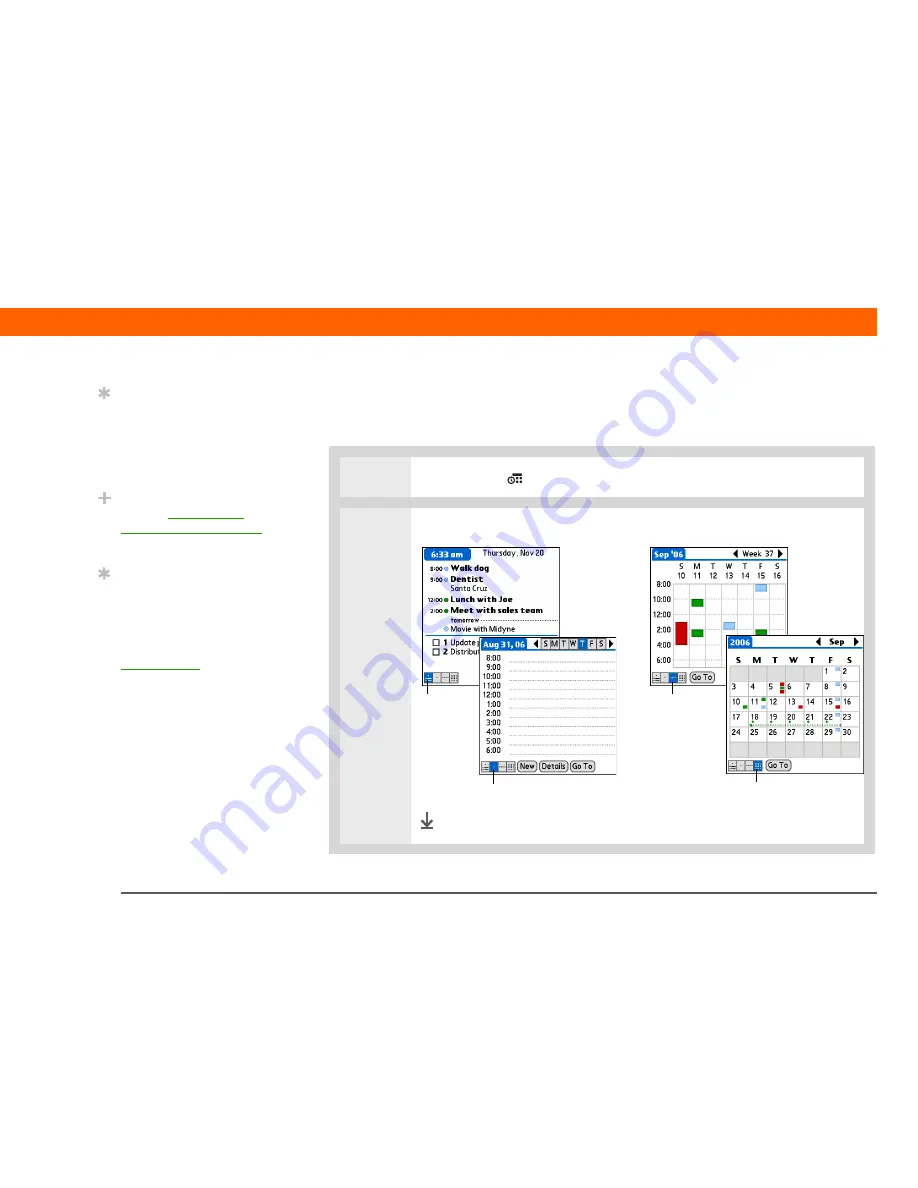
Palm® Z22
Handheld
38
CHAPTER 3
Your Personal Information Organizer
Checking your schedule
Sometimes you want to look at your schedule for a particular date, while other times you want
to see an overview of a week or month.
0
1
Press Calendar
.
2
Tap the icons in the lower-left corner to see four different Calendar views:
Done
Tip
Press the Calendar button
repeatedly to cycle
through the Agenda
View, Day View, Week
View, and Month View.
Did You Know?
You can
use a favorite
photo as the background
for your Agenda View.
Tip
Calendar opens to
Agenda View by default,
but you can change it to
another view by selecting
Display Options in the
Options menu
.
Week View
Agenda
View
Month View
Day View
Содержание Z22
Страница 1: ...Getting Started Guide ...






























