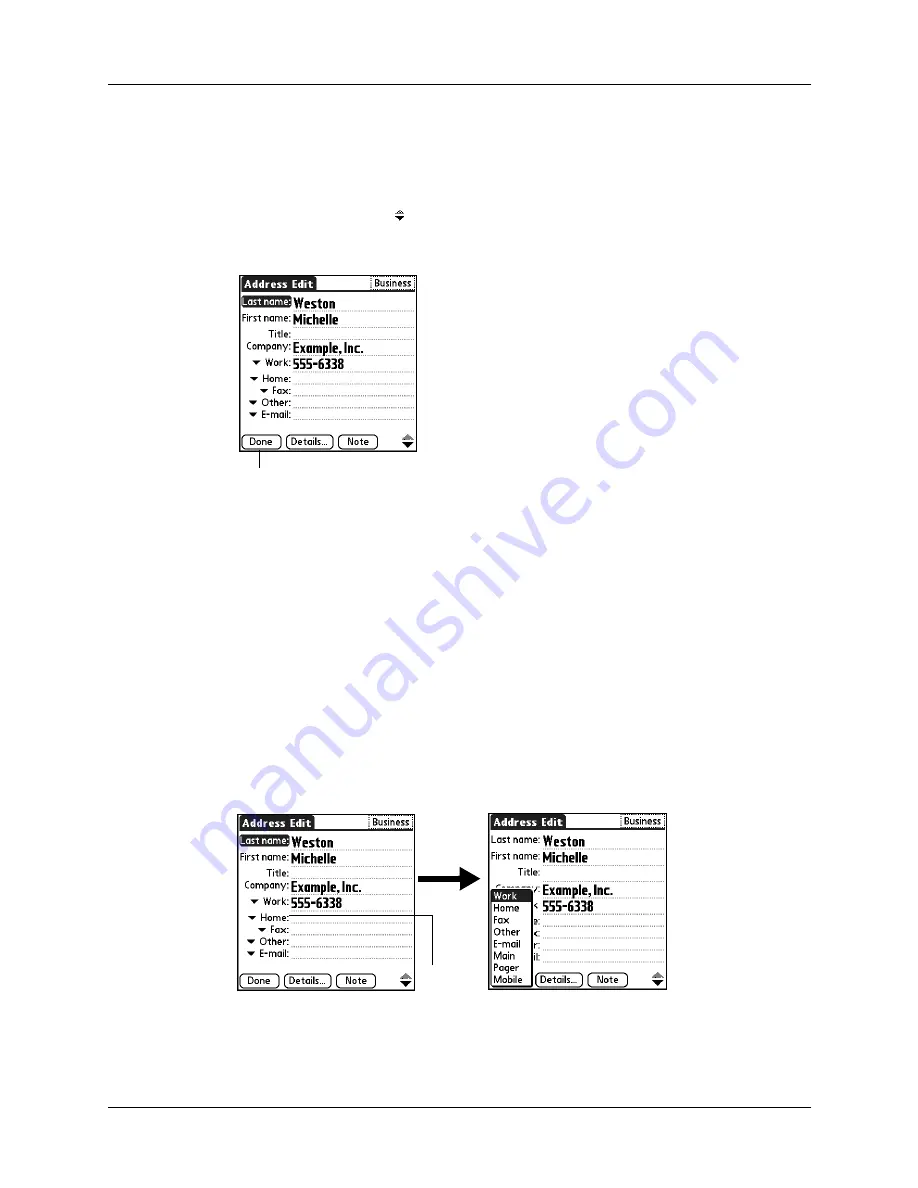
Creating an Address Book entry
75
letters, a closer match appears. For example, you may already have Sacramento
and San Francisco in your Address Book. As you enter
S,
Sacramento appears,
and as you continue entering
a
and
n,
San Francisco replaces Sacramento. As
soon as the word you want appears, tap the next field to accept the word.
7.
Tap the scroll arrows to move to the next page of information.
8.
After you finish entering information, tap Done.
TIP
To create an entry that always appears at the top of the Address list, begin the
Last name or Company field with a symbol, as in *If Found Call*. This entry can
contain contact information in case you lose your handheld.
Selecting types of phone numbers
You can select the types of phone numbers or e-mail addresses that you associate
with an Address Book entry. Any changes you make apply only to the current
entry.
To select other types of phone numbers in an entry:
1.
Tap the entry that you want to change.
2.
Tap Edit.
3.
Tap the pick list next to the label you want to change.
4.
Select a new label.
Tap Done
Tap
triangle
Содержание Tungsten T
Страница 1: ...Handbook for Palm Tungsten T Handhelds ...
Страница 10: ...Contents x ...
Страница 12: ...About This Book 2 ...
Страница 94: ...Chapter 6 Using Calculator 84 ...
Страница 98: ...Chapter 7 Using Card Info 88 ...
Страница 114: ...Chapter 8 Using Date Book 104 ...
Страница 126: ...Chapter 10 Using Memo Pad 116 ...
Страница 158: ...Chapter 14 Using Voice Memo 148 ...
Страница 196: ...Chapter 16 Performing HotSync Operations 186 ...
Страница 250: ...Chapter 17 Setting Preferences for Your Handheld 240 ...
Страница 256: ...Appendix A Maintaining Your Handheld 246 ...
Страница 274: ...Appendix B Frequently Asked Questions 264 ...
Страница 279: ...Product Regulatory Information 269 Uwaga ...
Страница 280: ...Product Regulatory Information 270 ...






























