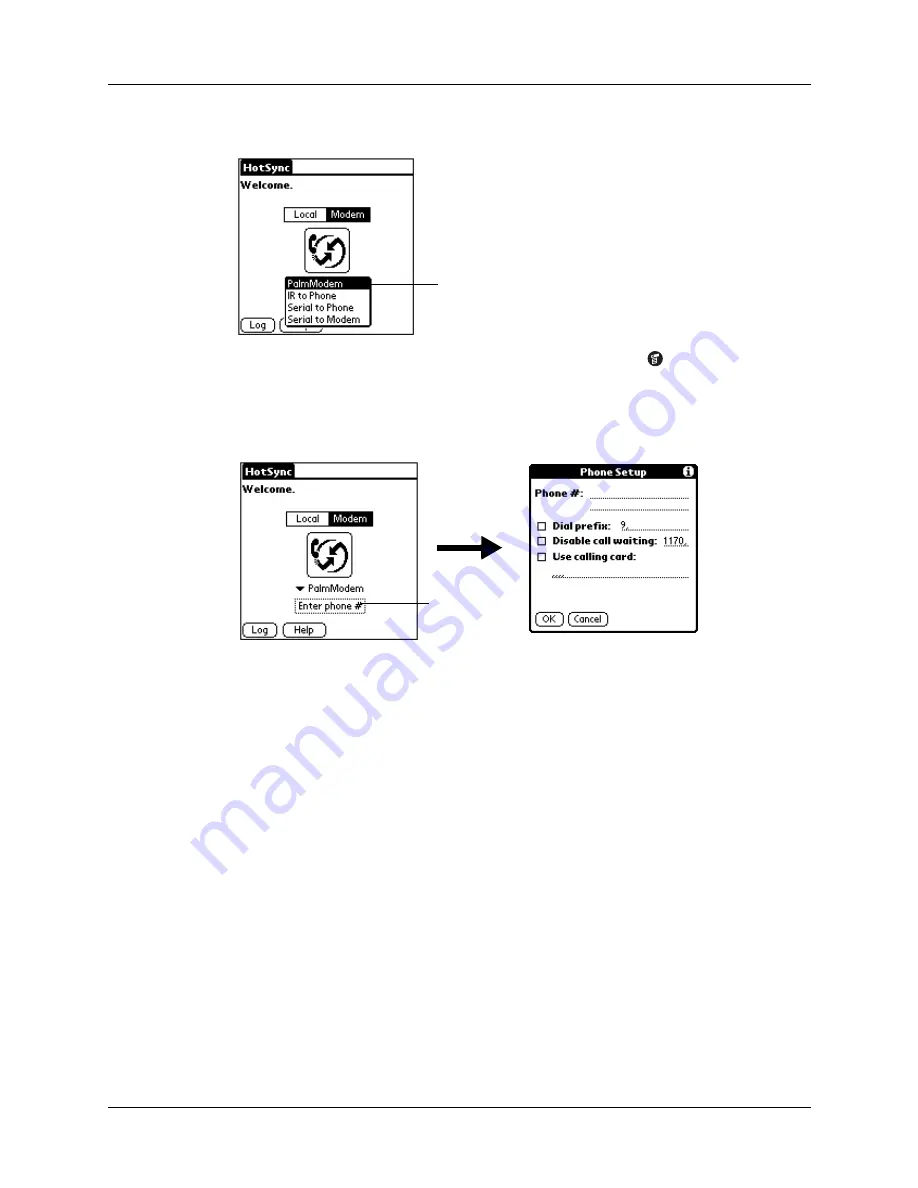
Chapter 16
Performing HotSync
®
Operations
174
4.
Tap the pick list below the icon and select a modem configuration.
If you need to create a configuration, tap the Menu icon
and then select
Connection Setup on the Options menu. See
for more information.
5.
Tap the Enter phone # field.
If you plan to connect to your company’s dial-in server (network modem)
instead of connecting to a computer modem, see
later in this chapter.
6.
Enter the telephone number to access the modem connected to your computer.
7.
If necessary, enter a dial prefix (such as “9”) to access an outside line, and then
tap the Dial Prefix check box.
TIP
You can enter a comma in the field to introduce a “pause” in the dialing
sequence. Each comma equals a two-second pause.
8.
If the phone line you’re using for the handheld has Call Waiting, select the
Disable call waiting check box to avoid an interruption during the modem
HotSync operation.
9.
If you want to use a calling card to place the call, select the check box and enter
the calling card number.
10.
Tap OK.
Select a modem
configuration
Tap here
Содержание Tungsten T
Страница 1: ...Handbook for Palm Tungsten T Handhelds ...
Страница 10: ...Contents x ...
Страница 12: ...About This Book 2 ...
Страница 94: ...Chapter 6 Using Calculator 84 ...
Страница 98: ...Chapter 7 Using Card Info 88 ...
Страница 114: ...Chapter 8 Using Date Book 104 ...
Страница 126: ...Chapter 10 Using Memo Pad 116 ...
Страница 158: ...Chapter 14 Using Voice Memo 148 ...
Страница 196: ...Chapter 16 Performing HotSync Operations 186 ...
Страница 250: ...Chapter 17 Setting Preferences for Your Handheld 240 ...
Страница 256: ...Appendix A Maintaining Your Handheld 246 ...
Страница 274: ...Appendix B Frequently Asked Questions 264 ...
Страница 279: ...Product Regulatory Information 269 Uwaga ...
Страница 280: ...Product Regulatory Information 270 ...






























