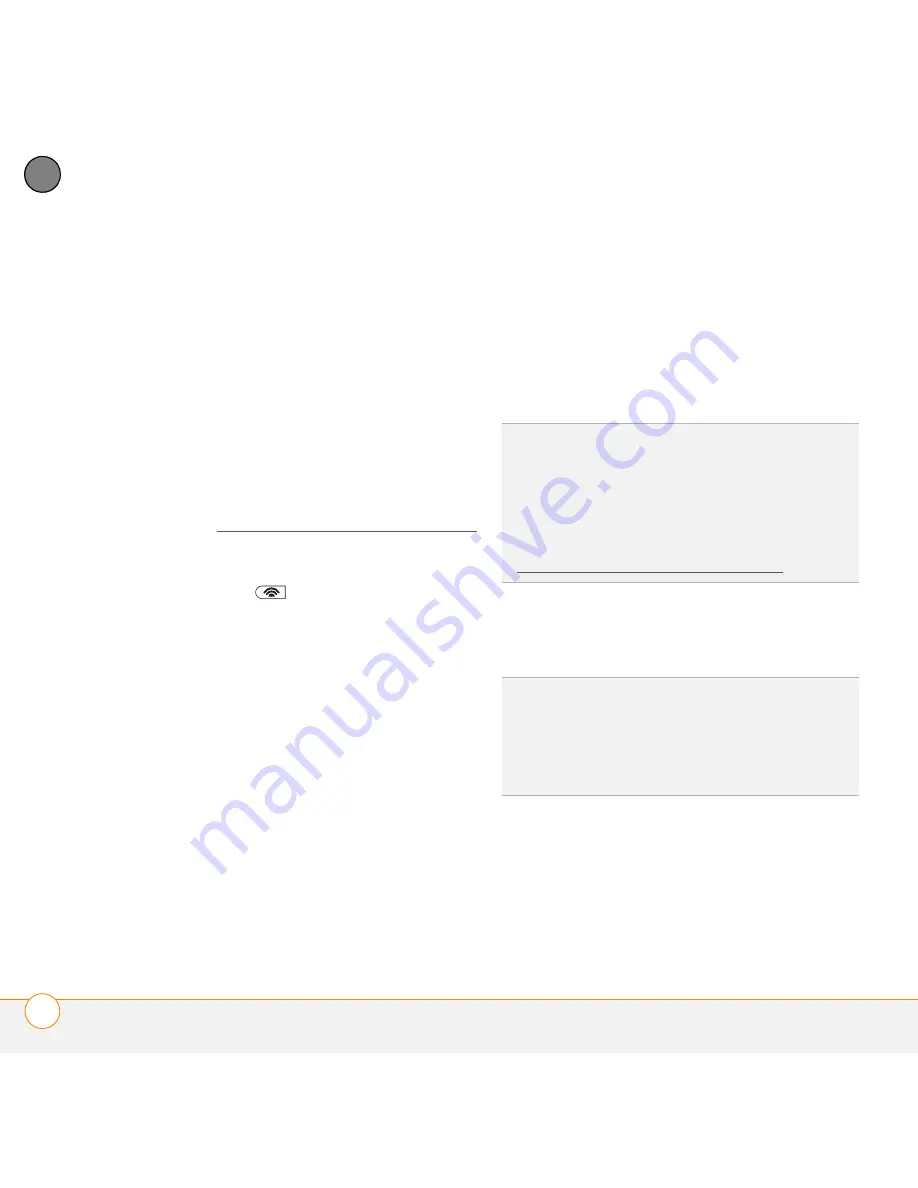
Y O U R C O N N E C T I O N S T O T H E W E B A N D W I R E L E S S D E V I C E S
C O N N E C T I N G T O A W I - F I N E T W O R K
166
8
CH
AP
T
E
R
Connecting to an open network
You can connect to an open network or to a
secure network for which you have already
set up a connection. If you have access to
multiple Wi-Fi networks, you can select the
network to which you want to connect.
NOTE
The WEP (wired equivalent privacy)
encryption method is enabled by default
and may interfere with your ability to
connect to a network that broadcasts its
name. See Connecting to a secure network
to learn how to disable WEP encryption.
1
Press
Wi-Fi
(on the side of your
smartphone near the stylus slot). What
happens next depends on the state of
Wi-Fi before you pressed the button:
Wi-Fi was already on:
Your
smartphone scans for available
networks and automatically connects
when possible. If your smartphone does
not automatically connect and the
Configure Wireless Networks screen
appears, highlight the network you
want, and press
Connect
(left softkey).
Wi-Fi was off:
A notification appears
listing three available networks. If the
network you want appears, highlight it
and press
OK
(left softkey) to connect. If
the network you want does not appear,
select
Show all networks
, highlight the
network you want, and press
Connect
(left softkey).
2
When the connection message
appears, press
Dismiss
(right softkey).
Some locations, such as airports or coffee
shops, provide an open network but charge
a fee to use it. After you connect your
smartphone to the network, you need to
open Internet Explorer Mobile and register
TIP
To dismiss the notification without
connecting to a network, press
Menu
(right
softkey) and select
Dismiss
. To turn off the
notification feature, press
Menu
(right softkey)
and select
Don’t show this message again
.
You can turn the feature back on later (see
Customizing advanced Wi-Fi settings).
TIP
Narrow the list of networks that appear on
the Configure Wireless Networks screen by
selecting
Networks to access
and then
selecting
Only access points
or
Only
computer-to-computer
.
Содержание Treo Pro
Страница 1: ...User Guide ...
Страница 7: ...C O N T E N T S vii Regulatory and safety information 337 Specifications 349 Index 353 ...
Страница 8: ...C O N T E N T S viii ...
Страница 14: ...W E L C O M E W H E R E C A N I L E A R N M O R E 14 1 C H A P T E R ...
Страница 26: ...S E T T I N G U P S E T T I N G U P S Y N C H R O N I Z A T I O N 26 2 C H A P T E R ...
Страница 152: ...Y O U R T E X T A N D M U L T I M E D I A M E S S A G E S U S I N G W I N D O W S L I V E T M 152 7 C H A P T E R ...
Страница 208: ...In this chapter Contacts 209 Calendar 212 Tasks 219 Notes 222 ...
Страница 226: ...Y O U R P E R S O N A L I N F O R M A T I O N O R G A N I Z E R N O T E S 226 10 C H A P T E R ...
Страница 276: ...Y O U R A P P L I C A T I O N A N D I N F O M A N A G E M E N T T O O L S C A L C U L A T O R 276 12 C H A P T E R ...
Страница 304: ...Y O U R P E R S O N A L S E T T I N G S C O N N E C T I O N S E T T I N G S 304 13 C H A P T E R ...
Страница 347: ...R E G U L A T O R Y A N D S A F E T Y I N F O R M A T I O N 347 www palm com recycle ...
Страница 348: ...R E G U L A T O R Y A N D S A F E T Y I N F O R M A T I O N 348 ...
Страница 386: ...I N D E X 386 ...
Страница 387: ......
Страница 388: ...Palm Inc 950 W Maude Ave Sunnyvale CA 94085 2801 United States of America ...






























