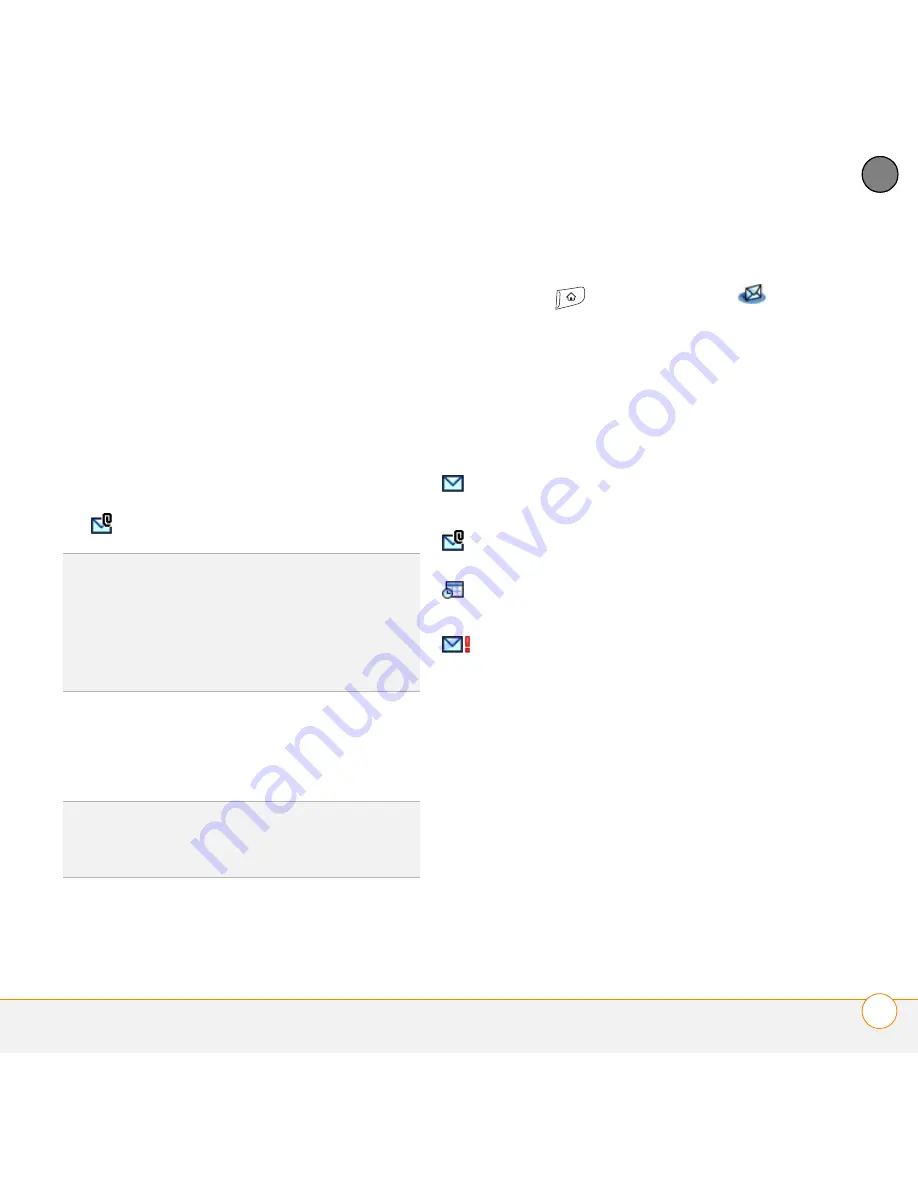
Y O U R E M A I L , M E S S A G E S , A N D W E B B R O W S E R
T H E V E R S A M A I L
®
A P P L I C A T I O N
35
3
CH
AP
T
E
R
Viewing attachments
There are a number of attachment types
you can open with the built-in software
on your smartphone (for example,
Microsoft Word, Excel, and PowerPoint
files; PDF files; ringtones; and photos).
1
From any folder, open the message with
the attachment you want to view.
Messages with downloaded
attachments appear with a
paper clip
on the message icon.
2
Tap the attachment name at the bottom
of the message screen to view it in the
default viewer on your smartphone.
3
When you have finished with the
attachment, select
Done
.
NOTE
If there is no Done button, press
Applications
and select
to
return to the account’s Inbox.
Managing your messages
The status icons that appear near the
messages in your Inbox indicate the
following:
0
You can rearrange the message list to
make it easier to find and view messages.
•
In the Inbox, select
Sort
, and then
select one of the following:
Sort by
Date
,
Sort by Name
,
Sort by Subject
.
•
To quickly switch between folders in the
list view, select the
folder
pick list at the
top of the screen and select the desired
folder.
TIP
If an attachment is not downloaded
because it is larger than your maximum
message size, the paper clip icon does not
appear and the attachment is not displayed at
the bottom of the message screen. Select
More
to download and view any attachments.
TIP
You can also tap the folder icon to the left
of the attachment name to open a menu of
tasks you can do with the attachment.
The message is unread when the
subject appears in bold.
The message includes an
attachment.
The message includes a meeting
invitation.
This message has high priority.
Содержание Treo 755P
Страница 1: ...Quick Reference...
Страница 34: ...Y O U R P H O N E W H A T A R E A L L T H O S E I C O N S 30 2 C H A P T E R...
Страница 60: ...I N D E X 56...






























