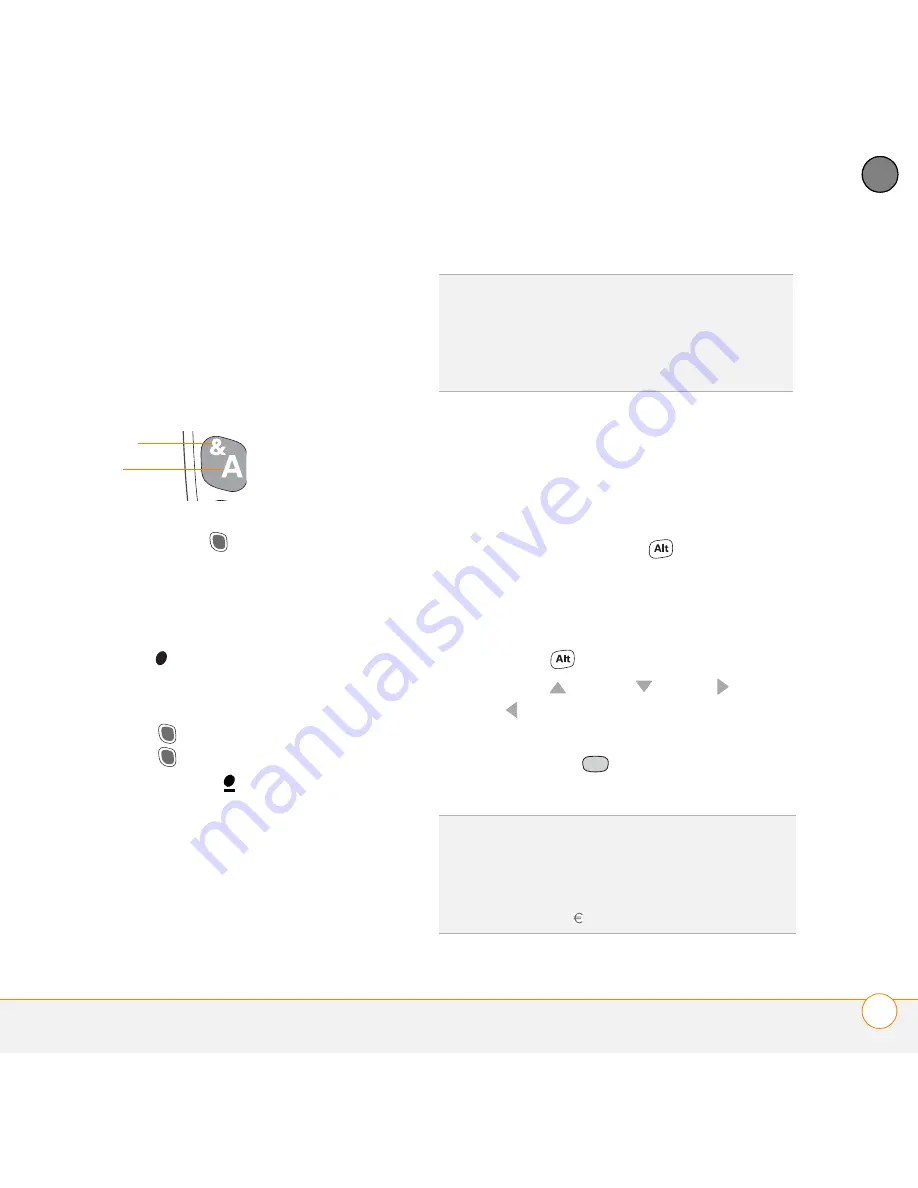
M O V I N G A R O U N D O N Y O U R S M A R T P H O N E
U S I N G T H E K E Y B O A R D
9
1
CH
AP
T
E
R
Entering numbers, punctuation, and
symbols
Numbers, punctuation, and symbols
appear above the letters on the keys.
To enter these characters, do one of
the following:
•
Press
Option
, and then press the
key with the desired character shown
above the letter. You don’t need to press
and hold Option while pressing the
second key. When Option is active, the
symbol appears in the lower-right
corner of the screen.
•
To turn Option Lock on, press
Option
twice. To turn it off, press
Option
once. When Option Lock is
on, the symbol
appears in the
lower-right corner of the screen.
Entering other symbols and accented
characters
Symbols and accented characters that do
not appear on the keyboard are sometimes
called alternate characters because you
enter them using the Alt
key.
1
Enter the character that corresponds to
the symbol or accented character you
want. See the table on the next page.
2
Press
Alt
.
3
Press
Up
,
Down
,
Right
,
or
Left
to highlight the desired
character.
4
Press
Center
to insert the
character.
Letter
Symbol
DID
YOU
KNOW
?
Some application views
automatically default to Option Lock, such as
the Dial Pad View in the Phone application or
the Calculator. In this case, you do not need
to press Option to enter numbers.
DID
YOU
KNOW
?
Alternate characters are
grouped by their similarity to the base key. For
example, when you press Alt + E you can
access the following alternate characters:
e é, è, ë, ê, and .
Содержание Treo 755P
Страница 1: ...Quick Reference...
Страница 34: ...Y O U R P H O N E W H A T A R E A L L T H O S E I C O N S 30 2 C H A P T E R...
Страница 60: ...I N D E X 56...




























