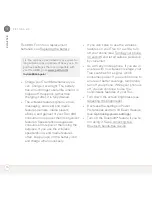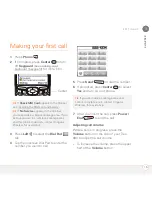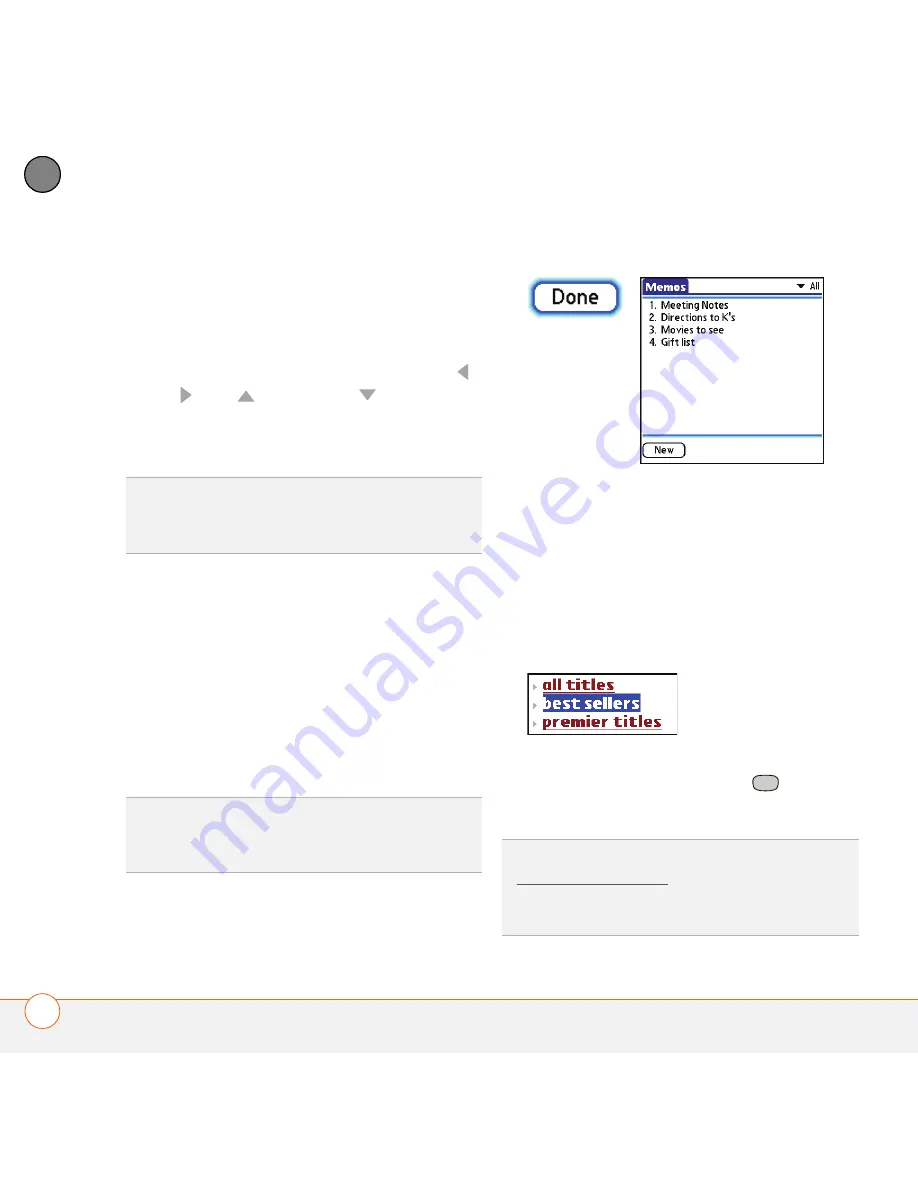
M O V I N G A R O U N D O N Y O U R P A L M
®
T R E O
™
6 8 0 S M A R T D E V I C E
28
2
CH
AP
T
E
R
Highlighting and selecting items
On most screens, one item—a button, a
list entry, or a check box—is highlighted by
default. The highlight identifies which item
is affected by your next action. Use
Left
,
Right
,
Up
, and
Down
on the
5-way to move the highlight from one item
to another.
Learn to recognize the highlight. It can take
two forms:
Border glow:
When an entire screen, an
onscreen button (such as Done, New, or
OK), or a pick list is highlighted, a glow
appears around its border. If an entire
screen is highlighted, the glow appears at
the top and bottom of the screen only.
Colored background:
When a phone
number, text, an email address, a web link,
or an item in a list is highlighted, the item is
displayed as white text against a colored
background. Examples of lists include the
Contacts list, the Messaging Inbox, and the
Tasks list.
After highlighting an item, you can select or
activate it by pressing
Center
,
or
by
tapping the item with the stylus.
TIP
If the item you want doesn’t appear on the
screen, try tapping the onscreen scroll arrows
to view more info.
TIP
When a border appears at the top and
bottom of a list screen, press
Center
on the
5-way
to highlight the first item in the list.
TIP
After you open an application (see
Opening applications), experiment with using
the 5-way to highlight various screen
elements.
Содержание TREO 680
Страница 1: ...Your Palm Treo 680 Smart Device User Guide...
Страница 10: ...W E L C O M E 4...
Страница 32: ...In this chapter Moving around the screen 27 Using the keyboard 31 Opening applications 35...
Страница 44: ...M O V I N G A R O U N D O N Y O U R P A L M T R E O 6 8 0 S M A R T D E V I C E 38 2 C H A P T E R...
Страница 114: ...Y O U R E M A I L A N D O T H E R M E S S A G E S 108 4 C H A P T E R...
Страница 134: ...In this chapter Camera 129 Pictures Videos 133 Pocket Tunes 139...
Страница 152: ...Y O U R P H O T O S V I D E O S A N D M U S I C 146 6 C H A P T E R...
Страница 154: ...In this chapter Calendar 149 World Clock 156 Tasks 158...
Страница 168: ...Y O U R P E R S O N A L I N F O R M A T I O N O R G A N I Z E R 162 7 C H A P T E R...
Страница 170: ...In this chapter Documents To Go Professional 165 Memos 166 Voice Memo 167...
Страница 200: ...Y O U R A P P L I C A T I O N A N D I N F O M A N A G E M E N T T O O L S 194 9 C H A P T E R...
Страница 220: ...Y O U R P E R S O N A L S E T T I N G S 214 10 C H A P T E R...
Страница 250: ...C O M M O N Q U E S T I O N S 244 11 C H A P T E R...
Страница 252: ...W H E R E T O L E A R N M O R E 246...
Страница 272: ...S P E C I F I C A T I O N S 266...
Страница 312: ...I N D E X 306...