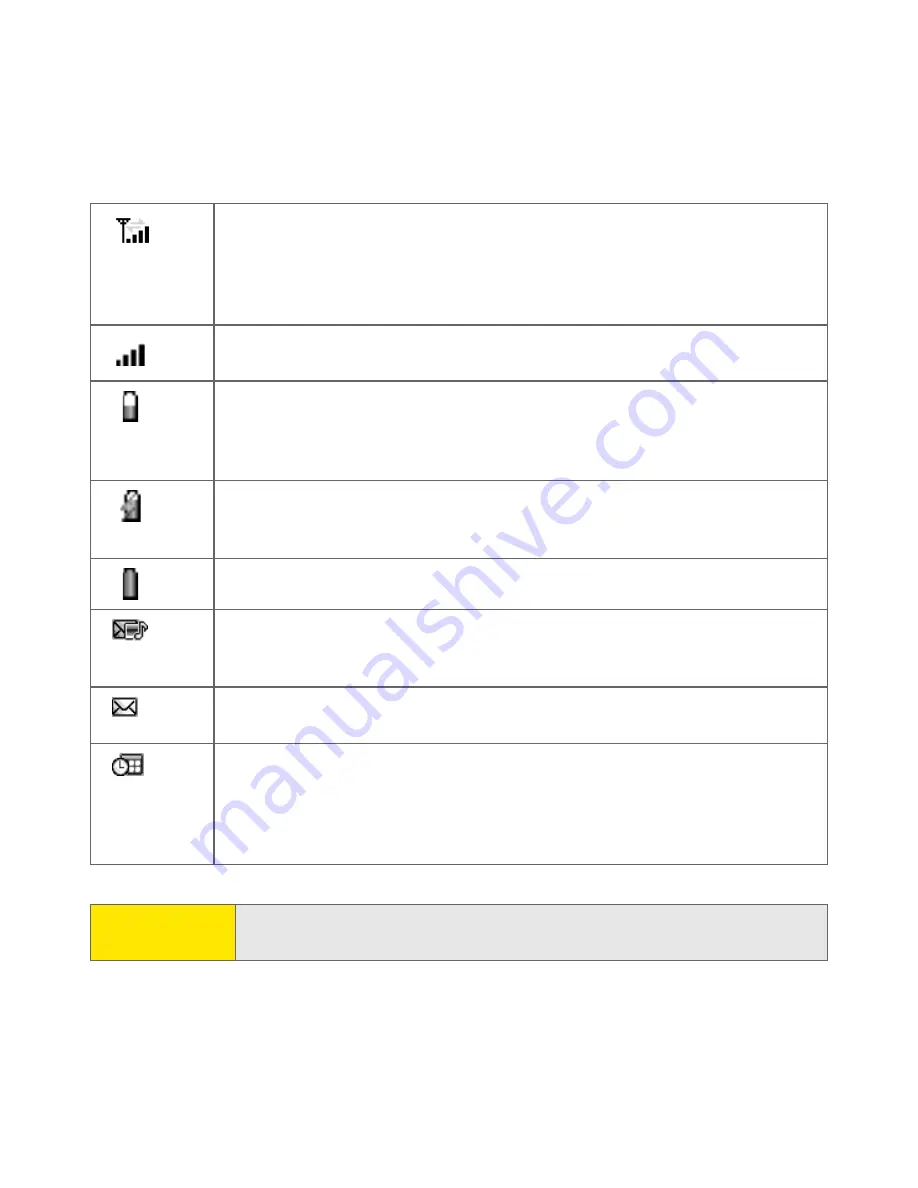
60
Section 2B: Using Your Device’s Phone Features
Appears with gray arrows when your device is on and connected to the
Sprint PCS Vision network. You can still receive calls. Appears with green
arrows when your device is connected to the Sprint PCS Vision network
and a data session is active (for example, when you are browsing the
Web). You cannot receive calls.
Displays the signal strength. The stronger the signal, the more bars
appear. If you are outside a coverage area, no bars appear.
Displays the battery charge status. When the battery drains to 20% of its
capacity, the icon changes from blue to red. At 10% of its capacity, you
begin to receive warning messages, and at 5% of its capacity, the device
beeps and the icon changes from red to clear.
Appears when your Treo 650 battery is charging. The lightening bolt turns
from red to green when the battery is fully charged and your device
remains connected to the AC charger.
Appears when your Treo 650 battery is fully charged.
Indicates the number of unread Picture and SMS messages. You can
select this indicator to go to the Messaging application to read your
messages.
Indicates the number of unread email messages. You can select this
indicator to go to the VersaMail® application to read your email.
Displays the current (or next) event from the Calendar application. If you
have an event conflict during the current time period, a red bar appears
next to the event description. To jump to the current event in the
Calendar application, select the Calendar status line (see “Displaying Your
Calendar” on page 88 for details).
Tip:
To display the remaining battery power, tap the battery icon at the top of
the screen.
Содержание Treo 650
Страница 2: ......
Страница 13: ...Section 1 Getting Started ...
Страница 14: ...2 ...
Страница 22: ...10 Section 1A Setting Up Software ...
Страница 30: ...18 Section 1B Setting Up Service ...
Страница 37: ...Section 1C Connecting to Your Computer 25 Computer Connection HotSync Button ...
Страница 38: ...26 Section 1C Connecting to Your Computer ...
Страница 39: ...Section 2 Your Sprint PCS Vision Smart Device ...
Страница 40: ...28 ...
Страница 62: ...50 Section 2A Learning the Basics ...
Страница 179: ...Section 3 Sprint PCS Service Features ...
Страница 180: ...168 ...
Страница 190: ...178 Section 3A Sprint PCS Service Features The Basics ...
Страница 218: ...206 Section 3C Sending and Receiving Email ...
Страница 232: ...220 Section 3D Messaging ...
Страница 244: ...232 Section 3E Browsing the Web ...
Страница 259: ...Section 4 Help ...
Страница 260: ...248 ...
Страница 303: ...Section 5 Safety and Terms and Conditions ...
Страница 304: ...292 ...
Страница 340: ...328 Section 5A Safety ...
Страница 388: ...376 Index ...






























