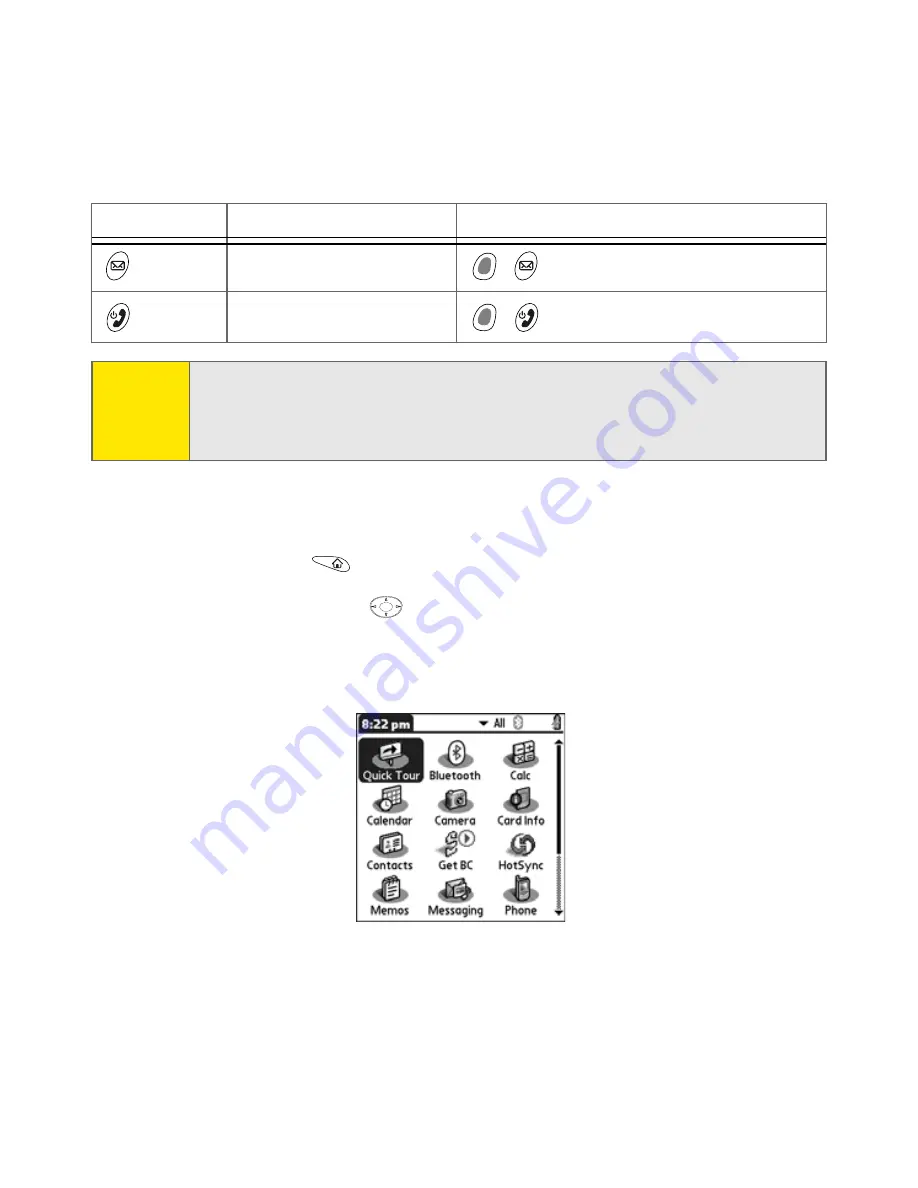
48
Section 2A: Learning the Basics
You can access all available applications through the
Applications
view.
To access applications through the Applications view:
1.
Press
Applications
.
2.
Use the
5-way navigator
to highlight the application you want to open.
3.
Press
Center
to open the selected application as described in “Moving
Around the Treo 650 Screen” on page 37.
Messaging
+
VersaMail
®
Power/End
+
Keyguard
Note:
The Messaging button opens Sprint PCS Business Connection if you
downloaded and installed Sprint PCS Business Connection on your device. You
can also customize the buttons yourself. See “Button Settings” on page 151 for
details.
Button
Primary Application
Secondary Application
Содержание Treo 650
Страница 2: ......
Страница 13: ...Section 1 Getting Started ...
Страница 14: ...2 ...
Страница 22: ...10 Section 1A Setting Up Software ...
Страница 30: ...18 Section 1B Setting Up Service ...
Страница 37: ...Section 1C Connecting to Your Computer 25 Computer Connection HotSync Button ...
Страница 38: ...26 Section 1C Connecting to Your Computer ...
Страница 39: ...Section 2 Your Sprint PCS Vision Smart Device ...
Страница 40: ...28 ...
Страница 62: ...50 Section 2A Learning the Basics ...
Страница 179: ...Section 3 Sprint PCS Service Features ...
Страница 180: ...168 ...
Страница 190: ...178 Section 3A Sprint PCS Service Features The Basics ...
Страница 218: ...206 Section 3C Sending and Receiving Email ...
Страница 232: ...220 Section 3D Messaging ...
Страница 244: ...232 Section 3E Browsing the Web ...
Страница 259: ...Section 4 Help ...
Страница 260: ...248 ...
Страница 303: ...Section 5 Safety and Terms and Conditions ...
Страница 304: ...292 ...
Страница 340: ...328 Section 5A Safety ...
Страница 388: ...376 Index ...






























