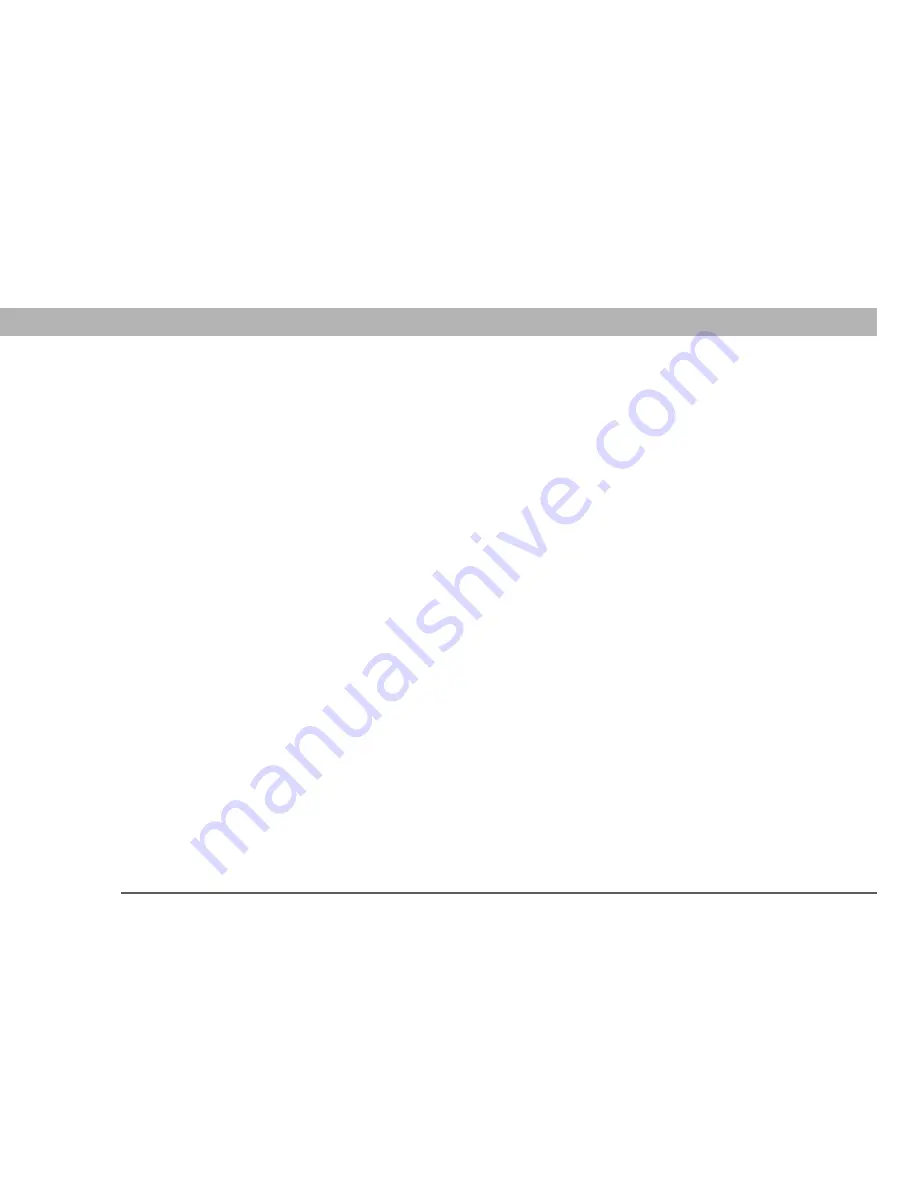
BlackBerry Connect™ for the Palm
®
Treo™ 650 smart device
2
CHAPTER 1
Overview
Overview
The BlackBerry Connect solution offers the following features:
Push email, Calendar events, and meeting invitations
BlackBerry Enterprise Server pushes
messages, events, and invitations it receives onto your Treo 650. Likewise, when you compose an
email message, enter an event in Calendar, or reply to a meeting invitation on your Treo 650, the
new entry is pushed to the server. See “Your Inbox” in the BlackBerry Connect
User Guide
for
details.
Wireless reconciliation
When you delete or change an email message or event on your Treo 650,
the change is reconciled to (updated on) the server and your desktop. See “Your Inbox” in the
BlackBerry Connect
User Guide
for details.
Remote Address Lookup
When addressing an email message, you can search for and retrieve
email addresses on your corporate Exchange or Domino server. See “Remote Address Lookup” in
the BlackBerry Connect
User Guide
for details.
Attachment viewing
You can view certain attachments either in an application that came with
your Treo 650 or in BlackBerry Attachment Viewer. See “Viewing attachments” in the BlackBerry
Connect
User Guide
for details.
BlackBerry Connect preferences
The BlackBerry Connect solution contains account-specific
preferences that allow you to customize your experience. See “BlackBerry Connect preferences”
in the BlackBerry Connect
User Guide
for details.
Key Term
Push
Technology in
which a server
automatically delivers
information (such as
email messages) to a
device; the user does not
need to do anything to
retrieve the information.
Key Term
Reconciliation
Process
in which changed info on
your Treo 650 is
automatically updated on
the server and your
desktop; the user does
not need to do anything
to upload the info to the
server.
















