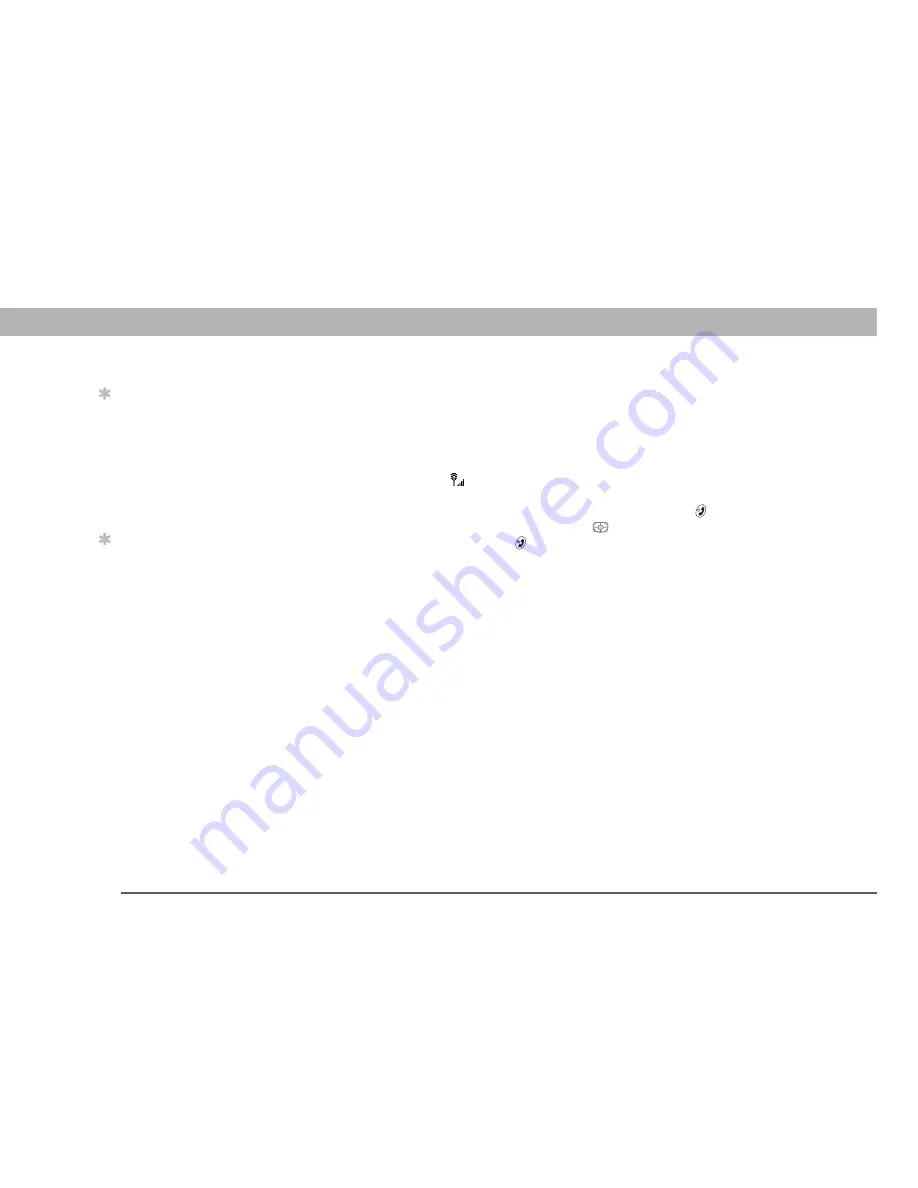
BlackBerry Connect™ for the Palm
®
Treo™ 650 smart device
13
CHAPTER 3
Common Questions
I went through the installation procedure, but I am not receiving any
email messages in my BlackBerry Connect account. What should I do?
• Make sure the phone on your Treo 650 is turned on, and that you have a good data connection to
your wireless carrier’s network.
Turning on the phone is different from waking up the screen on your Treo 650. If the phone is on,
a connection icon
appears at the top of your Treo 650 screen. If this icon does not appear, you
need to turn on the phone, as follows:
1. If your Treo 650 screen is dimmed, briefly press Power/End
to wake up the screen.
2. If you see a Keyguard alert, press Center
on the 5-way navigator to turn off Keyguard.
3. Press and hold Power/End
to turn on the phone.
• Check with your IT administrator to make sure that you have an account on your company’s
BlackBerry Enterprise Server.
• If you recently established a data plan with your wireless carrier, note that it can take a day or
longer for the plan to be activated. Check with your wireless carrier to see if your data plan is
active.
• Make sure that the BlackBerry service is turned on.
• If you have not received any email since you set up your BlackBerry Connect account, note that
this account does not push any old email messages to your Treo 650; only new messages
existing on the BlackBerry Enterprise Server are pushed. Try sending a message to yourself at
your work email address to test whether the account is receiving messages.
• If you previously had the BlackBerry desktop application installed on your computer, you need to
remove the application before installing BlackBerry Connect. Delete the desktop application and
repeat the BlackBerry Connect installation steps.
• If you cannot fix the problem by following the steps above, try to set up the BlackBerry Connect
account again. On your computer, select Start, navigate to Programs, navigate to the Palm
program group, and then select Set up BlackBerry Connect. Repeat the installation steps and
then try sending or receiving email messages again.
Tip
Look at the signal-
strength bars in the
connection icon in the
title bar of any screen to
see if you have a good
data connection. More
bars means a stronger
connection.
Tip
If your computer was not
connected to your
corporate network during
installation, the account
is not set up and you need
to set up the account
again.















