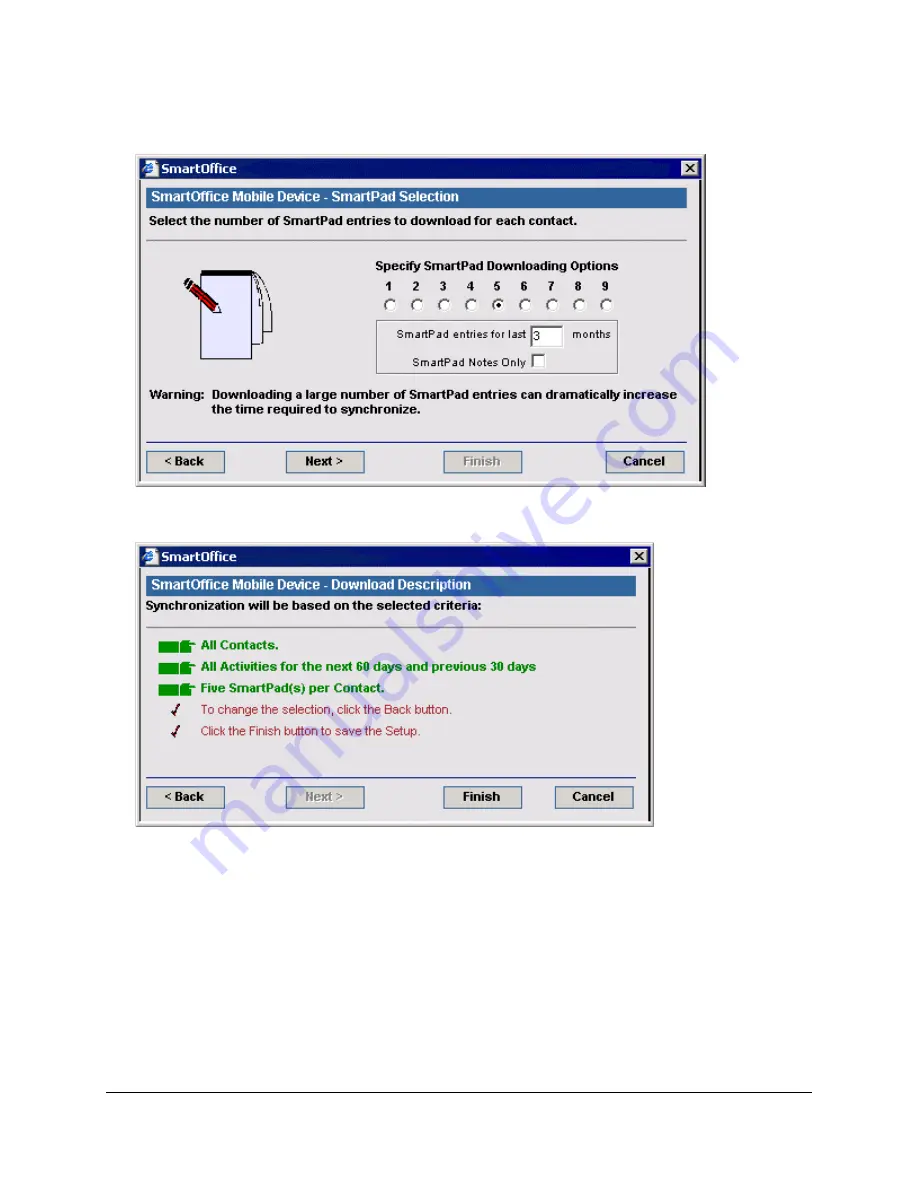
5. From the SmartPad Selection window, set the number of SmartPad entries to synchronize.
Alternately, a range in months or just SmartPad entries manually added as notes can be synchronized.
6. The final Synchronization Setup Wizard window is a review of the information selected for
synchronization. If all of the information is correct, click the
Finish
button.
SmartOffice® v3.5 – SmartOffice Mobile for Palm User Guide
Revised: 11-16-04
Page 7


























