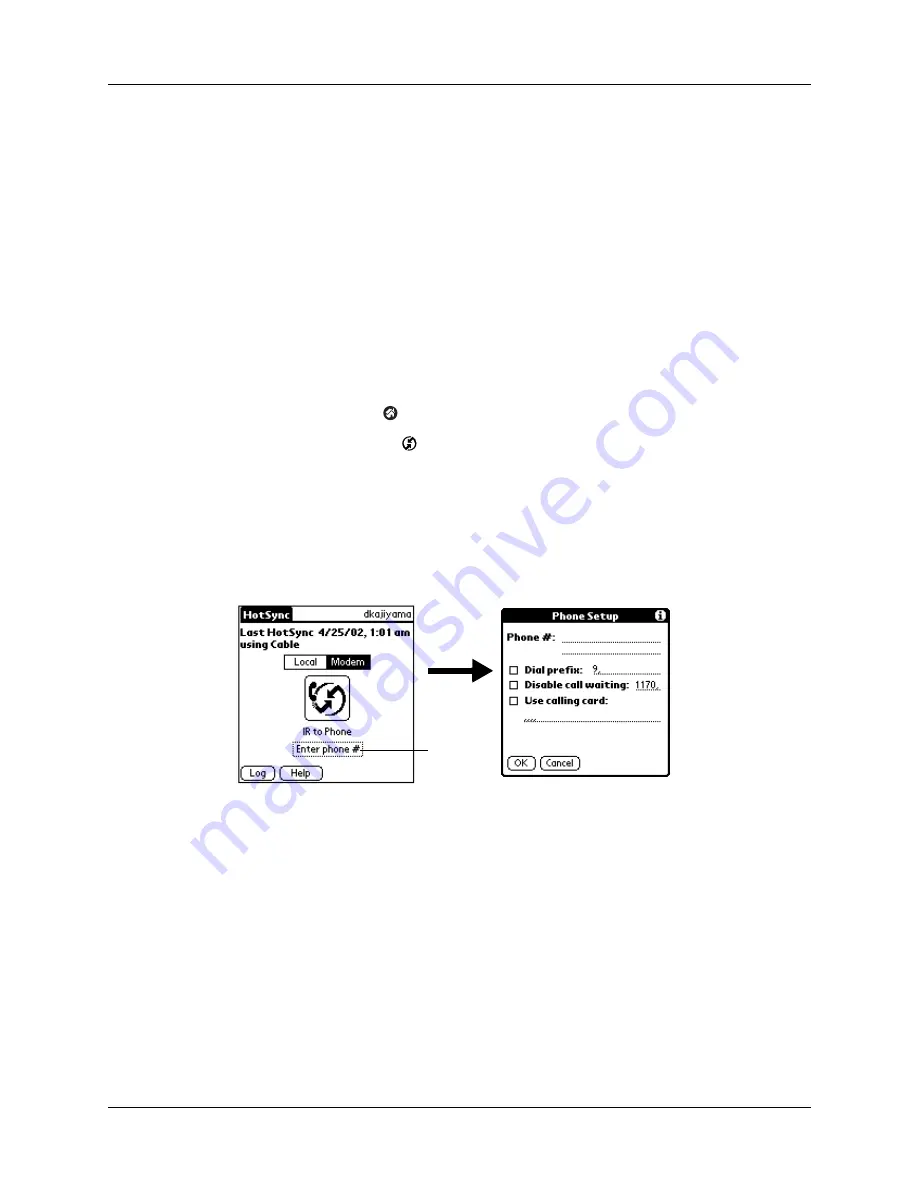
Remote HotSync operations
137
5.
Select the On check box of the modem connection you’re using, and then click
Settings.
6.
In the Settings dialog box, select Modem as the connection type, if it is not
already selected.
7.
Select the appropriate modem type. Click OK.
8.
Close the HotSync Software Setup window.
Preparing your handheld
There are a few steps you must perform to prepare your handheld for a remote
HotSync operation.
To prepare your handheld for a remote HotSync operation:
1.
Tap the Home icon
.
2.
Tap the HotSync icon
.
3.
Tap Modem.
NOTE
To change the speed setting of the connection between your handheld
“Configuring an IR to phone connection”
4.
Tap the Enter phone # field.
5.
Enter the telephone number to access the modem connected to your computer.
TIP
You can enter a comma in the field to introduce a “pause” in the dialing
sequence. Each comma equals a two-second pause.
NOTE
If the phone line you’re using for the handheld has call waiting, disable
call waiting to avoid an interruption during the remote HotSync operation.
Contact your phone service provider to find out how to disable call waiting.
6.
Tap OK.
Tap here
Содержание PalmTM ZireTM Handheld
Страница 1: ...Handbook for Palm Zire Handheld ...
Страница 10: ...Contents x ...
Страница 12: ...About This Book 2 ...
Страница 18: ...Chapter 1 Setting Up Your Handheld 8 ...
Страница 32: ...Chapter 2 Exploring Your Handheld 22 ...
Страница 82: ...Chapter 6 Using Calculator 72 ...
Страница 86: ...Chapter 7 Using Clock 76 ...
Страница 112: ...Chapter 10 Using Memo Pad 102 ...
Страница 118: ...Chapter 11 Using Note Pad 108 ...
Страница 132: ...Chapter 13 Using To Do List 122 Options menu About To Do List Shows version information for To Do List ...
Страница 176: ...Chapter 15 Setting Preferences for Your Handheld 166 ...
Страница 182: ...Appendix A Maintaining Your Handheld 172 ...
Страница 194: ...Appendix B Frequently Asked Questions 184 ...
Страница 208: ...Index 198 ...





































