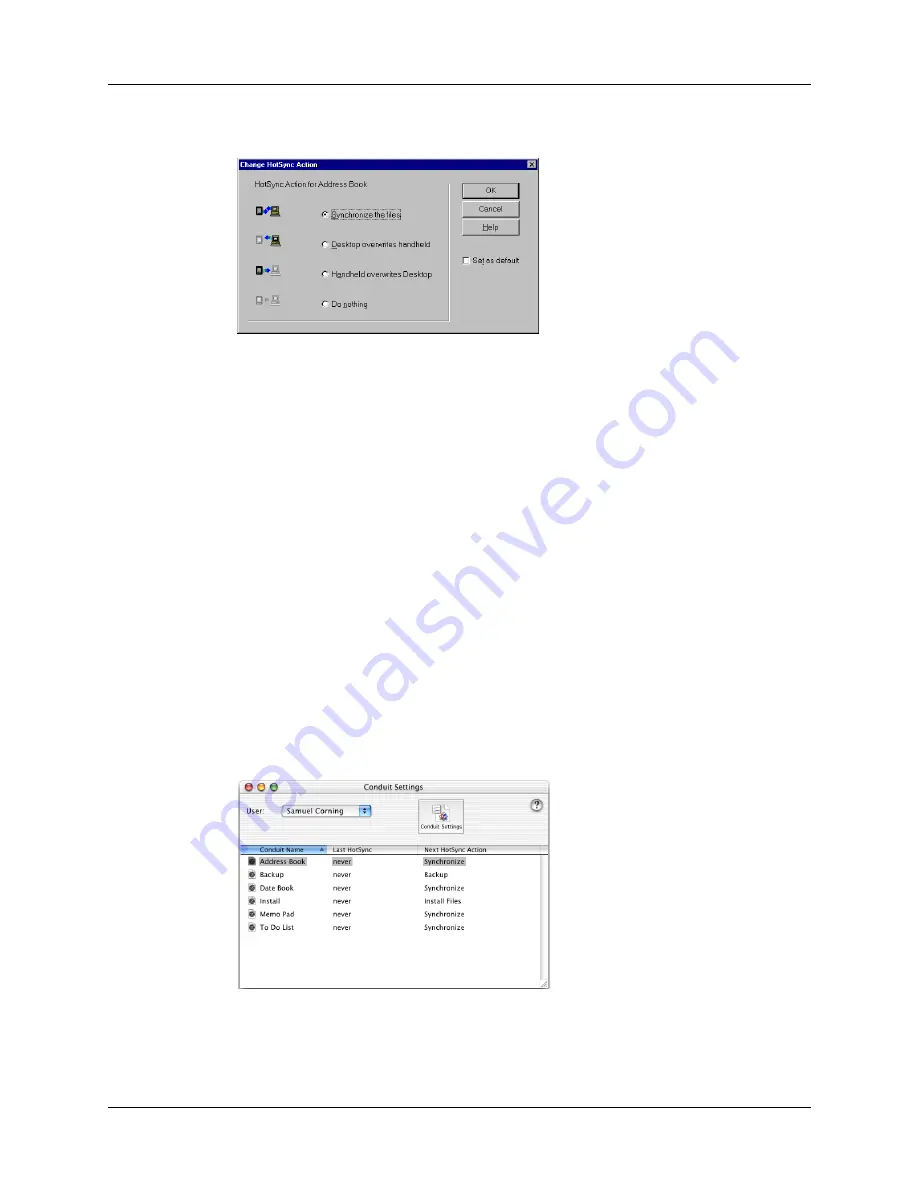
Chapter 14
Performing HotSync
®
Operations
126
5.
Click Change.
6.
Click the direction in which you want to write data, or click Do Nothing to skip
data transfer for an application.
NOTE
Changing the HotSync setting from the default affects only the
next
HotSync operation. Thereafter, the HotSync Actions revert to their default
settings. To use a new setting on an ongoing basis, select the Set As Default
box. Thereafter, whatever you selected as the default setting is used when you
click the Default button in the Custom dialog.
7.
Click OK.
8.
Repeat steps 4 through 7 to change conduit settings for other applications.
9.
Click Done to activate your settings.
NOTE
If you want to save your new settings as the default, click Default in the
Custom window after you set them for each application.
To customize HotSync application settings on a Mac:
1.
Double-click the Palm Desktop icon in the Palm folder.
2.
From the HotSync menu, select Conduit Settings.
3.
From the User pop-up menu, select the appropriate username.
4.
Select an application in the Conduit list.
Содержание PalmTM ZireTM Handheld
Страница 1: ...Handbook for Palm Zire Handheld ...
Страница 10: ...Contents x ...
Страница 12: ...About This Book 2 ...
Страница 18: ...Chapter 1 Setting Up Your Handheld 8 ...
Страница 32: ...Chapter 2 Exploring Your Handheld 22 ...
Страница 82: ...Chapter 6 Using Calculator 72 ...
Страница 86: ...Chapter 7 Using Clock 76 ...
Страница 112: ...Chapter 10 Using Memo Pad 102 ...
Страница 118: ...Chapter 11 Using Note Pad 108 ...
Страница 132: ...Chapter 13 Using To Do List 122 Options menu About To Do List Shows version information for To Do List ...
Страница 176: ...Chapter 15 Setting Preferences for Your Handheld 166 ...
Страница 182: ...Appendix A Maintaining Your Handheld 172 ...
Страница 194: ...Appendix B Frequently Asked Questions 184 ...
Страница 208: ...Index 198 ...






























