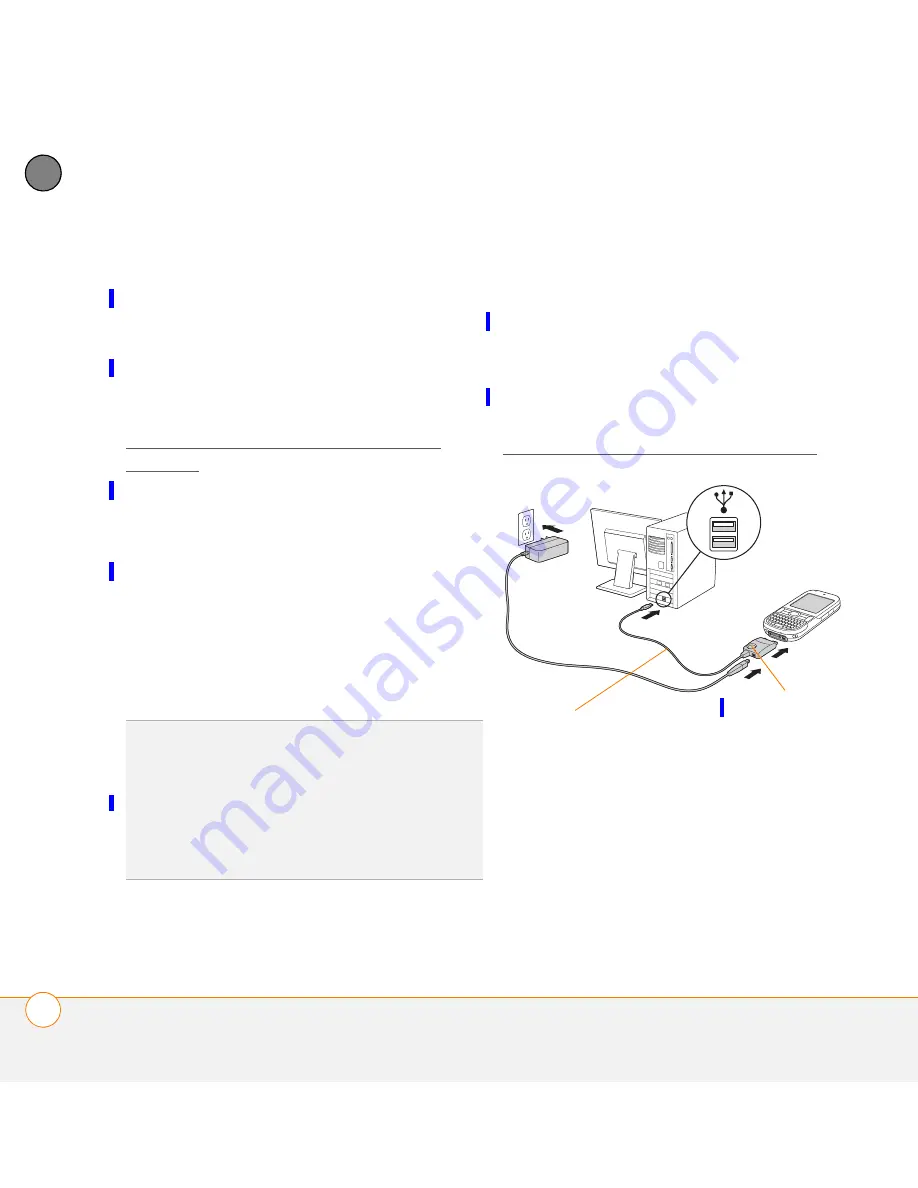
S E T T I N G U P
S E T T I N G U P Y O U R C O M P U T E R F O R S Y N C H R O N I Z A T I O N
22
1
CH
AP
T
E
R
•
The installation process prompts you
to connect your Centro 690 to your
computer. Go to the next section.
Connecting your Centro 690 to your
computer
After you install the desktop software (see
Installing the desktop synchronization
software), you’re ready to connect your
Centro 690 to your computer.
BEFORE YOU BEGIN
To set up your
computer, you need the sync cable that
came with your Centro 690.
1
Plug the AC charger into a wall outlet.
2
Plug the USB sync cable into an
available USB port or into a powered
USB hub connected to your computer.
3
With the sync button facing up, connect
the sync cable to the bottom of your
Centro 690. Do not press the sync
button until you are instructed to do so.
4
(Optional) Connect the charger cable to
the bottom of your Centro 690.
You are now ready to synchronize; go to
Synchronizing information—the basics.
TIP
For best performance, plug your sync
cable directly into a USB port on your
computer. If your computer has USB ports on
both the front and back, we recommend using
the back port; the front port is often a
low-power port. If you use a USB hub, make
sure the hub has its own power supply.
Sync cable
Sync button
Содержание Centro 690
Страница 1: ...User Guide Your Palm Centro 690 Smart Device ...
Страница 32: ...S E T T I N G U P S Y N C H R O N I Z I N G I N F O R M A T I O N T H E B A S I C S 26 1 C H A P T E R ...
Страница 34: ...In this chapter Moving around the screen 29 Using the keyboard 33 Opening applications 37 ...
Страница 88: ...Y O U R P H O N E W H A T A R E A L L T H O S E I C O N S 82 3 C H A P T E R ...
Страница 90: ...In this chapter The VersaMail application 86 Messaging 102 Instant Messaging 122 ...






























