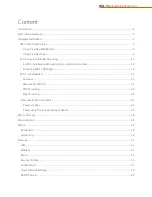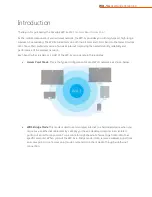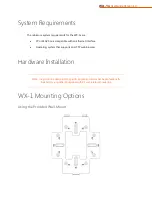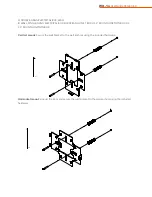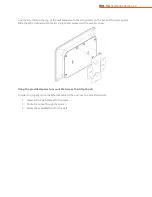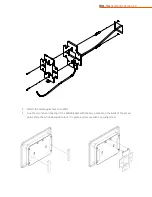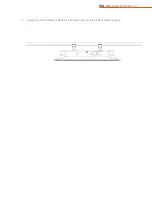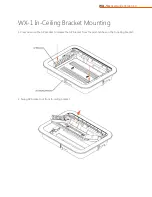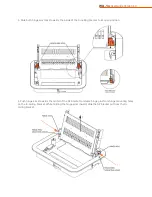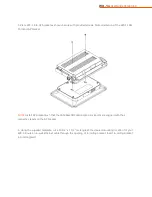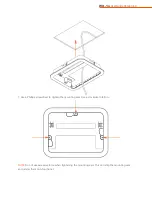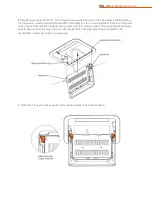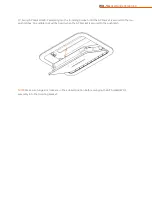WX-1x
User Guide Version 1.3
Content
Introduction ............................................................................................................................................................................................ 4
System Requirements ......................................................................................................................................................................... 5
Hardware Installation .......................................................................................................................................................................... 5
WX-1 Mounting Options ............................................................................................................................................................... 5
Using Provided Wall Mount ................................................................................................................................................... 6
Using Provided T-bar ................................................................................................................................................................ 9
WX-1 In-ceiling Bracket Mounting ........................................................................................................................................ 12
B-WX-1 installation with optional pre-construction bracket ................................................................................. 18
Accessing WX-1 LAN/Reset ................................................................................................................................................. 19
WX-1-O Installation ..................................................................................................................................................................... 21
Antennas ...................................................................................................................................................................................... 21
Weather Proof RJ-45 ............................................................................................................................................................... 21
Wall Mounting ........................................................................................................................................................................... 22
Pipe Mounting ........................................................................................................................................................................... 22
Power Method for the WX-1x ................................................................................................................................................. 22
Power via PoE+ ........................................................................................................................................................................ 23
Power using the included power adapter ..................................................................................................................... 24
WX-1x Start Up ................................................................................................................................................................................... 26
Menu Options ..................................................................................................................................................................................... 28
Status ...................................................................................................................................................................................................... 28
Dashboard ....................................................................................................................................................................................... 29
System Log ...................................................................................................................................................................................... 30
Network ................................................................................................................................................................................................. 31
LAN..................................................................................................................................................................................................... 31
Wireless ............................................................................................................................................................................................ 33
Radio ................................................................................................................................................................................................. 33
Security Profiles ............................................................................................................................................................................. 36
Configuration ................................................................................................................................................................................. 37
Guest Network Settings ............................................................................................................................................................. 38
RADIUS Server ............................................................................................................................................................................... 40
Содержание WX-1
Страница 1: ...pakedgedevice software inc WX 1x WX 1 WX 1 O 802 11ac Dual Band Access Point User Guide Version 1 3...
Страница 22: ...WX 1x User Guide Version 1 3 Wall Mounting Pipe Mounting...
Страница 24: ...WX 1x User Guide Version 1 3 Power via PoE Switch Power using the included power adapter...