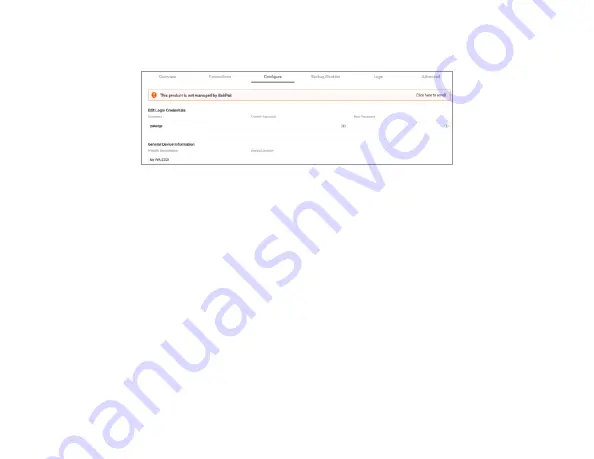
7
7
5
Enter and verify a new username and password (required) before continuing, then
click
Apply
to complete the setup.
Caution:
For international models, you must change the
Country Code
(a drop-down
list defaulting to
GB - United Kingdom
), to the specific country of operation.
Note:
Refer to the user guide (
pkdge.co/wa2200-ug
) for detailed configuration
information.
6
Click
OK
. The APs are added to the site.
Содержание WA-2200 Series
Страница 1: ...WA 2200 WA 2200 1 802 11ac 2x2 Wave 2 Access Point QUICK START GUIDE OvrC Enabled...
Страница 9: ...9 9...




























