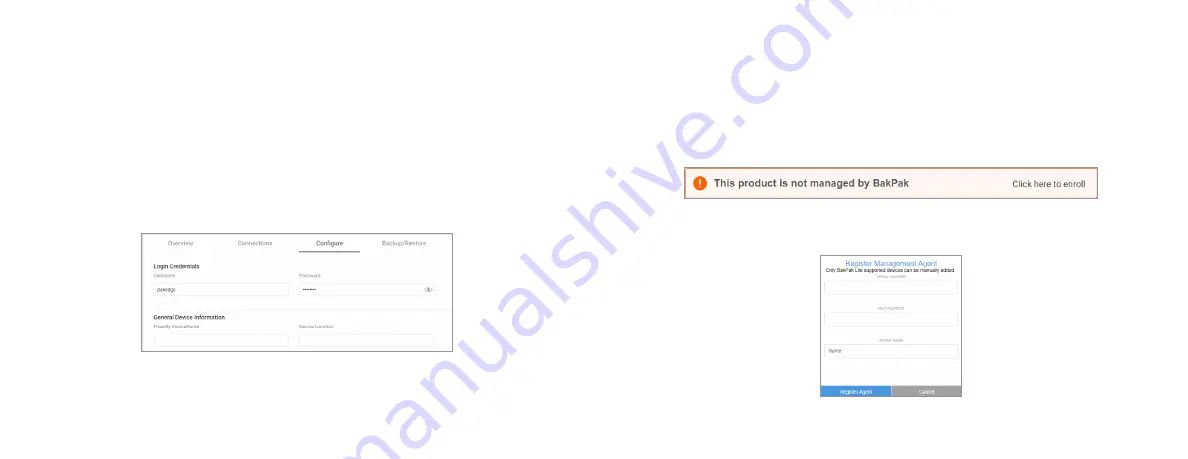
6
7
6
7
Logging in to the access point
To log in to the access point:
1
Connect the access point to your PoE switch with an Ethernet cable.
2
Log in to your router to find the IP address assigned to the access point under
the
DHCP Client Table
, then enter into a web browser (or click) that IP address to
open the access point interface. The
Log In
page opens.
Tip:
If you do not have a router in your network that distributes IP addresses, you
can try to access the access point through its default IP address of
192.168.1.21
.
3
In the
username
box, type
admin
. In the
password
box, type
password
, then click
Log in
. The first time you log in, the
Configure
page opens.
4
Enter and verify a new password (required) before continuing, then click
Apply
to
complete the setup.
Caution:
For international models, you must change the
Country Code
(a drop-down
list defaulting to
GB - United Kingdom
), to the specific country of operation.
Registering your device with BakPak Lite
You can connect your access point to your existing BakPak account or create a new
account to manage all of your BakPak network management agents.
To register your device to your BakPak account:
1
In the device’s
Connections
tab, to the right of the “This product is not managed
by BakPak” message, click
Click here to enroll
.
The
BakPak Registration
page opens.
2
Follow the on-screen instructions to complete your device registration.






