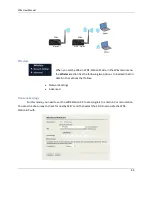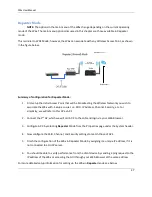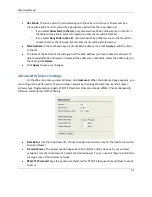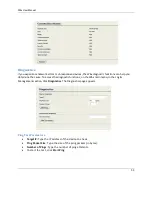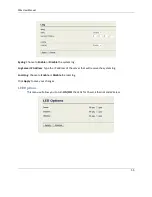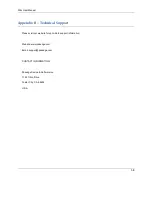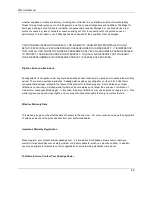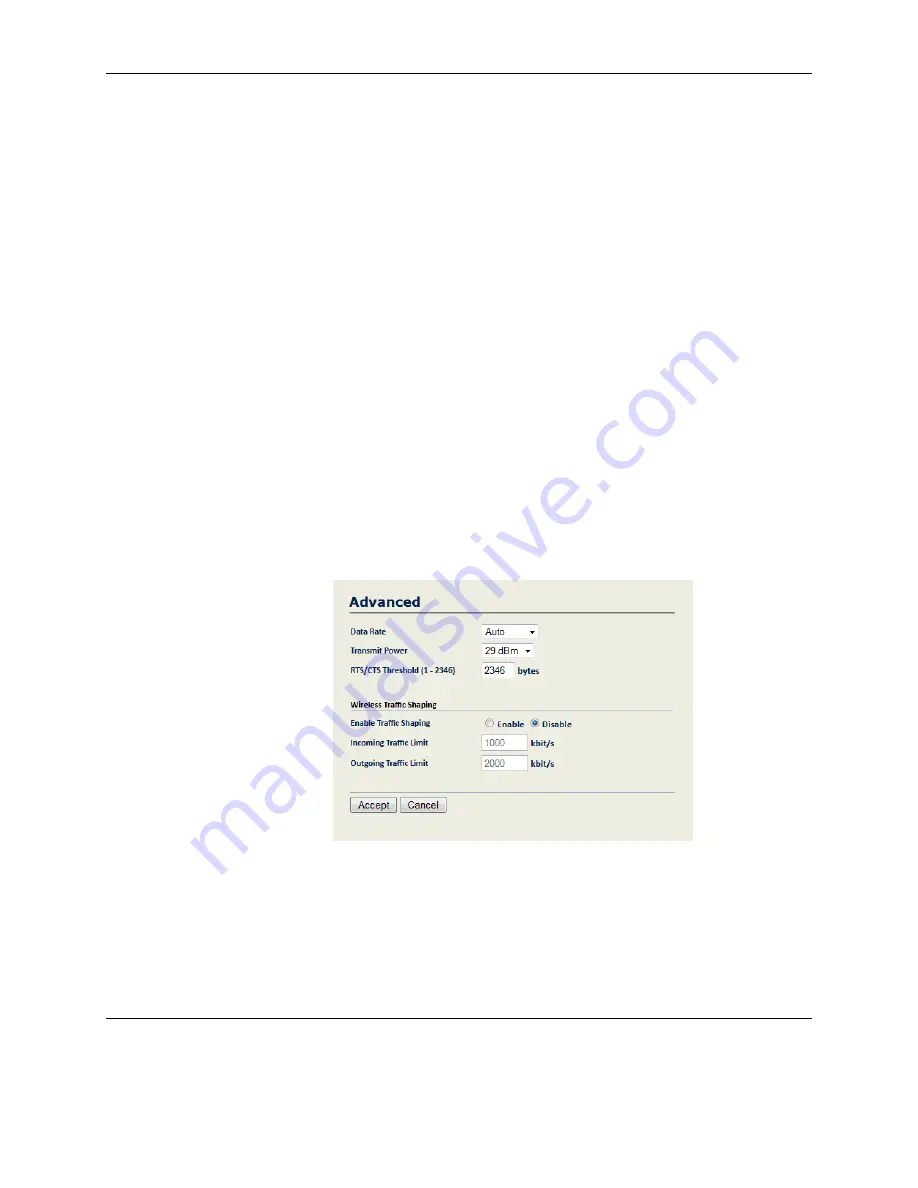
W6x User Manual
51
ACL Mode:
To block a client from associating with the W6x, or to deny or allow access by a
client with a MAC on a list, select the appropriate option from the drop-down list.
o
If you select
Allow MAC in the List
, only clients whose MAC addresses are on the list in
the table will be able to access the network; other clients will be blocked.
o
If you select
Deny MAC in the List
, clients whose MAC addresses are on the list will be
unable to access the network; but all other clients will be granted access.
MAC Address:
In the text boxes, type a client’s MAC address, then click
Apply
to add the client
to the list.
The table at the bottom of the dialogue lists the MAC address you have blocked or allowed. To
delete selected MAC addresses or delete all the addresses in the table, select the address (es) in
the list and click
Delete
.
Click
Apply
to save your changes.
Advanced Wireless Settings
On the W6x main menu, under Wireless, click
Advanced
. When the Advanced page appears, you
can configure the performance of your wireless network by changing the data rate, transmit power,
antenna type, fragmentation length, RTS/CTS threshold, Protection Mode, WMM, Channel Bandwidth,
Distance, and Wireless Traffic Shaping.
Data Rate:
From the drop-down list, choose the data transmission rate for the device (It is set to
Auto by default.)
Transmit Power
: The power needed depends on the distance of the devices in your wireless
network. From the drop-down list, select the desired power. You can use this feature to limit the
coverage area of the wireless network.
RTS/CTS Threshold
: Type the packet size threshold for RTS/CTS (Request to Send/Clear to send)
to occur.