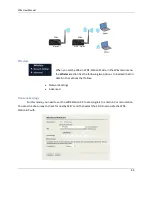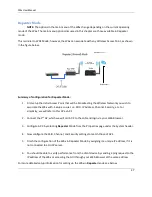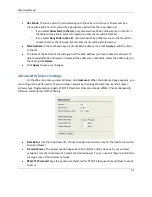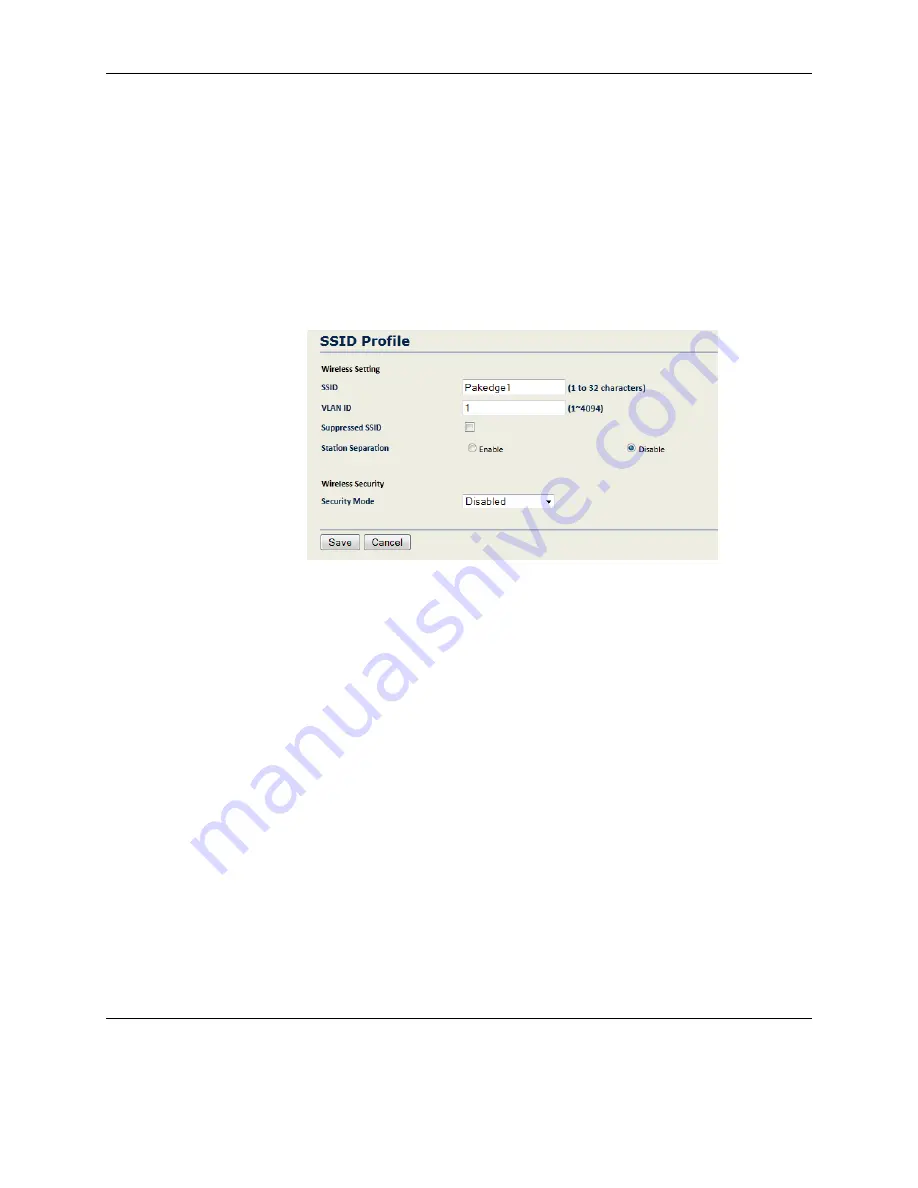
W6x User Manual
36
Detect Best Channel:
Click
Scan
to perform an automatic site
survey. A new window will open
and display the site survey utility. The W6x will scan the 2.4GHz frequency for devices currently
broadcasting their SSID, and
then
display
them in the table.
Current Profiles
: You can configure up to four wireless profiles, each with its own VLAN ID. To
modify and activate a profile check
Enable
and then click
Edit
to configure the settings.
VLAN Tagging 802.1Q
: Check of the appropriate box next an SSID
to enable VLAN tagging on
that SSID.
Note: DO NOT enable VLAN tagging on VLAN ID 1; you will be locked out of the W6x
and will need to reset the device.
SSID
: The SSID is the name associated with the W6x WIFI network. By default, the SSID is
broadcast on the network for easy association by clients. An SSID cannot exceed 32 characters.
VLAN ID
: If you have enabled VLAN tagging on your network, type the VLAN tag ID for this
profile.
Suppressed SSID
: If you don’t want the SSID to be broadcast, check this box. With SSID
suppressed, wireless clients will not be able to scan the W6x in a site survey.
Station Separation
: If you enable this option, clients that connect to this access point will no
longer be able to communicate directly with each other. (This is also known as layer 2 isolation.)
Wireless Security
–
Type
: Security is disabled by default. To enable wireless security, select an
option from the drop-down menu. For detailed information on configuring the security features
of the W6x, such as WEP, WPA, WPA-PSK, WPA2, and WPA2-PSK, see the next section. When
you select a wireless security option from the drop-down menu, the configuration options for
that mode appear on the page. (For details on setting the security options, see the next section.)
Click
Save
to apply your changes. The
SSID profile
window will close and you need to click on
Accept
under the
Network Settings
window for the changes to take effect.