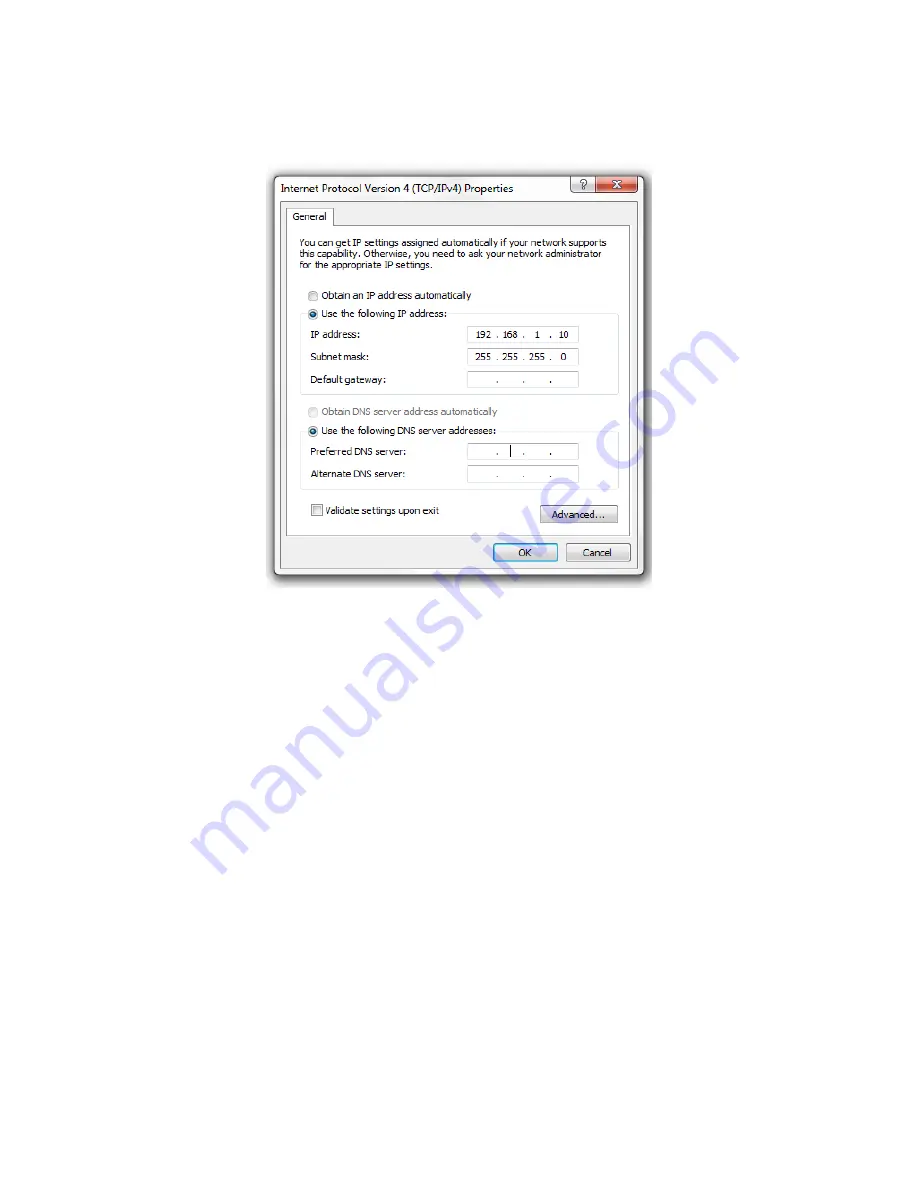
9
S8Mpdp Quick Start Guide
2.
Select
Internet Protocol Version 4 (TCP/IPv4)
and click
Properties
. The Internet Protocol (TCP/IP)
dialog appears where you can configure the TCP/IP settings of your PC.
Figure 4: TCP/IP Properties
3.
Select
“Use the following IP Address”
and manually type in the IP address and subnet mask
into the provided boxes, as in the example above. (Be sure the IP address and subnet mask
are on the same subnet as the S8Mpdp).
4.
Click OK to close the dialog then click OK to close the Local Area Connection Properties
dialog.
5.
Now open a web browser (Internet Explorer, Firefox and Chrome browsers all work for
configuring the S8Mpd, but Firefox is preferred)
6.
Enter the switch’s
default IP address: 192.168.1.200
into the Address Bar and press
<ENTER>.
7.
The default password is
pakedgep
. Enter the password and click “Apply” to be logged into
the web administration portal.
































