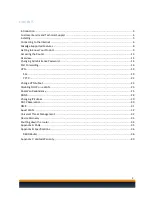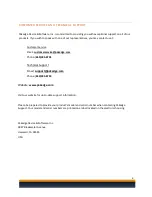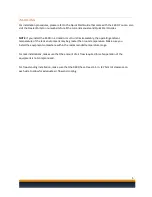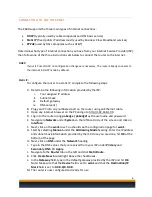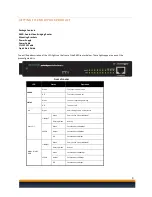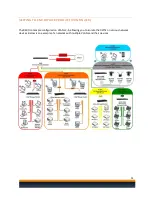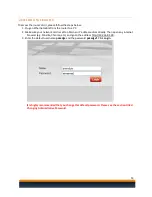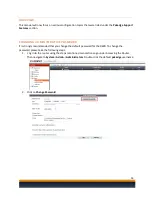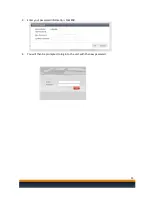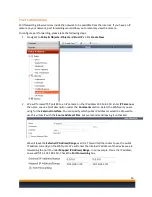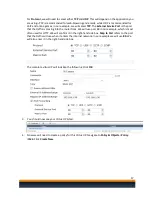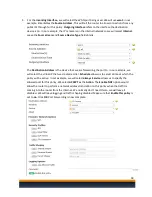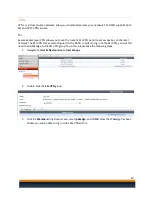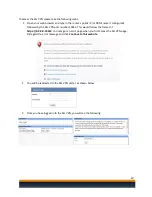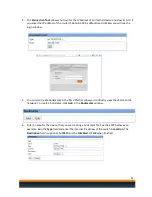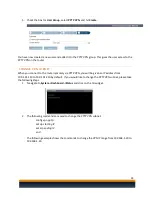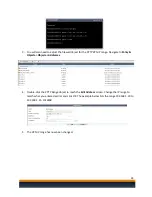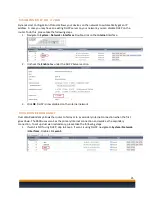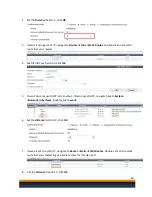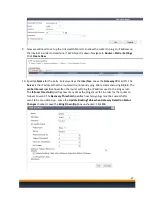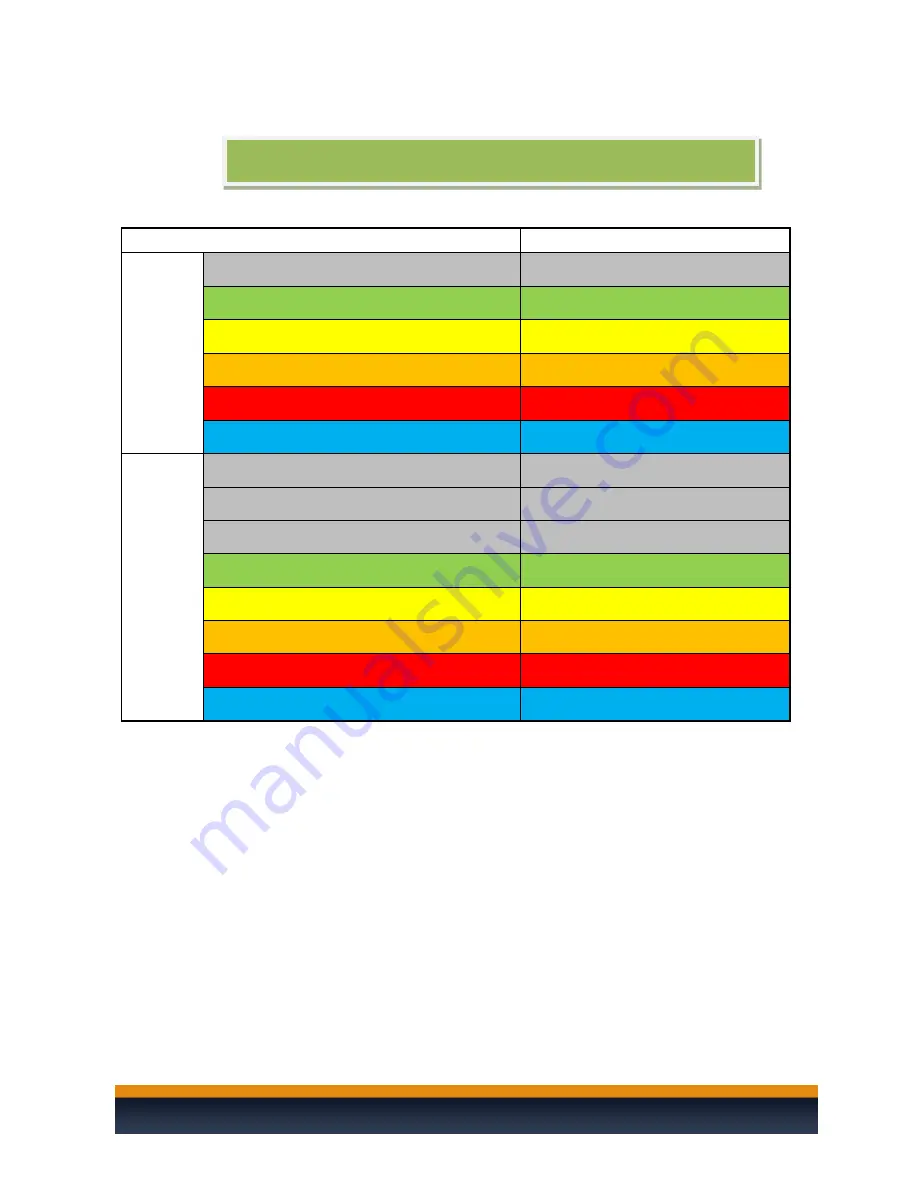
12
R60D Username and Password
pakedge / pakedgef
Network
Internal Interface (VLAN1)
192.168.1.99 (Router Default IP Address)
VLAN2
192.168.2.1
VLAN3
192.168.3.1
VLAN4
192.168.4.1
VLAN5
192.168.5.1
VLAN6
192.168.6.1
DHCP
WAN1 Interface
Dynamic IP Service
WAN2 Interface
Dynamic IP Service
DHCP Server on Internal Interface (VLAN1)
192.168.1.110 to 192.168.1.199
DHCP VLAN 2
192.168.2.110 to 192.168.2.199
DHCP VLAN 3
192.168.3.110 to 192.168.3.199
DHCP VLAN 4
192.168.4.110 to 192.168.4.199
DHCP VLAN 5
192.168.5.110 to 192.168.5.199
DHCP VLAN 6
192.168.6.110 to 192.168.6.199
Pakedge Factory Default Settings for the K60D