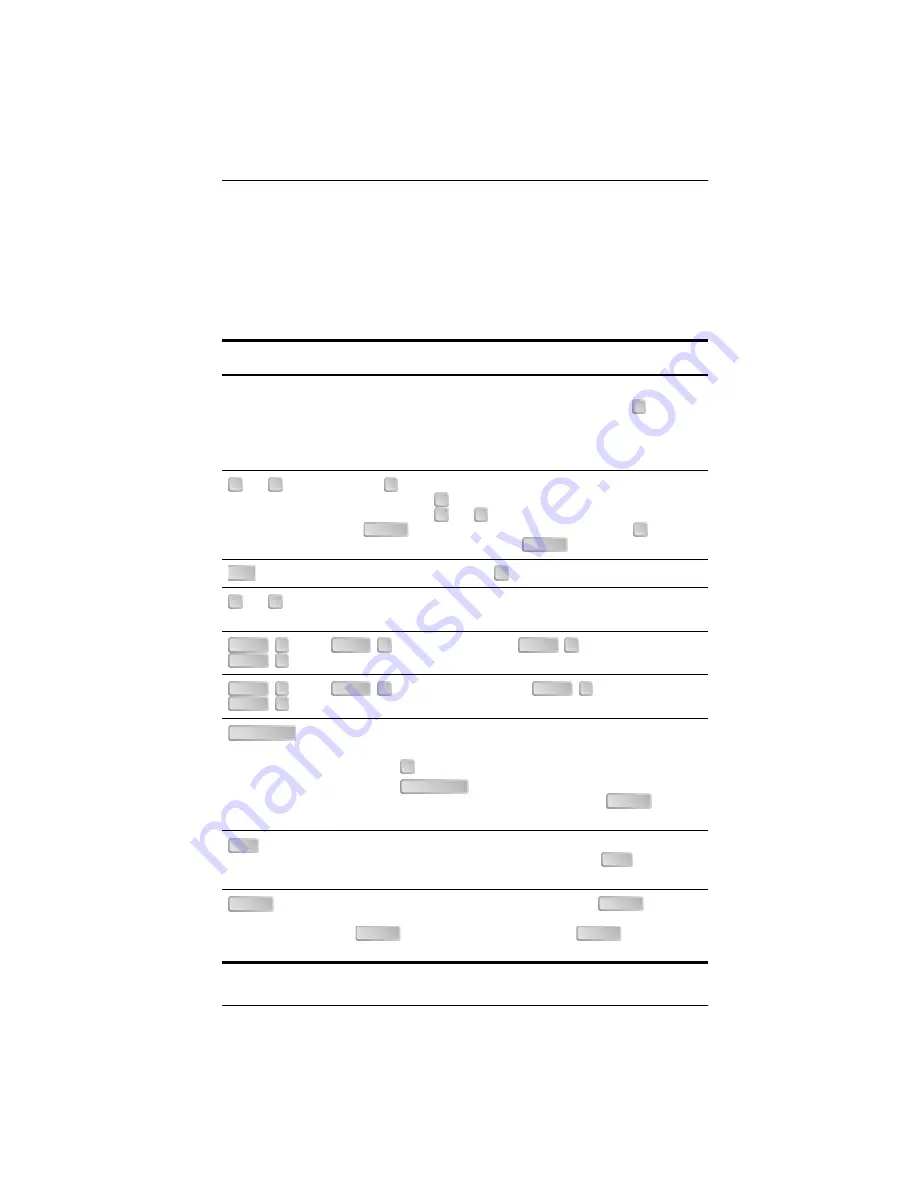
700-814-112-01, Revision 01
System Configuration
UTU-814 List 1B
November 24, 1999
11
N
AVIGATING
M
ENUS
Use the keys described in
to navigate the console screen and its
menus.
Table 3.
Console Screen Navigation Keys
These Keys
Perform this Function
Alpha-numeric
keys
Type the underlined or highlighted letter to select and execute a menu
item. For example on the console screen menu bar, type
to access
the
Config
drop-down menu.
Also use these keys to enter values in text fields. For example, on the
Config Date and Time
menu, type the date in a DD/MM/YY format.
and
keys
Press the
key to access a console screen drop-down menu. For
example, press the
key on
Config
to access the
Config
drop-down
menu. Or press the
and
keys to highlight a sub-menu item, then
press
to select the item. For example, press the
key to
highlight
Config Alarms
, then press
to view the sub-menu.
key
Provides same function as the
key.
and
keys
Moves horizontally across the Menu bar, except when in a text entry
field.
+
and
+
+
moves up one line and
+
moves down one line
on the History screens.
+
and
+
+
performs page-down and
+
performs page-up
functions on the History screens.
Toggles among options displayed for current menu item. For example,
to select the Application mode from the
Config System Settings
menu:
• Press the
key to highlight the Application mode option, then
• Press the
until the desired option (UNSTRUCT,
STRUCT, TSP, SINGLE) is highlighted and press
to
confirm the selection.
Exits the current screen and returns to the previous screen. Selections
made on the current screen are discarded. Pressing
in a text field
cancels the text entry and restores the old value.
Applies all selections on the current screen. Press
twice for
numeric changes to take effect. When editing a text field, however, the
first
terminates editing and a second
applies any
changes.
C
↑↑↑↑
↓↓↓↓
↓↓↓↓
↓↓↓↓
↑↑↑↑
↓↓↓↓
ENTER
↓↓↓↓
ENTER
TAB
↓↓↓↓
←
←
←
←
→
→
→
→
CTRL
E
CTRL
X
CTRL
E
CTRL
X
CTRL
C
CTRL
R
CTRL
C
CTRL
R
SPACEBAR
↓↓↓↓
SPACEBAR
ENTER
ESC
ESC
ENTER
ENTER
ENTER
ENTER






























