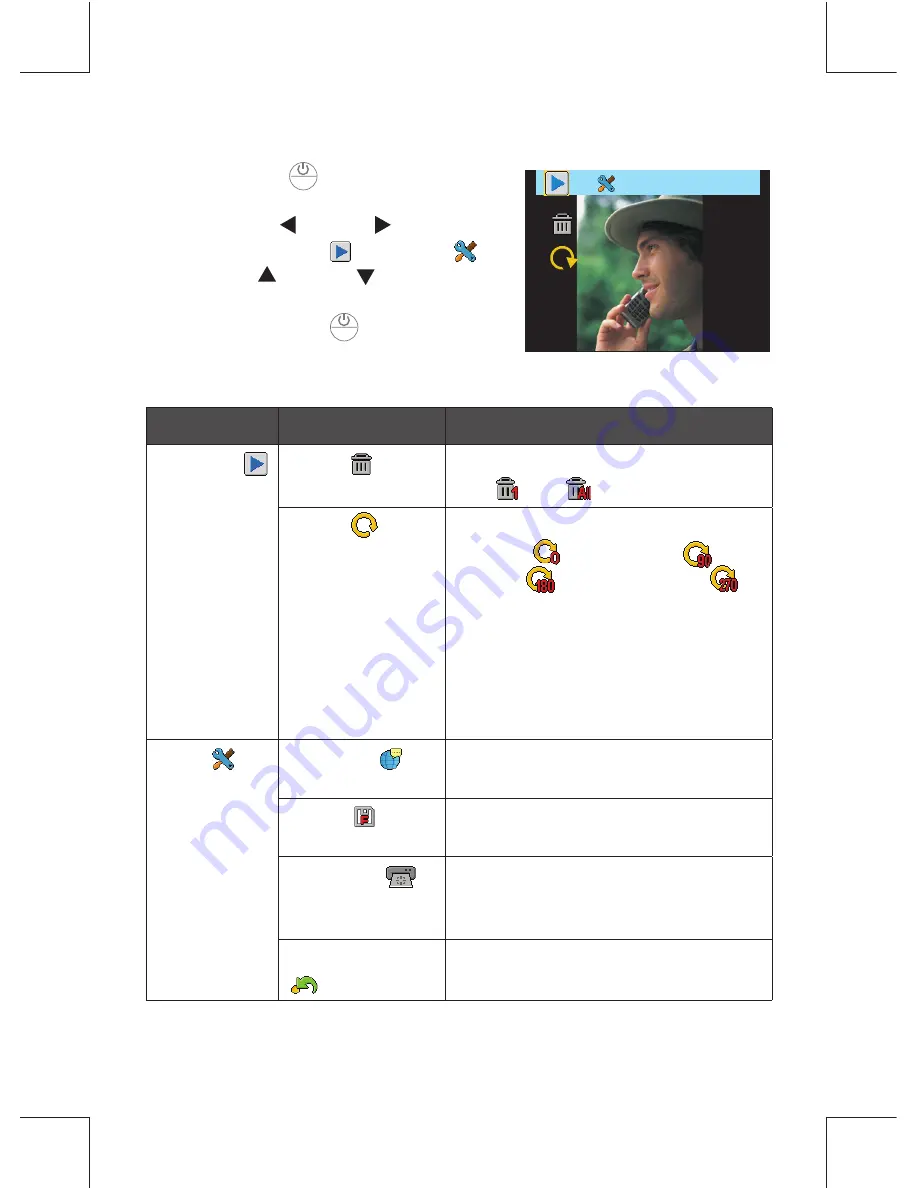
12
Playback Setting
Menus
Sub-menus
Descriptions
Playback
(
) Delete(
)
Delete the scanned image(s):
One(
), All(
).
Rotate(
)
Rotate the scanned image(s):
Normal (
), 90 degree(
), 180
degree (
), or 270 degree (
).
Note:
The orientation of the
scanned images remain
unchanged when transferring
images to PC, although they
have been rotated with this
setting.
Setup
(
)
Language(
)
English, German, French, Italian,
Spanish, Dutch, Portuguese, Polish.
Format(
)
Deletes all the data stored in the
SD/MMC card.
Calibration(
)
Select “OK” to calibrate the scanner.
Note:
Refer to page 14 for detailed
procedures.
Factory Default
(
)
Restores the playback settings to
the default settings.
1. Press
MENU
(
MENU
) button to enter the
playback setting menu.
2. Press
LEFT
( )
/RIGHT
( )
button to
select
Playback
( ) or
Setup
(
) .
3. Press
UP
( )
/DOWN
( )
button to
select an option from the submenus.
Note:
Press
MENU
(
MENU
) button
repeatedly to go to the upper
level, or exit the
Playback
menu.
Delete
Rotate

































