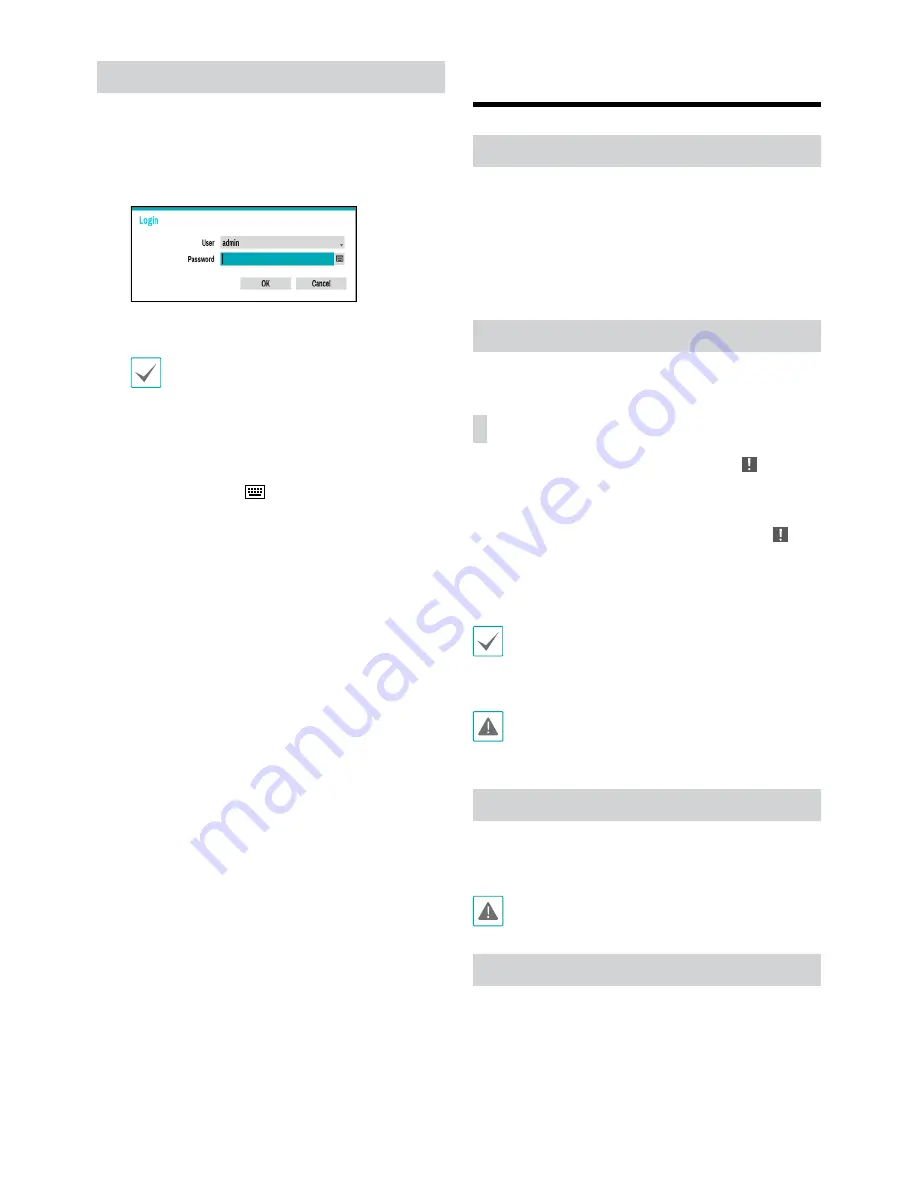
8
Login
Configuring the NVR’s settings and accessing its searching
and other functions require an authorized user login.
1
While in Live mode, right-click on the mouse and
select
Login
and either press the
SETUP
button on
the remote control.
2
Select a user, enter the password, and then select
OK
.
•
There is no default password for the admin
account. Select
admin
and then
OK
without
entering a password to log in.
•
Leaving the admin account unassigned with
a password poses a security risk. Please assign
a password at your earliest convenience. A
warning message will continue to be displayed
until a password is assigned.
•
Click on the
button next to the password
field using the mouse. This will bring up a
virtual keyboard you can use to assign a
password.
3
To log out, right-click on the mouse and select
Logout
.
Basic Feature
Live Mode
Once Camera Registration is complete, the system will enter
Live Mode.
Press the
Setup
button while in Live mode to bring up
the Live menu on the top of the screen. Press
Setup
once
more to hide the menu. Use the Arrow buttons on the front
panel of the NVR or the remote control to select the menu
options.
Video Recording
Records the live video.
Refer to the Operation Manual for more information.
Panic Recording
Select
Live
or
Search
menu's Panic Recording icon or
press the
Panic Recording
button on the front panel or
the remote control to commence panic recording on all
registered cameras.
To stop Panic Recording, select the Panic Recording icon
or press the
Panic Recording
button again. If the
Panic
Recording Time
option under
Record Setup > General
has been configured, Panic Recording will automatically
terminate after the specified duration of time has elapsed.
•
Panic Recording takes place irrespective of any
recording schedule set up by the user.
•
Panic Recording video profile from
Record Setup –
General
applies to all Panic Recording videos.
Panic Recording will not take place if recording mode
is not set to
Recycle
and the HDD has reached 100%
of its capacity.
Audio Recording
If the Record Audio option under
Record Setup > General
has been enabled the camera will record audio along with
video.
Check your local laws and regulations on making
audio recordings.
Video Recording Playback
You can play back video recordings by using a mouse or
remote control.
Содержание PPRO-DR-960H-32Hy d
Страница 13: ...Proudly distributed by ...













