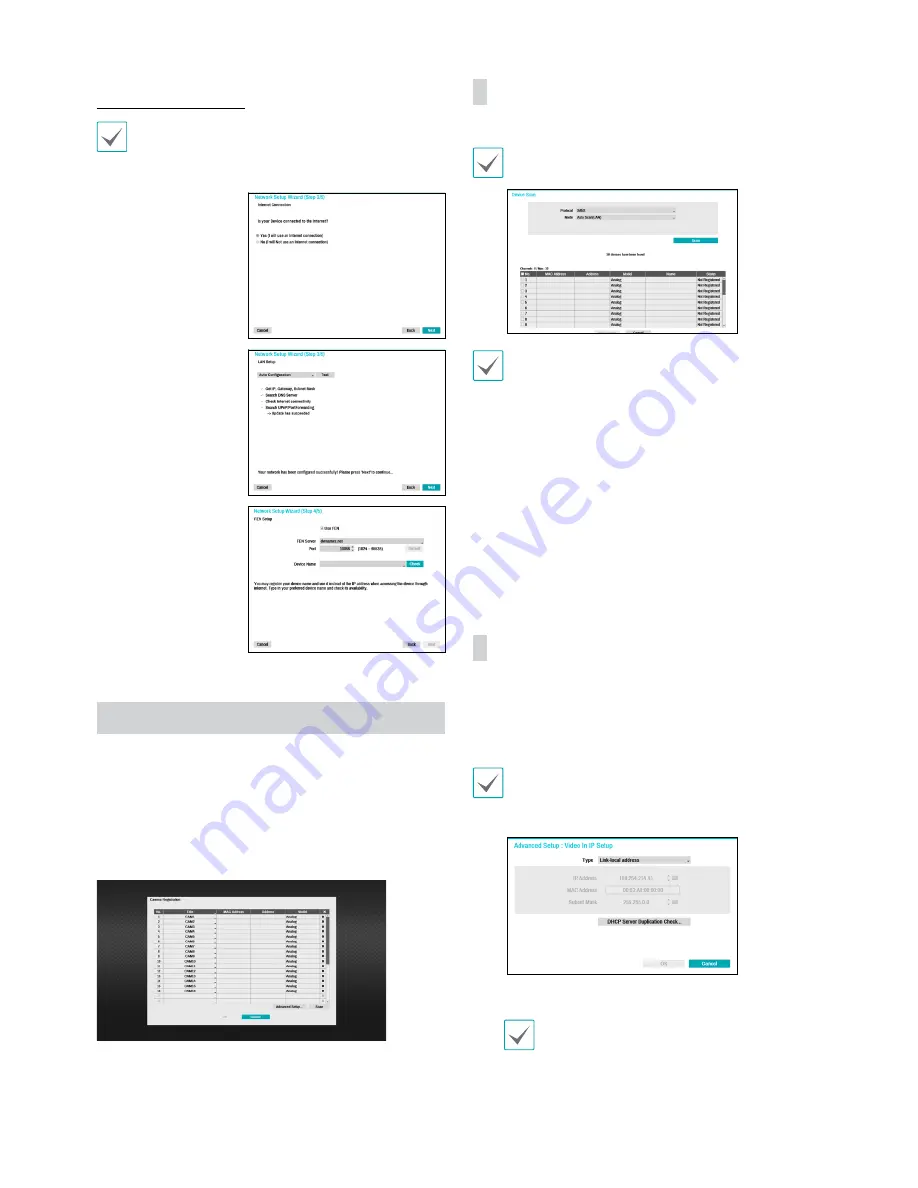
7
Network Setup Wizard
After exiting from Quick Wizard, the network with
Network Wizard will start automatically.
●
Start the Network Setup Wizard
●
Internet
Connection
●
LAN Setup
This test must be
performed before
proceeding to the next
step.
●
FEN Setup
Enter the NVR name
registered on the FEN
server in the
Device
Name
field, and click
the
Check
to check its
availability.
●
Finish the Network Setup Wizard
Camera Registration
Once Network Setup Wizard is complete, 16-channel analog
cameras are automatically registered and click the Scan
button to scan for network cameras connected to NVR. By
deleting some or all of the 16 registered analog cameras,
you can register analog and/or network IP cameras, up to
32 cameras (User determines exact combination with a
maximum of 16 analog inputs).
Device Scan
Click the “Scan” button and the Device Scan screen
Some functions may not be supported for the third
party cameras depending on their protocol and moel.
Even if the network device uses a protocol
supported by the NVR, the device itself may not
be visible for scanning and registration by the
NVR. For more information about supported
network devices and models, contact your
retailer.
●
Mode:
Select the scan mode.
1
Mac Address:
Displays the
last 6 digits of the camera’s
MAC address.
2
Address
: Indicates the camera’s searched IP address.
3
Model
: Indicates the network camera’s model or “analog”
if they are the analog cameras.
4
Name
: Indicates the camera’s name.
5
Status
: Identifies the camera’s registration status
“registered” or “not registered.”
Advanced Setup: Video In IP Setup
If the camera is networked but not scanned, use this setup.
This setup allows you to change the network setting
of the NVR’s VIDEO IN port which is camera’s network
environment. Check the camera’s network setting first
before you use this setup.
Make sure that this setting does not conflict with
the WAN setting. For more information on the WAN
setting, refer to the operation manual.
1
Select
Scan
to commence scanning.
Only cameras that are connected to the NVR via
VIDEO IN ports can be scanned and registered.
2
Select a camera from the scan list and then select
Add
Camera
. The device login window will appear.
3
Enter a
User ID
and a
Password
for the selected
camera.
Содержание PPRO-DR-960H-32Hy d
Страница 13: ...Proudly distributed by ...













