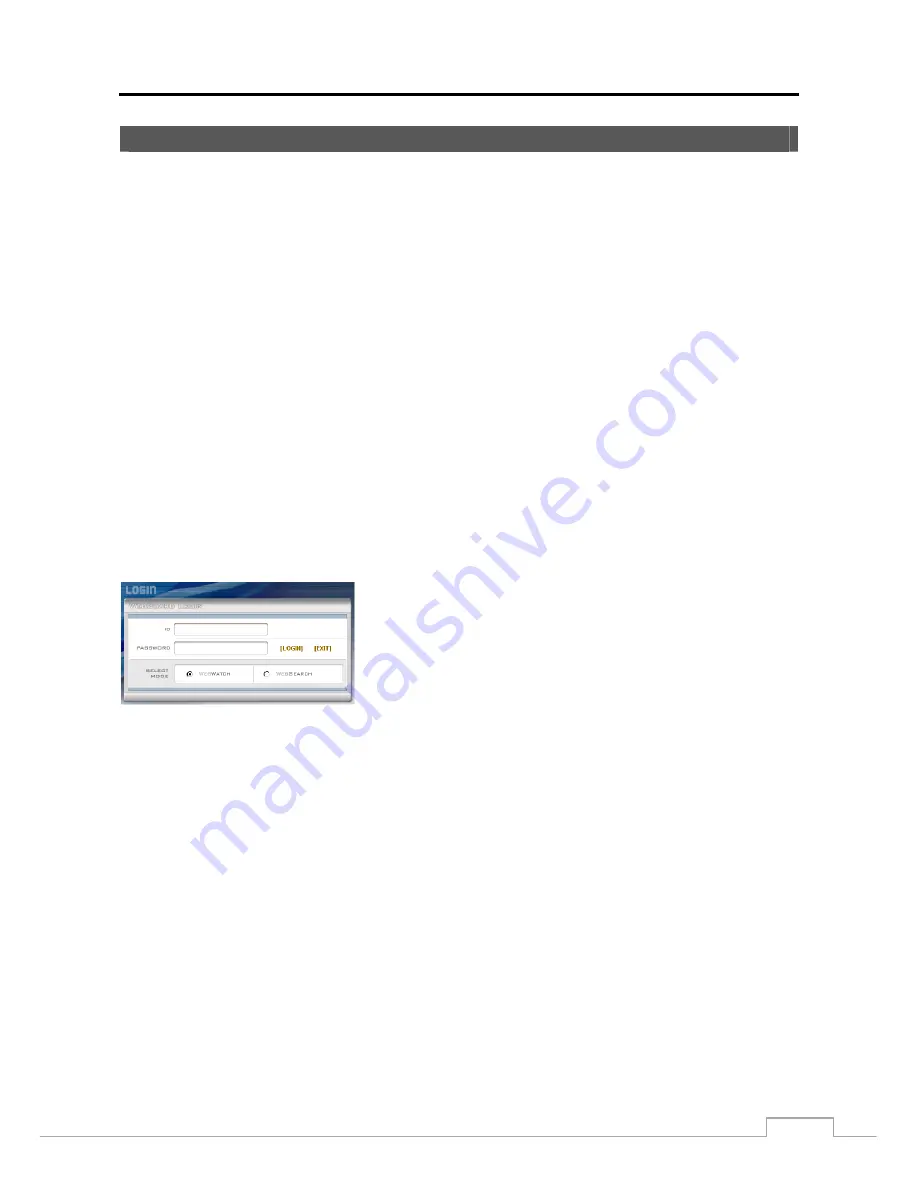
Digital Video Recorder
77
WebGuard
WebGuard allows you to access a remote DVR, monitor live video images and search recorded video using Internet
Explorer web browser anytime from virtually anywhere.
Computer system requirements for using the WebGuard program are:
Operating System: Microsoft
®
Windows
®
XP (Service Pack 3), Microsoft
®
Windows
®
Vista (Service Pack 1),
Microsoft
®
Windows
®
7 (Home Premium, Professional, Ultimate) or Microsoft
®
Windows
®
8 (Pro, Enterprise)
CPU: Intel Pentium III (Celeron) 600MHz or faster
RAM: 128MB or higher
VGA: 8MB or higher (1024x768, 24bpp or higher)
Internet Explorer: Version 6.0 or later (32 Bit)
Start Internet Explorer on your local PC. You can run the WebGuard program by entering the following information
in the address field.
–
“http://IP address:port number” (The DVR IP address and the WebGuard port number (default: 12088) set in the
Network setup screen (General tab))
–
Or, “http://FEN server address/DVR name” (The FEN server address and the DVR name registered on the FEN server)
–
Or, “http://www.dvronline.net” (Entering the DVR IP address or the DVR name will be required when logging in)
NOTE: You will need to get the appropriate IP address for the DVR you want to connect to and the WebGuard
port number from your network administrator.
WebGuard only works with Microsoft Internet Explorer and will NOT work with other browsers.
WebGuard does not work in Microsoft
®
Windows
®
8 metro UI.
Select between the
WEBWATCH
(Web monitoring) and
WEBSEARCH
(Web search) modes. Entering
ID
and
PASSWORD
and clicking the
[
LOGIN]
button logs in using the selected mode.
You will need to enter the DVR IP address in the
DVR ADDRESS
field when running the WebGuard program by
entering
http://www.dvronline.net
. Selecting the
Use DVRNS
option allows you to enter the DVR name registered
on the FEN server instead of the IP address. You must enter the FEN server address and port number in the
SETUP
setting when selecting the
Use DVRNS
option.
NOTE: Do NOT close the LOGIN window during the WebGuard operation, otherwise, it will cause a script error
when switching between Web monitoring and Web search modes, and you will need to restart the WebGuard
program.
When running the updated WebGuard for the first time, Internet Explorer might occasionally load the
information of the previous version. In this case, delete the temporary internet files by selecting Tools
→
Internet Options
→
General tab, and then run WebGuard again.
There might be a problem that the bottom of WebGuard page is cropped due to the address or status
bars. In this situation, it is recommended that websites open windows without address or status bars
by changing the internet setting. (Go to the Tools
→
Internet Options
→
Security tab
→
Click the Custom
level… button
→
Select
Enable
for the
Allow websites to open windows without address or status bars
option)
When running WebGuard in the Microsoft Windows Vista or higher operating system, it is recommended
to start Internet Explorer with elevated administrator permissions. Click the right mouse button on the
Internet Explorer icon and select the
Run as administrator
option from the context menu. Otherwise,
some functions of the WebGuard might be limited to use.
















































