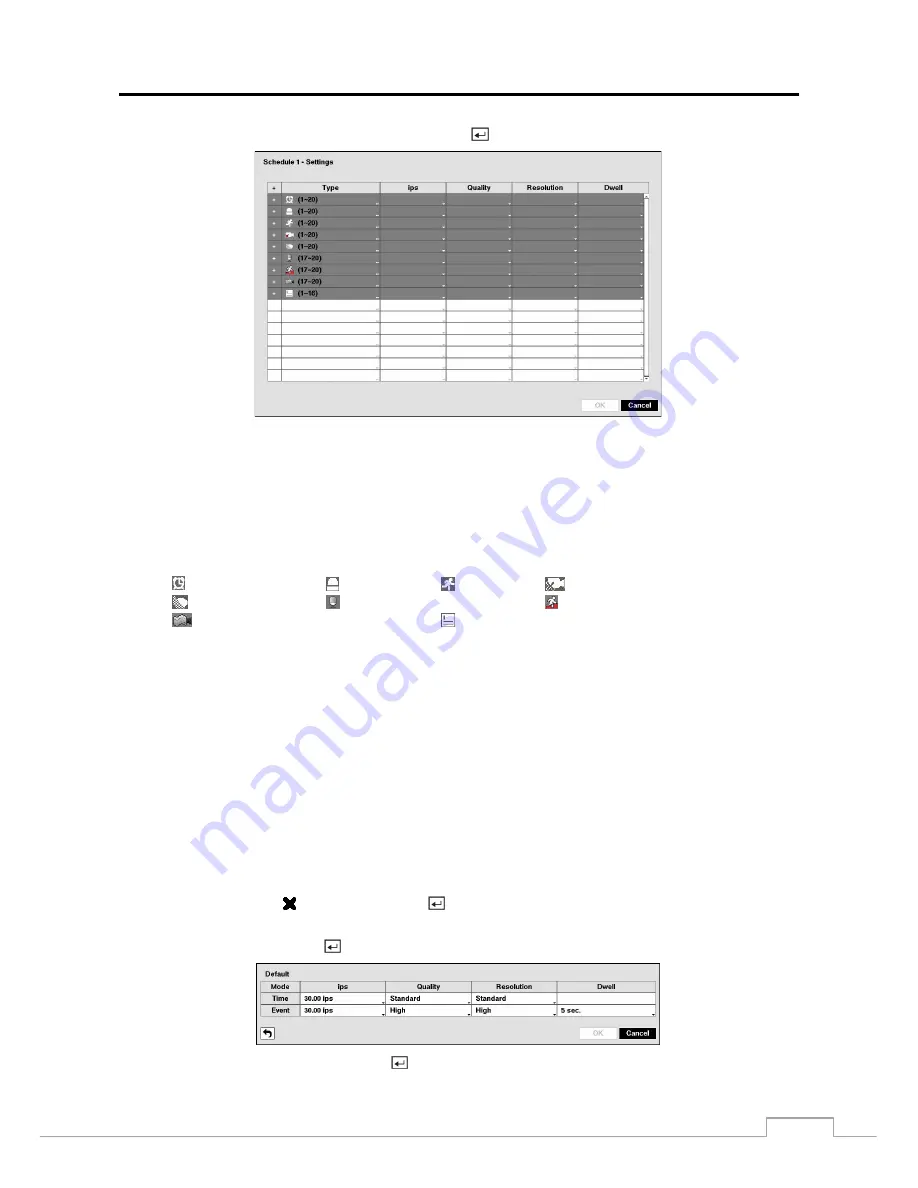
Digital Video Recorder
23
Highlight the box under the
Settings
heading
and press the
button to define the recording settings.
Figure 15 : Schedule – Settings (Advanced Mode) setup screen.
You can set the ips, Quality and Resolution (ips, Quality, Resolution and Dwell for Advanced Mode setup) of the recording
for any modes you set up in the Mode column. If you do not set the ips, Quality, Resolution and Dwell in the Settings
column, the DVR will follow the default settings. See below for details.
NOTE: The recording speed (ips), quality and resolution used by the network camera are the settings you set
in the camera not those set in the DVR.
Descriptions of the Record icons in the
Type
column are as follows:
Time-lapse (Time)
Alarm-In
Motion
Video Loss
Video Blind
Audio (Network Devices Only)
Trip-Zone (Network Devices Only)
Tampering (Network Devices Only)
Text-In
Channels that are not defined will use the setting values of the previous schedule item.
When multiple events are detected at the same time from a specific channel, the DVR will record event
video with the high setting values if the ips, Quality, Resolution and Dwell values of events are different
from each other. However, the ips will be reset to the supported maximum value when the ips, Quality,
Resolution and Dwell are all set to the highest value. (Advanced Mode Only).
When the ips, quality and resolution for the network video transmitter you set in the DVR are higher than
those you set in the network video transmitter, the DVR will record video using the settings in the network
video transmitter.
Depending on network conditions, the ips, quality and resolution for the network video transmitter (ips
for the network camera) may not be attainable.
For network devices using the ONVIF
TM
Conformance Protocol, the DVR records using the profile settings
designated in the DVR preset profiles. You can designate which profile to use for recording when setting
up the network device. Refer to
Camera – Network Camera
setup screen in this chapter and
Appendix –
Remote Setup of Network Devices
for further information on setting up the network device.
When recording video from network devices, the archiving speed might decrease.
Highlight the box under the
heading
and press the
button to delete the recording settings. You will be asked to
confirm that you want to delete the settings.
Highlight
Default…
and press the
button. The Default screen appears.
Highlighting boxes under
ips
and pressing the
button allows you to set the images per second for Time and Event
recording. You can select from 1.00 to 30.00 ips (25.00 ips PAL).






























