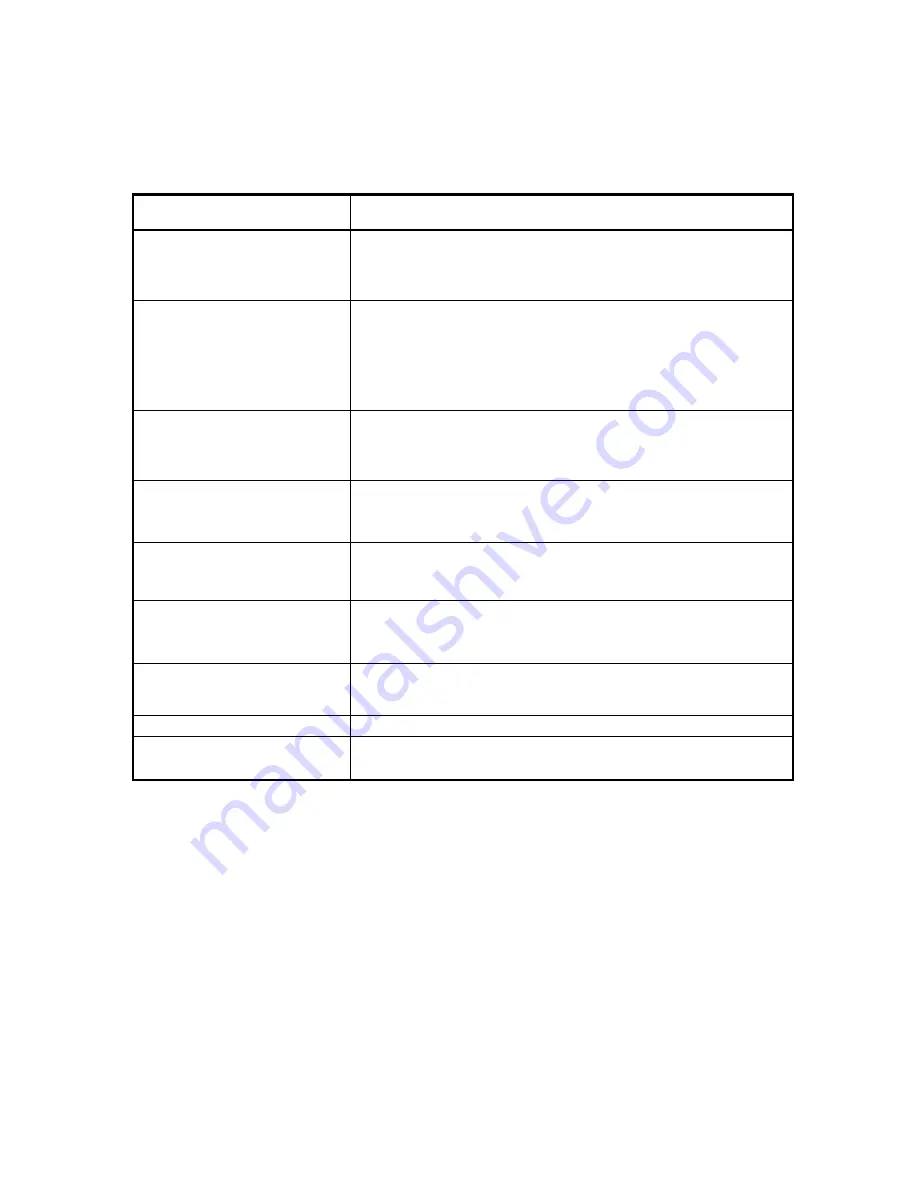
7.
Troubleshooting
If
there
are
problems
in
operating,
please
refer
to
the
checklist
below.
If
the
problem
persists,
please
contact
the
agent
where
this
product
is
purchased.
Problems
Troubleshooting
Nothing
appears
on
the
screen.
Please
check
that
the
power
cord
and
line
connection
between
the
camera
and
monitor
are
fixed
properly.
Please
check
that
you
have
properly
connected
VIDEO
cable
to
the
camera
VIDEO
output
jack.
The
image
on
the
screen
is
dim.
Is
lens
stained
with
dirt?
Clean
your
lens
with
soft,
clean
cloth.
Set
the
monitor
to
proper
condition.
If
the
camera
is
exposed
to
too
strong
light,
change
the
camera
position.
The
image
on
the
screen
is
dark.
Adjust
the
contrast
feature
of
the
monitor.
If
you
have
an
intermediate
device,
set
the
75
Ω
/
Hi
‐
Z
properly
(Please
check
the
impedance)
The
camera
is
not
working
properly,
and
the
surface
of
the
camera
is
hot.
Please
check
that
you
have
properly
connected
the
camera
to
an
appropriate
power
source.
The
DAY/NIGHT
menu
does
not
work.
Please
check
if
DAY
NIGHT
menu
is
set
to
‘AUTO1’.
The
SENS
‐
UP
function
does
not
work.
Please
check
that
AGC
of
EXPOSURE
SETUP
menu
is
set
to
‘OFF’.
Please
check
that
SHUTTER
of
EXPOSURE
SETUP
menu
is
set
to
‘A.FLK’
or
‘FIXED’.
The
MOTION
DETECTION
function
is
not
working.
Please
check
if
MOTION
DETECTION
function
is
turned
on.
Please
check
if
MD
LEVEL
is
too
low.
Please
check
the
setting
of
the
MD
area.
Color
is
not
correct.
Please
check
the
setting
of
WHITE
BAL
SETUP
menu
.
The
screen
flickers
continually.
Please
check
that
direction
of
camera
turns
toward
the
Sun.
12 version 1.0.1






















