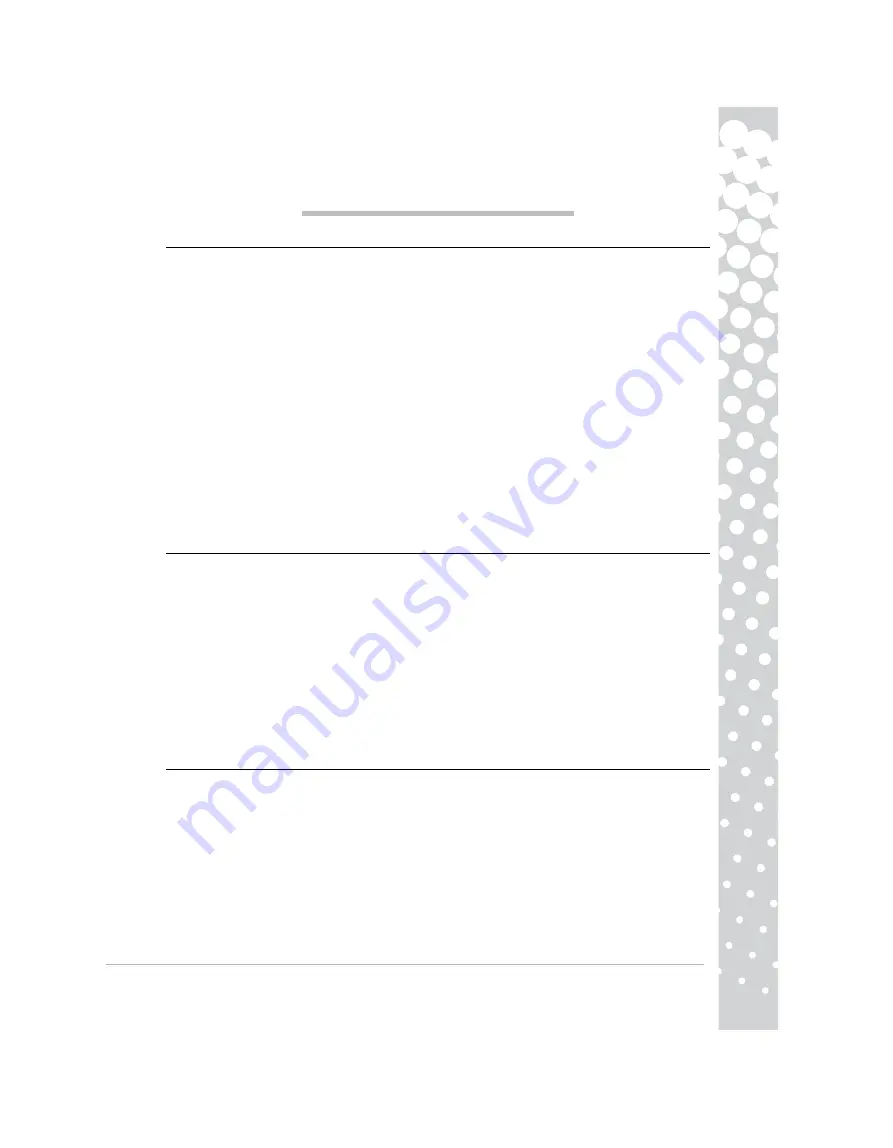
Packard Bell Monitor Quick Start Guide -
3
P
ACK ARD
B
ELL
M
O N IT O R
Q
U I CK
S
TA RT
G
UIDE
S
AFETY
AND
MAINTENANCE
INSTRUCTIONS
To reduce the risk of fire or electric shock, do not expose this monitor to rain or moisture.
Place the monitor on a steady surface where it is not likely to fall.
To reduce eye fatigue, avoid using the monitor in direct sunlight or under bright lights.
To prevent electric shock do not remove screws or cover. Never open the monitor! There are no user-serv-
iceable parts inside. Service should be done only by a qualified service person.
Input power source: In many European countries, the wall outlets are 230V, in a range from 200 to 240V.
Please check if your monitor supports your country's voltage.
Do not place anything heavy on the power cord or any other cables. A Damaged power cord may cause fire
or electric shock. If your power cord is damaged, do not use it. A replacement can be purchased at your local
computer or electronics store.
Do not disassemble the monitor. The cover should be removed by qualified service personnel only.
Keep children and pets away from the monitor.
Do not allow liquids to spill into the cabinet.
Do not operate the monitor beyond the specified temperature and humidity range.
For proper operation, keep the monitor adequately ventilated.
Keep the monitor away from strong magnetic fields produced by transformers, motors, fans, or other devices.
When an irregular AC Voltage is supplied, a protective circuit may turn off the monitor (the power indicator
will also go off). If this happens, turn off the power switch and wait at least 30 seconds before turning it on
again.
I
NSTALLATION
INSTRUCTIONS
(
SEE
THE
ILLUSTRATIONS
AT
THE
START
OF
THIS
GUIDE
)
1. Make sure your computer and monitor power are OFF
−
If your computer is equipped with a VGA port, connect one of the VGA cable plugs to the VGA port on your
computer's rear panel and the other to the connector on the rear of the monitor. According to PC99 require-
ments, the VGA plug and connector should be coloured blue. The VGA interface allows your computer to out-
put analog signals.
−
If your computer is equipped with a DVI port, connect one end of the DVI cable (Optional) to the DVI port on
your computer's rear panel and the other end to the connector on the rear of the monitor. The DVI interface
allows your computer to output digital signals.
2. Connect the power cord to the socket on the rear of the monitor.
3. Connect the other end of the power cord to a 100V-240V earthed electrical outlet.
Caution: Before connecting the power cord to your monitor, make sure that the video cable has been correctly
connected. Make sure your computer’s and monitor's power is OFF. We recommend that you switch on the
monitor first, before switching on the computer.
M
ONITOR
CONTROLS
(
SEE
THE
ILLUSTRATIONS
AT
THE
START
OF
THIS
GUIDE
)
The Power button (C) switches your monitor on and off. We recommend you switch the monitor on before
switching the computer on. Press the MENU Button (B) to access the OSD menu. Press the < Button (D) or
the > Button (E) to choose the item you want to adjust. Use the MENU Button to choose the modification.
Then the < and > buttons allow you to decrease or increase the value of the selected control. Press the
AUTO Button (A) to perform an automatic optimised display setup. Press the < button repeatedly to reduce
the monitor speaker's volume. Press the > button repeatedly to increase monitor speaker's volume.
ACM and other viewing options are adjusted in the OSD menu, for monitors that support these functions,
check the electronic documentation on the CD supplied.




































