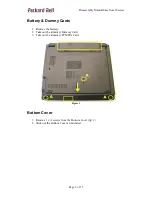Отзывы:
Нет отзывов
Похожие инструкции для T19

VisionBook N15G Plus
Бренд: UMAX Technologies Страницы: 44

THINKPAD I 1200 -
Бренд: IBM Страницы: 233

1400LT
Бренд: Tandy Страницы: 301

SC17 Gaming
Бренд: EVGA Страницы: 15

D870P MIRAGE
Бренд: EUROCOM Страницы: 96

Inspiron 14
Бренд: Dell Страницы: 7

Latitude 3180
Бренд: Dell Страницы: 54

Latitude 5490
Бренд: Dell Страницы: 89

Latitude 3301
Бренд: Dell Страницы: 40

Latitude 3540
Бренд: Dell Страницы: 116

Latitude 5285 2-in-1
Бренд: Dell Страницы: 37

Latitude 3330 2-in-1
Бренд: Dell Страницы: 16

Inspiron M5030
Бренд: Dell Страницы: 90

Latitude 5501
Бренд: Dell Страницы: 97

Inspiron 9300
Бренд: Dell Страницы: 60

Latitude 3310
Бренд: Dell Страницы: 36

Inspiron 8000
Бренд: Dell Страницы: 96

Latitude 15
Бренд: Dell Страницы: 2