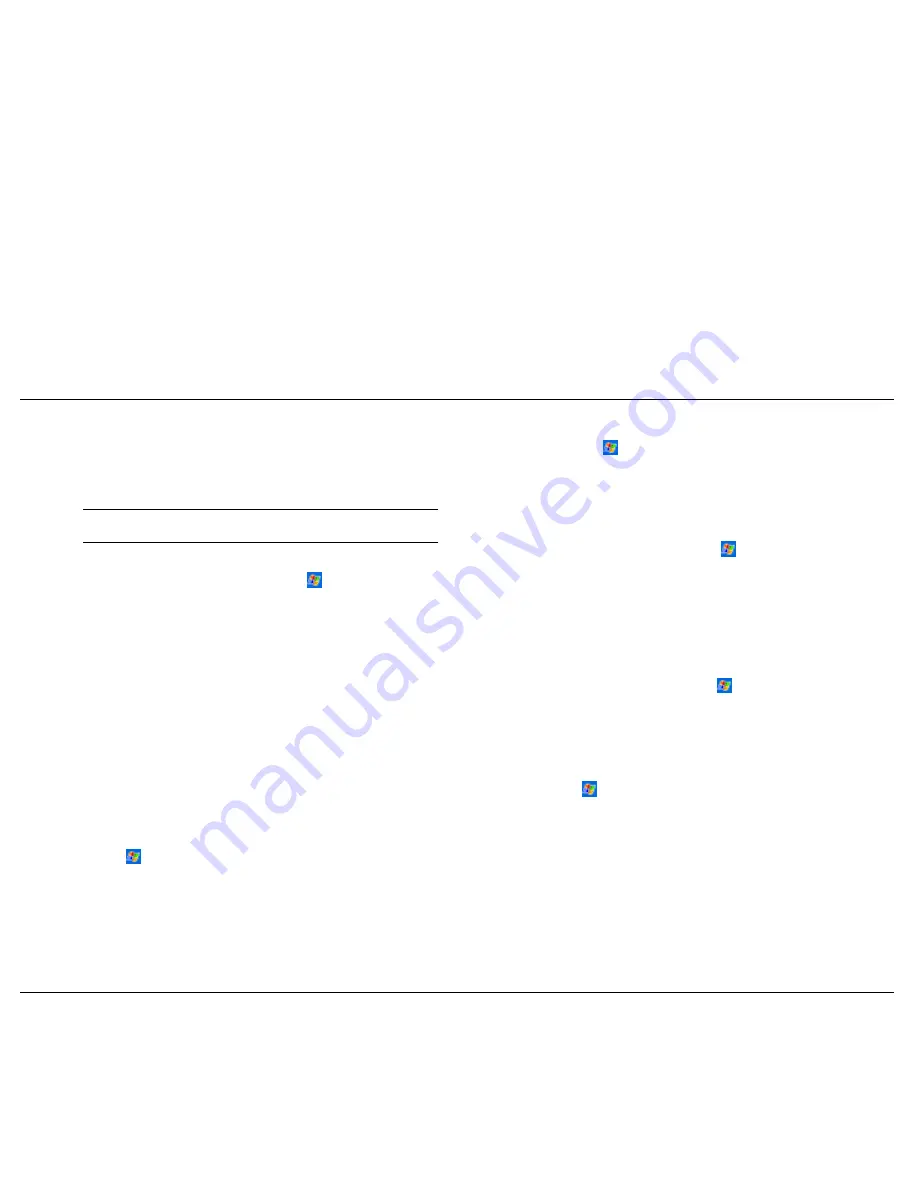
Learn the Basics
2-12
!
The program appears on the
menu. For more information on
using File Explorer, see “Find and Organise Information,” earlier
in this chapter.
2.
If the program does not appear in the list of installed programs, use
File Explorer on your Pocket PC to locate the program, tap and hold
the program and then tap
Delete
on the pop-up menu.
!
Use the Explorer in ActiveSync to explore your Pocket PC files
and locate the program. Right-click on the program and then click
on
Create Shortcut
.
!
Move the shortcut to the Start Menu folder in the Windows folder.
The shortcut appears on the
menu. For more information, see
ActiveSync Help.
!
Tap and hold the program and tap
Cut
on the pop-up menu. Open
the Start Menu folder located in the Windows folder, tap and hold
a blank area of the window and tap
Paste
on the pop-up menu.
!
Tap
,
Programs
,
File Explorer
and locate the program (tap the
folder list, labelled My Documents by default and tap
My Device
to see a list of all folders on the Pocket PC).
Use the following procedure to remove a program from the
Start
menu.
1.
Tap
and
Settings
. On the
System
tab, tap
Remove Programs
.
3.
If you are using ActiveSync on the computer
:
Removing a Program from the Start Menu
3.
Read any installation instructions, Read Me files or documentation
that comes with the program. Many programs provide special
installation instructions.
1.
Determine your Pocket PC and processor type so that you know which
version of the software to install. Tap
and
Settings
. On the
System
tab, tap
About
. In the
Version
tab, make a note of the
information in Processor
.
Note
To use the Internet, you need to be connected through an
optional IR modem, SD modem card or SD network card.
1.
Tap
,
Settings
,
Menus
, tap the
Start Menu
tab and tap the check
box for the program. If you do not see the program listed, you can
either use File Explorer on the Pocket PC to move the program to the
Start Menu folder or use ActiveSync on the computer to create a
shortcut to the program and place the shortcut in the Start Menu
folder.
4.
Tap the file, such as a *.xip or *.exe file. The installation wizard
begins. Follow the directions on the screen.
2.
Download the program to your Pocket PC straight from the Internet
using Pocket Internet Explorer. You might see a single *.xip, *.exe or
*.zip file, a Setup.exe file or several versions of files for different
device types and processors. Be sure to select the program designed
for the Pocket PC and your Pocket PC processor type.
Use the following procedure to load programs from the Internet on your
Pocket PC.
Use the following procedure to add a program to the
Start
menu.
2.
If you are using File Explorer on the Pocket PC:
Adding a Program to the Start Menu
Using the Internet to Add Programs
Содержание PocketGear 2002
Страница 1: ...POCKET PC 2002 R E F E R E N C E G U I D E ...
Страница 34: ...3 Use Microsoft Pocket Outlook Calendar Contacts Tasks Notes Inbox ...
Страница 56: ...5 Use Pocket Internet Explorer Pocket Internet Explorer Mobile Favourites Folder AvantGo Channels ...
Страница 67: ...7 If You Have Problems Problem Solving Hard Reset Help Resources ...
Страница 70: ...8 Specifications System Physical Environment ...






























