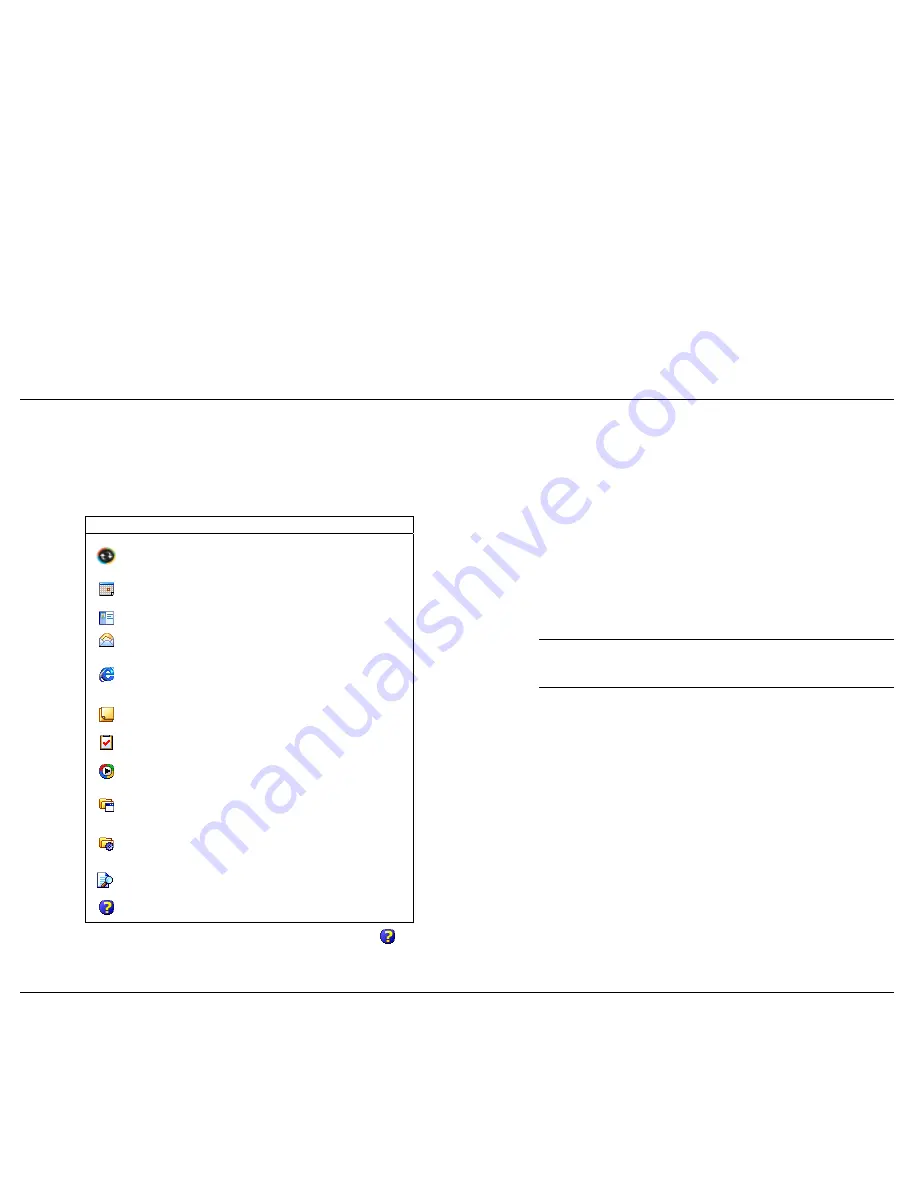
Install ActiveSync
The following table lists the activities on your Navigation Bar. To see the list
on your Pocket PC, tap
Start
to open the “Navigation Bar” screen. Tap
Programs
to see more activities. Look on the Companion CD for additional
programs that you might want to install.
A key component of your Pocket PC is the Microsoft ActiveSync program.
With Microsoft ActiveSync, you can synchronise the information on your
computer with the information on your Pocket PC and update both with the
most recent information.
Activities
Icon
Program
Description
ActiveSync
Synchronise information between your
Pocket PC and computer.
Calendar
Keep track of your appointments and create
meeting requests.
Contacts
Keep track of your colleagues and friends.
Inbox
Send and receive e-mail messages.
Internet
Explorer
View Web pages downloaded from your
computer or connect to the Internet to
browse the Web.
Notes
Create hand-written or typed notes, drawings
and recordings.
Tasks
Keep track of your tasks.
Windows
Media
Play audio or video files.
Programs
Tap
Programs
to see a list of the various
programs available to you.
Settings
Tap
Settings
to see the various areas that
you can access for changing/reviewing
settings.
Find
Tap
Find
to find data in your Pocket PC.
Help
Tap
Help
to see the Help Contents.
For example:
!
Keep Microsoft Pocket Outlook
®
data up-to-date by synchronising
your Pocket PC with Microsoft Outlook data on your computer.
!
Synchronise Microsoft Word and Microsoft Excel files between your
Pocket PC and computer. Your files are automatically converted to the
correct format.
Note
By default, ActiveSync does not automatically synchronise all
types of information. Use ActiveSync options to turn synchronisation on and
off for specific information types.
With ActiveSync, you can also:
!
Back up and restore your Pocket PC data.
!
Copy (rather than synchronise) files between your Pocket PC and
computer.
!
Control when synchronisation occurs by selecting a synchronisation
mode. For example, you can synchronise continually while connected
to your computer or only when you choose the synchronise command.
!
Select which information types are synchronised and control how
much data is synchronised. For example, you can choose how many
weeks of past appointments you want synchronised.
Your Pocket PC comes with ActiveSync already installed. However, to
synchronise information with your computer, you must also install
ActiveSync on your computer.
For further information on accessing and using the activities, tap
Help
on
the Navigation Bar.
Install ActiveSync on your computer from the Companion CD as follows:
Get Started 1-12
Содержание PocketGear 2002
Страница 1: ...POCKET PC 2002 R E F E R E N C E G U I D E ...
Страница 34: ...3 Use Microsoft Pocket Outlook Calendar Contacts Tasks Notes Inbox ...
Страница 56: ...5 Use Pocket Internet Explorer Pocket Internet Explorer Mobile Favourites Folder AvantGo Channels ...
Страница 67: ...7 If You Have Problems Problem Solving Hard Reset Help Resources ...
Страница 70: ...8 Specifications System Physical Environment ...






























