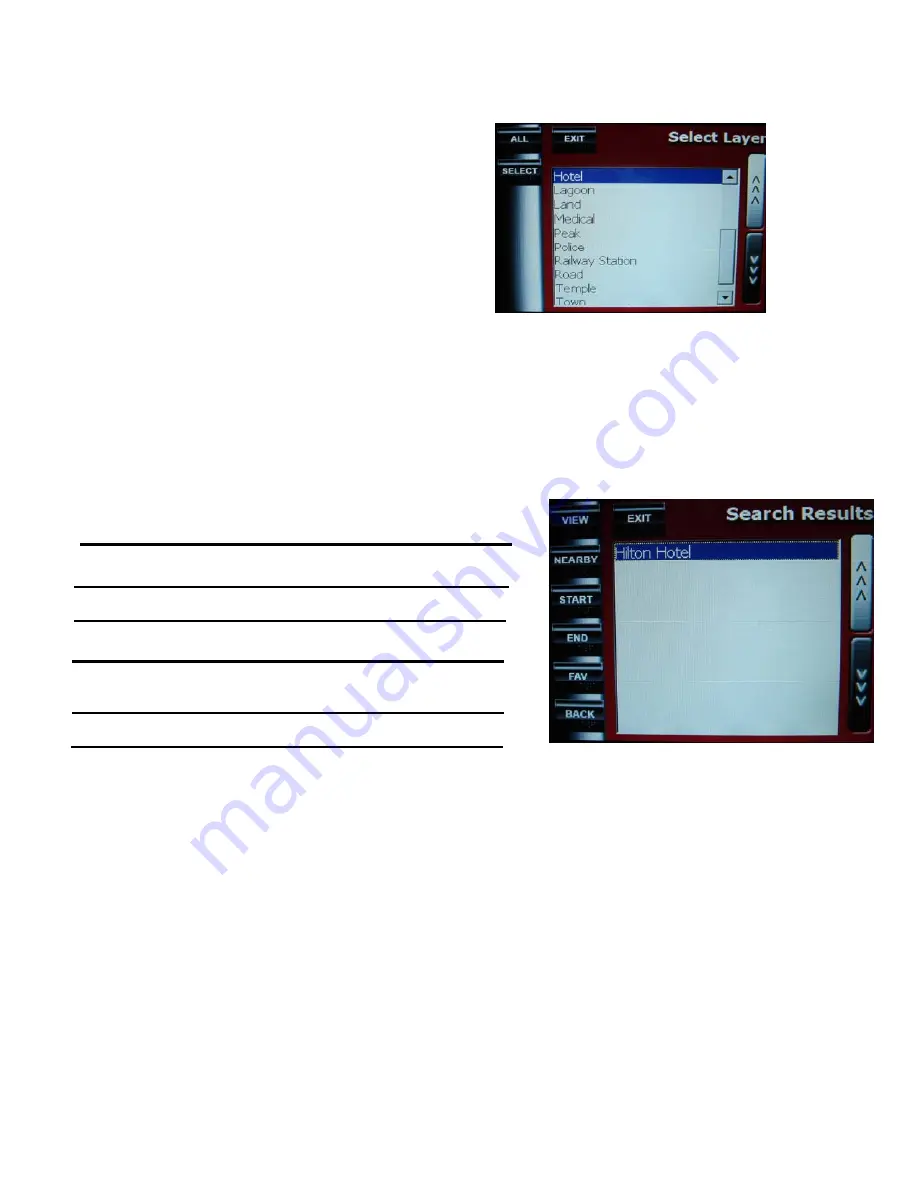
Page 9 of 18
Searching in Layers
You can choose to search for the desired location in all the available layers or in specific layers (e.g. Address,
Road, Building, etc).
•
Tap on the ‘
LAYER
’ button to access the select layer
panel.
•
From the displayed list, select your desired layer.
•
Otherwise, tap on the ‘
SELECT ALL
’ button to set the
search tool to search all layers.
Using Your Search Results
On successful search, the results would be displayed in the Search Results panel. With the results you may
carry out a number of actions.
•
Tap on the desired location to select.
•
Tap the buttons listed below to carry out the corresponding tasks.
NEARBY:
To search to amenities within a 1km radius of
the location
VIEW:
To view the selected location in the Map view
START:
To set the location as your start point
END:
To set the location as your end point
FAV:
To save the location as your favourite
point
BACK:
To do another search
EXIT:
To exit the Search Results panel and return to
the Main Menu


















